Previous setup to post expenses
This documentation will guide you through the setup process for posting expenses in Business Central.
Requirements
To carry out this usage guide, you must have user data, categories and payment methods configured.
Process
The process for configuring the data necessary to post advances and expenses is detailed below.
Advance account settings
In order to post advances or reports with advances, the corresponding accounts must be previously configured.
In Setup > Setup > Captio Connect setup, in the General section, you must fill in the fields Advance account and Cash account with the corresponding accounts.
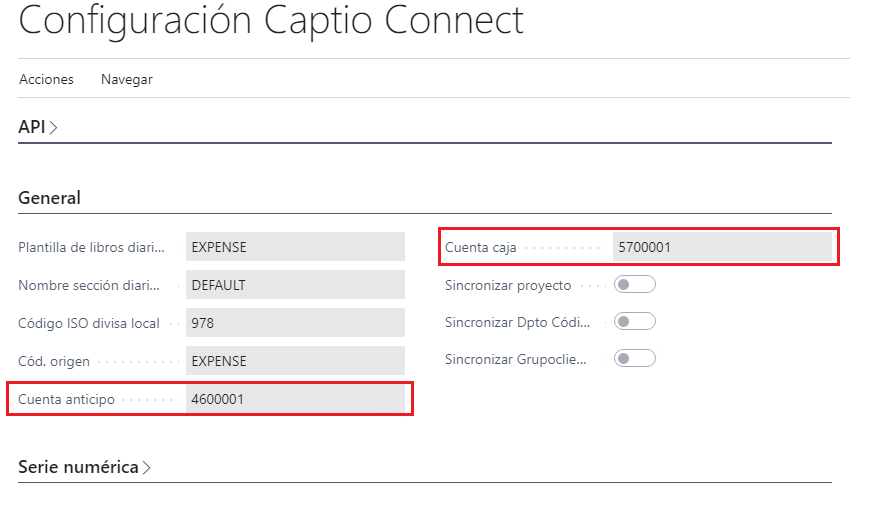
User account settings
An account must be specified that will be used when an amount of an expense must be reimbursed to the user. The fields Account type. and Account no. must be completed with the corresponding data.
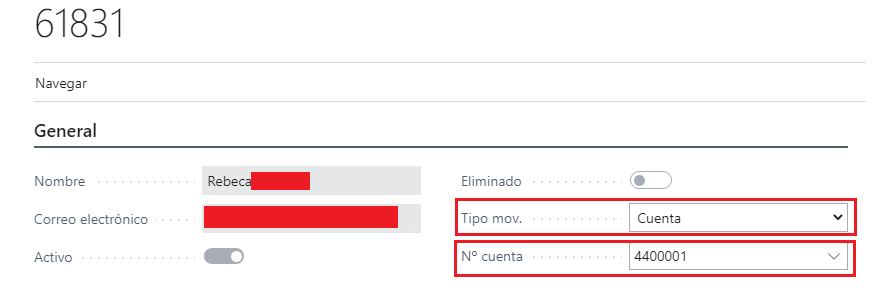
Payment methods must also be configured. From Navigate > Payment method posting setup accesses said configuration.
The fields must be indicated Payment method id, User no, Account type and Account no..

Category account settings
An account number must be specified to be used to account for the expense. The Account no. field must be completed in the Posting section.

Info
If when importing the category data, the account assigned to you in Captio matches an existing account in Business Central, this field will automatically be filled in when importing.
Payment method posting setup
You must specify the account that is used to post the expense payment.
It can be configured from the payment methods (Payment methods > Navigation > Payment method posting setup) or from the users Users > Navigate > Payment method posting setup).
Fields must be completed Account type and Account no..
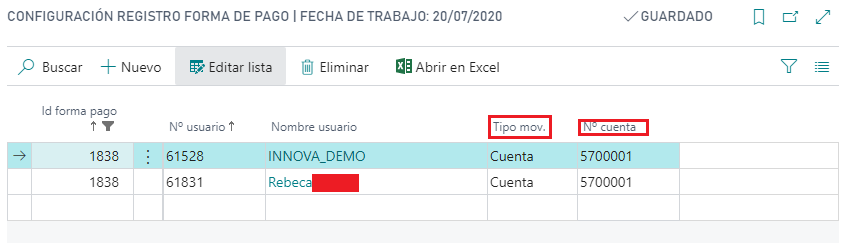
Once the expenses of the report are posted, both the report and the expenses go to the historical file.
Languages
This document is available in these languages: