eSign Facturae setup
Using the eSign Facturae solution requires a pre-configuration. The necessary data detailed below should be provided on this screen.
View
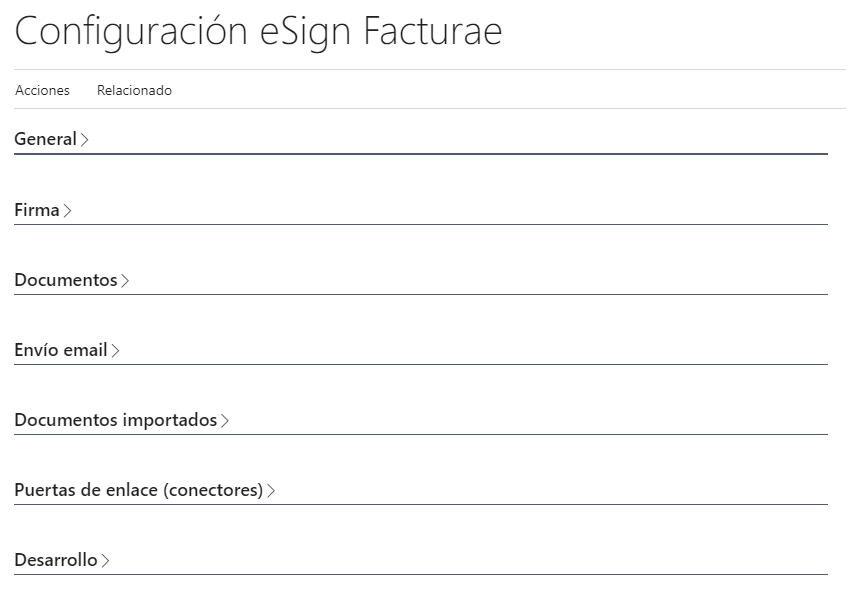
View 21.0.0.0
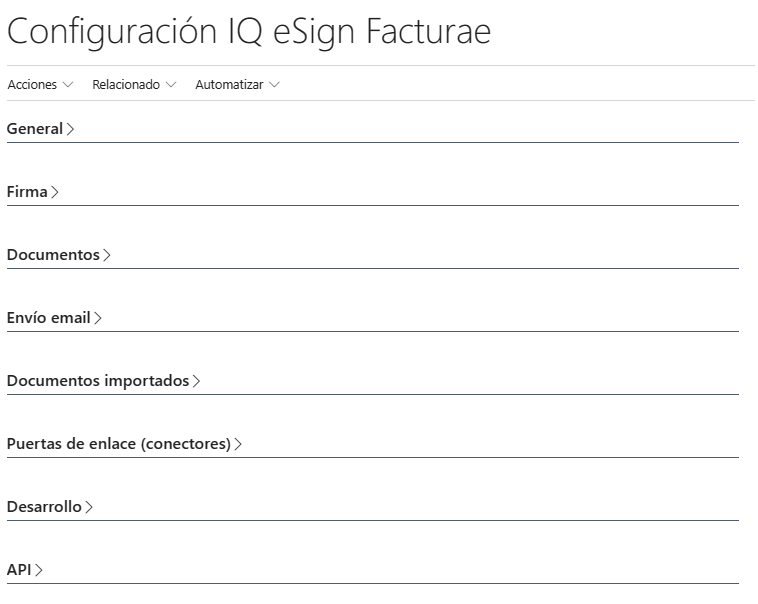
Sections
General
In this section you must fill the fields Default language and Default currency. These fields are populated from the Facturae codes, which must be imported into the system from the install wizard (Asistente instalación).
Info
Facturae codes are used to relate system data to management-accepted data in xml files.

Signature
In this section you must fill the fields Certificate id. and Certificate password, used to sign the xml files generated from the Facturae documents. For fill the Certificate id. you should load the certificate in Innova Online (Innova Online) portal.
Info
There is the possibility of not uploading certificates to the Innova Online portal. In that case, the certificate must be added from the Certificate > Import action. The password must be entered as well.

Signature 21.0.0.0
In this section you must fill the fields Certificate id. and Certificate password, used to sign the xml files generated from the Facturae documents. For fill the Certificate id. you should select a certificate from Certificates module (Certificates).
Info
In this version 21.0.0.0 it is only allowed to use a certificate from the certificate module and the password of the certificate is stored in Isolated Storage to be accessible only from this solution.
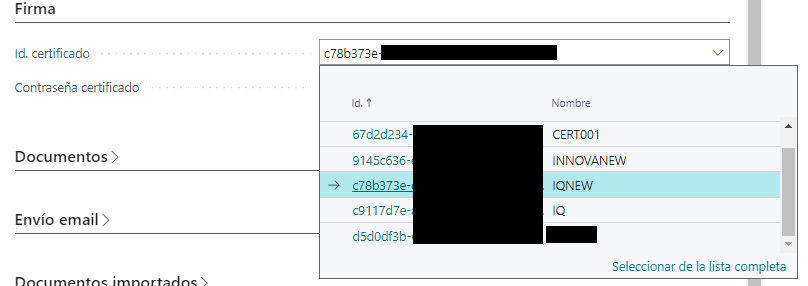
Documents
In this section you must fill in the following fields related to the creation of the Invoices documents from which the xml files are generated:
Sign document: Indicates when should be sign the document.Services active: Indicates whether service invoices-ES/credit memos are allowed to generate Invoice documents.Amount credit memo negative: Indicates whether credit memos carry the amount in negative when generating the Invoice document.Document actions: Indicates the actions to be performed once the Invoicee document is signed (Save to database, Save to database and send by email).Show message on post: Indicates whether messages about Invoice documents and send to connectors are displayed when posting sales documents.Amount Change Margin: Indicates the margin that is allowed to be changed for the total amount of the Invoice document. For cases where rounding is not accepted by the administration.
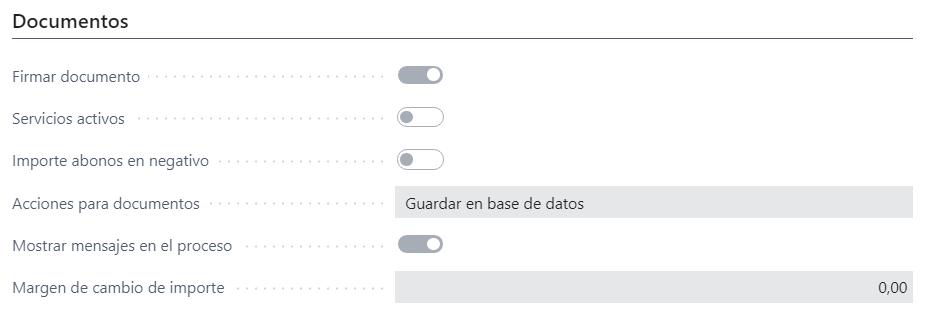
Documents 21.0.0.0
In this section you must fill in the following fields related to the creation of the Invoices documents from which the xml files are generated:
Sign document: Indicates when should be sign the document.Services active: Indicates whether service invoices-ES/credit memos are allowed to generate Invoice documents.Amount credit memo negative: Indicates whether credit memos carry the amount in negative when generating the Invoice document.Show message on post: Indicates whether messages about Invoice documents and send to connectors are displayed when posting sales documents.Amount Change Margin: Indicates the margin that is allowed to be changed for the total amount of the Invoice document. For cases where rounding is not accepted by the administration.
Info
In this version 21.0.0.0 there is no option to save the documents in the database since they are stored in the Innova Online portal and the download is allowed from the system.
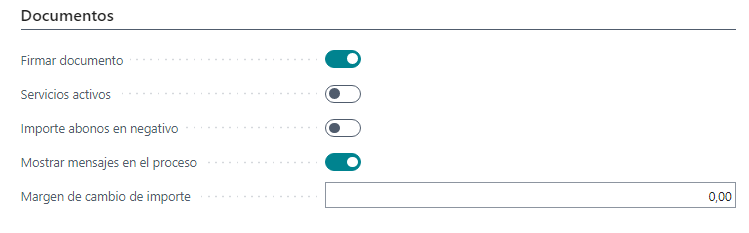
Documents 22.0.0.0
In this section you must fill in the following fields related to the creation of the Invoices documents from which the xml files are generated:
Sign document: Indicates when should be sign the document.Services active: Indicates whether service invoices-ES/credit memos are allowed to generate Invoice documents.Show message on post: Indicates whether messages about Invoice documents and send to connectors are displayed when posting sales documents.Amount Change Margin: Indicates the margin that is allowed to be changed for the total amount of the Invoice document. For cases where rounding is not accepted by the administration.
Info
In this version 22.0.0.0 the field Amount credit memo negative has been changed to customer.
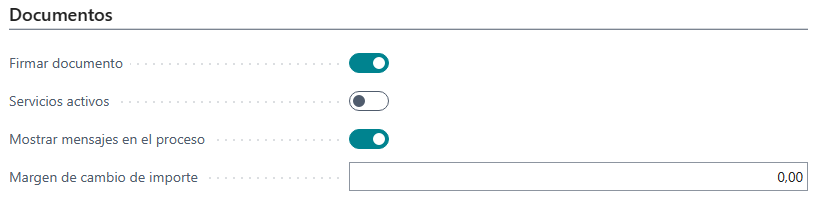
In this section you must fill in the following fields for sending email with the attached xml documents.
Email subject: Indicates the email subject.Email body layout code: Use the standard email template functionality to create the custom template. You must use the report 7096773.Email body layout description: Indicates the description of the email submission template.
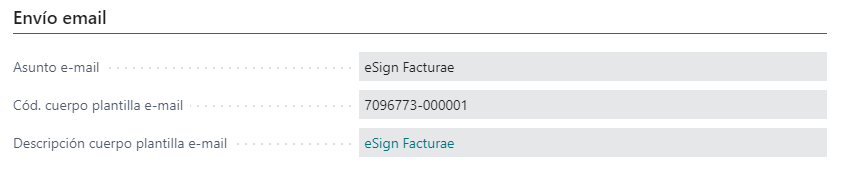
Email 21.0.0.0
In this section you must fill in the following fields for sending email with the attached xml documents.
Send email: Indicates when the email should be send when generate document Facturae.Email subject: Indicates the email subject.Email body layout code: Use the standard email template functionality to create the custom template. You must use the report 7096773.Email body layout description: Indicates the description of the email submission template.
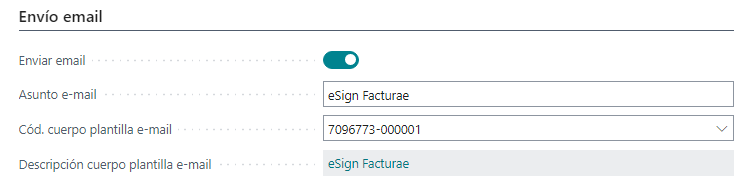
Warning
Since the version of Business Central 17.4, you must configure the email following the standard Email Configuration process where it allows you to configure different email accounts: SMTP, Microsoft 365, etc ...
After configuration, the various scenarios must be assigned to the email account. There is an eSign Facturae scenario that will need to be configured in an account to send email from the solution.
Imported documents
This section configures the fields required to use xml file import functionality. From an xml file generated from another system, you can create a purchase invoice/credit memo. To do this, the following fields must be filled in:
Fields to create vendor: These fields are standard configuration and allow you to create providers from the data obtained from importing the xml file.Fields to series numbers: These are the serial numbers used to create the imported documents from the xml files and the invoices-ES/credit memos that are created from these.
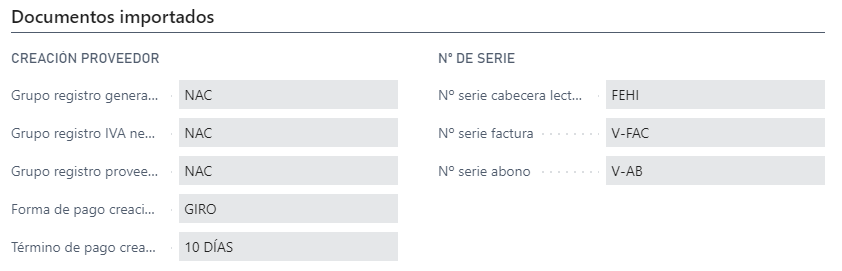
Gateway (connectors)
In this section you must fill in the following fields related to gateways (connectors):
Send to gateway: Indicates whether Facturae document send to connectors when posting sales documents.Notification email Face: This field is used when sending a Facturae document to the Face platform. This platform uses it as an email notification of the document status.

Gateway (connectors) 21.0.0.0
In this section you must fill in the following fields related to gateways (connectors):
Send to gateway: Indicates whether Facturae document send to connectors when posting sales documents.DIRe unit: Represents the DIR3 unit of company. Is used for receive invoices from FaceB2B gateway.Notification email Face: This field is used when sending a Facturae document to the Face platform. This platform uses it as an email notification of the document status.
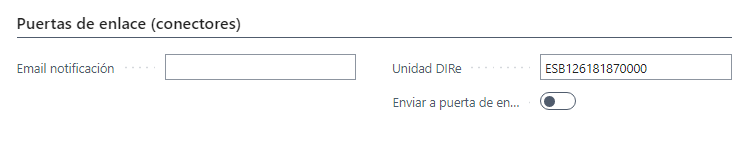
Development
In this section you must fill in the following fields:
Use staging environment: This field indicates whether the connector test environment is used, both for sending documents and for obtaining DIR3 offices and address codes. Typically used for testing from a development environment.Encoding files: This field indicates the encoding used to generate files, both xml and pdf in the case of attached files. By default UTF8 encoding is used. In general, it is used to carry out tests from a development environment and in case it is necessary to modify the encoding of files due to errors on other platforms.

API 21.0.0.0
In this seccion you can see information about API eSign Facturae:
Url API: Base url for API.Token: Token generate to use the API. Expire in 1 day.Expire: Expire data of token.
Info
This section is managed automatically.

Actions
The actions that can be performed from the eSign Facturae configuration are detailed.
Update facturae data
This action allows update the Facturae data (Facturae codes, Direction codes and DIR3 offices).
Update facturae data 21.0.0.0
This action allows update the Facturae data (Facturae codes and DIR3 offices).
Warning
In version 21.0.0.0, the Proxy option of the eFact gateway is used, so DIR3 offices are used instead of direction codes.
Manage certificate
The solution eSign Facturae allows you to set up a certificate on the system instead of configuring it on the Innova Online portal (Innova Online). If configured, it is prioritized over the one configured in the portal.
Warning
In version 21.0.0.0 it is not allowed to configure a certificate in the system. It must be configured from the certificates module (Certificates).
Navigate
The screens that can be accessed from the eSign Facturae settings are detailed.
Facturae codes
Facturae codes are used to relate them to system entities (currency, countries, etc.) and generate xml files with those codes.
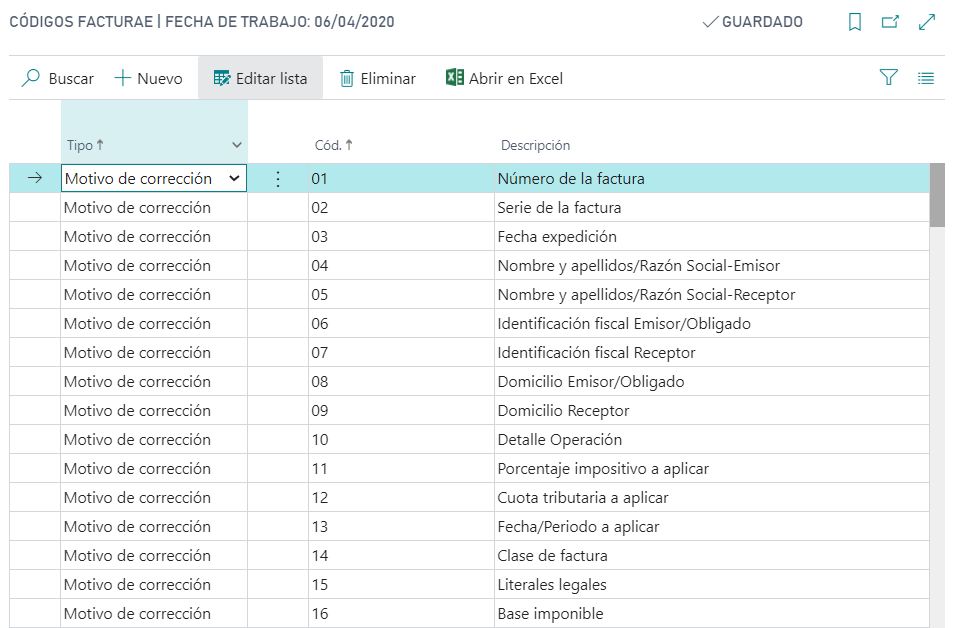
DIR3 offices
DIR3 offices are used to populate the administrative centers of Facturae documents. These DIR3 offices are set up on customers and passed to invoices/credit memos.
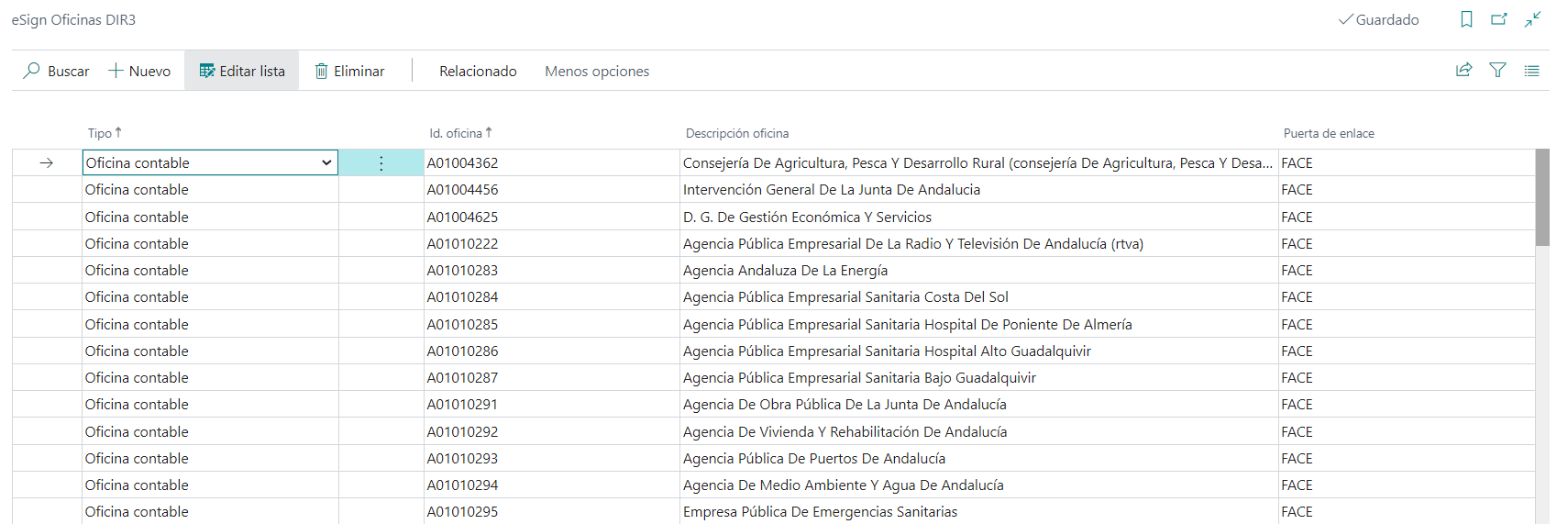
Direction codes
The direction codes are used to send documents to platform eFact (eFact). These direction codes are set up on customers and passed to invoices/credit memos.
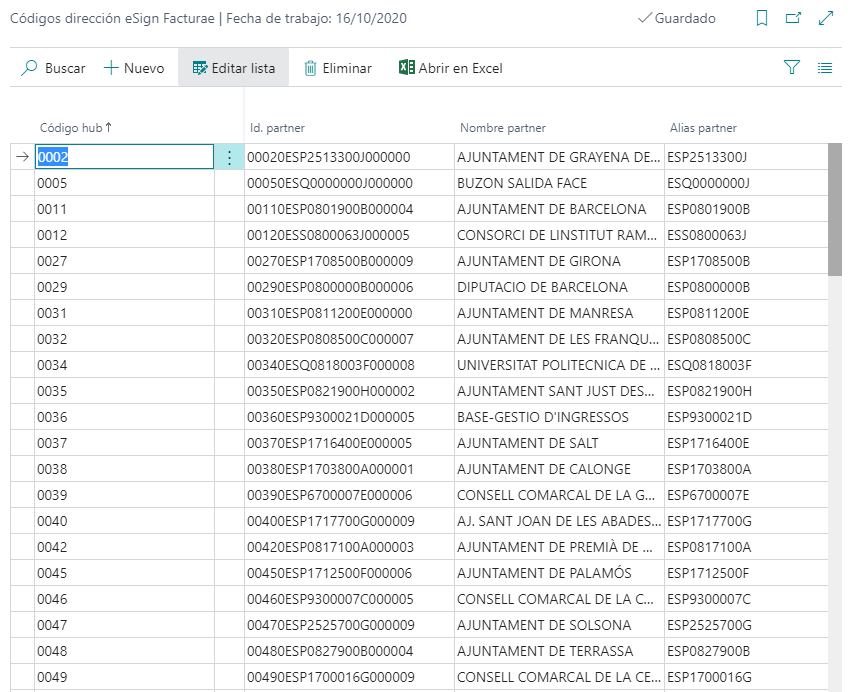
Warning
In version 21.0.0.0, the Proxy option of the eFact gateway is used, so DIR3 offices are used instead of direction codes.
Lists
The system entities Languages, Currencies, Countries, Units of measure, Payment methods and VAT posting set should be configured to assing the Facturae code related.
Languages
This document is available in these languages: