Imported documents
The Facturae format allows you to work with public administrations but is also a valid format for working between different companies.
eSign Facturae allows you to import Documents in Facturae format from other companies. From these imported documents, purchase invoices can be generated in the system.
View

View 21.0.0.0

Sections
This section details the sections of the imported document. They are similar to the sections that the Facturae document (Facturae document) has but certain sections and fields are added in existing sections.
General
In the General section are the fields referring to the importe document (Document no. and xml format).

FaceB2B 21.0.0.0
In the FaceB2B section are the fields referring to the status in platform FaceB2B.

Batch identifier
In the Batch identifier section are the fields referring to the Facturae/FileHader/Batch node in the xml file.

Vendor
In the Vendor section are the fields referring to the Facturae/Parties-ES/SellerParty node in the xml file.
Info
The SellerParty node contains the invoice sender data while the BuyerParty contains the invoice receiver data. Therefore, when you import an xml file referring to us, the data in the SellerParty node would be our provider's data, while BuyerParty would contain our data.
From this data you can obtain a system provider or register it. Explained in the Vendor invoice section.
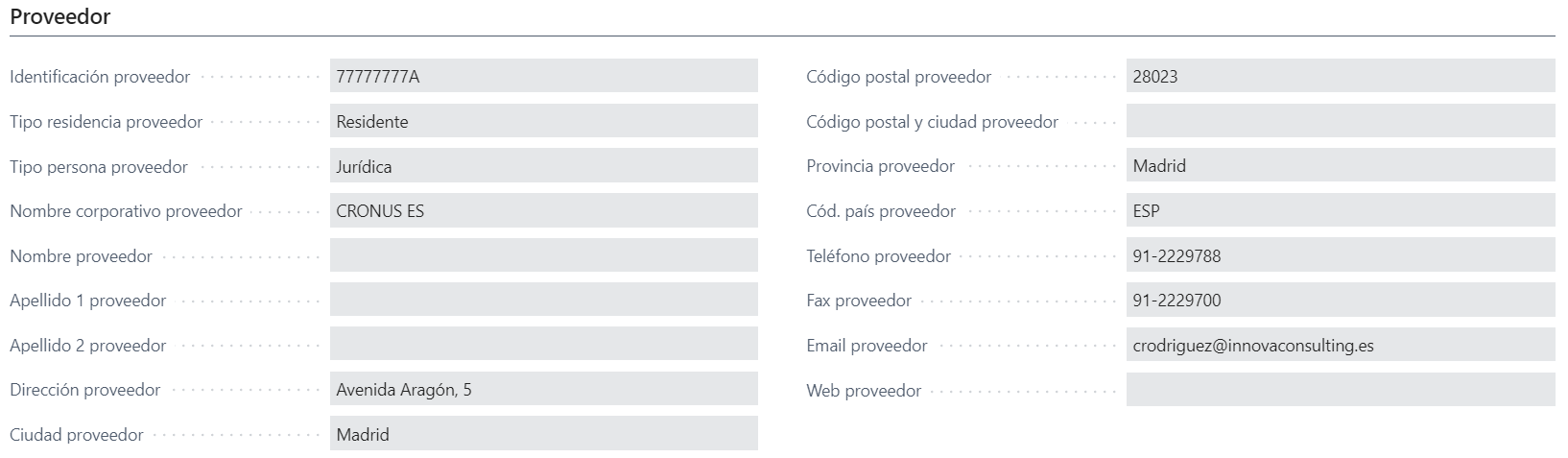
Invoices-ES/Credit memos
In the Invoices-ES/Credit memos section are the records for each of the invoices-ES/credit memos included in the xml file.
Info
The Facturae format has the possibility to use the batch mode that allows you to include more than one invoice in the same xml file.
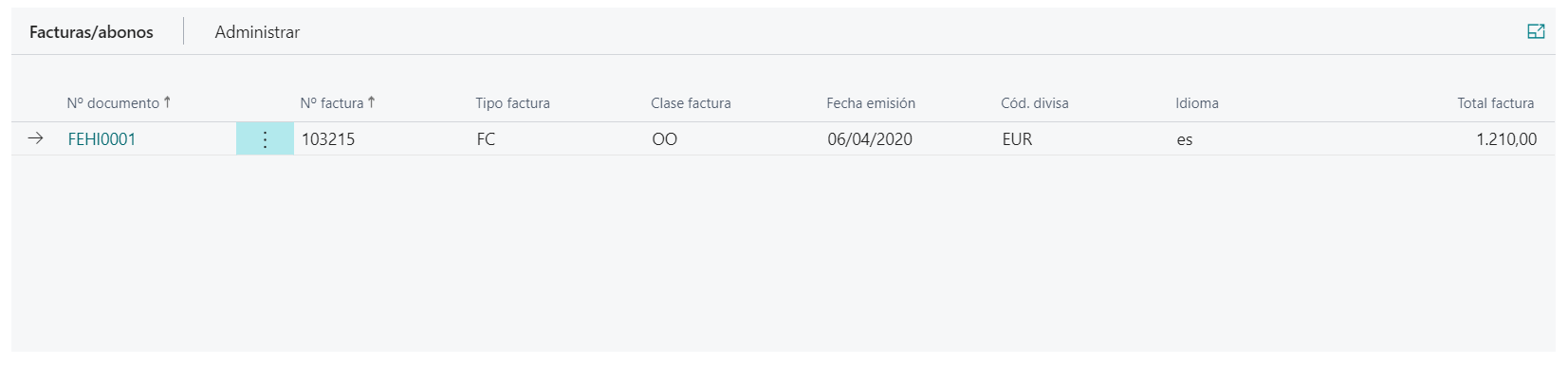
Vendor invoice
Each invoice/credit memo has the vendor data and there is the possibility of obtaining the system vendor. The search for this is done through the fields Vendor id., Vendor email, Corporate vendor name and Vendor name.
In the event that you can't find a vendor, you can select one from the system or execute the action Actions > Create vendor. This action creates a vendor in the system and assigns it to the invoice.
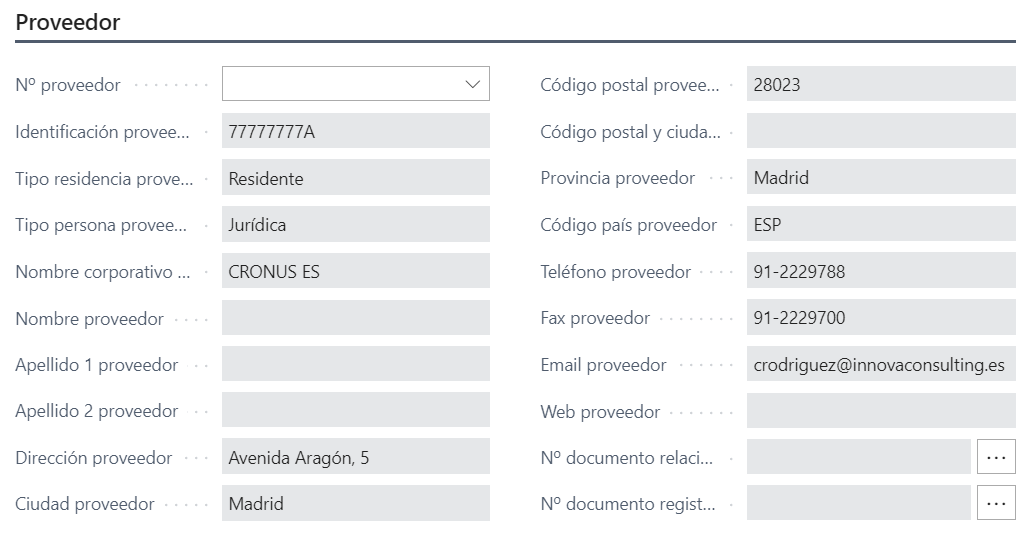
General invoice
Each invoice/credit memo has informed the data of this in the Header section. The field Invoice no. is used to fill Vendor invoice no. in purchase invoice.
The next informative fields have been added from version 21.0.0.0:
Receiver transaction referenceFile referenceReceiver contract reference

Issue data
Each invoice/credit memo has information about the issue data (date, currency, language, etc.).
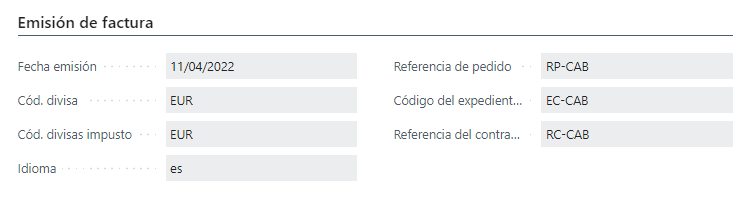
Totals
Each invoice/credit memo has information about the totals (gross amount, before taxes, totals, etc.).
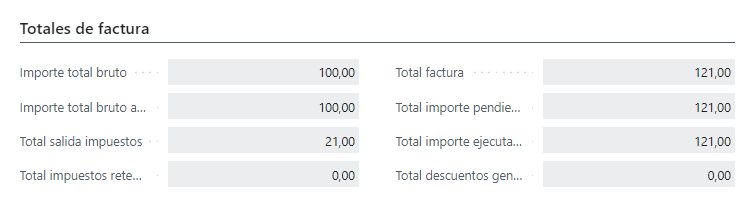
Corrective
Each invoice/credit memo has information about whether it is a corrective invoice, in that case, it is a credit memo. In addition, the reason for correction and the correction method are indicated.
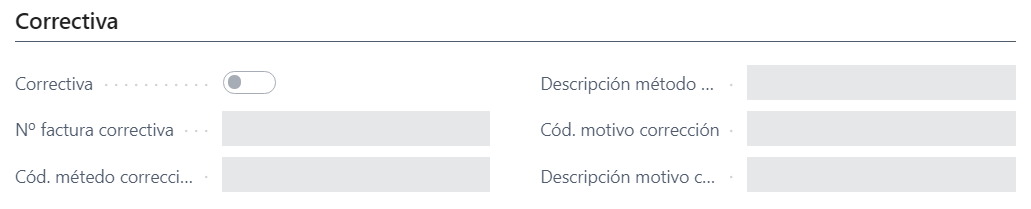
Taxes outputs
Each invoice/credit memo has information about the different taxes applied (amount, tax base, etc.).

Lines
Each invoice/credit memo has information about the lines (product, amount, etc.).
As in the vendor section, you must indicate a vendor, either by getting it automatically, by selecting it or by creating a new one, the lines require some information.
The following fields must be entered:
Purchase line type: This field cab beAccount,Item,Resource,Fixed assetorItem charge.Purchase line no.: Depending of the fieldPurchase line typeyou can select any system record.Purchase line unit of measure: Indicates the unit of measure.Purchase line currency code: Indicates the curreny.Purchase line VAT bus. posting group: Indicates the vendor VAT bus. posting group.Purchase line VAT prod. posting group: Indicates the item VAT prod. posting group.Purchase line shipment no.: This field is filled in from the purchase shipment if theDelivery note numberfield is reported or manually. Referring to the _Facturae/Invoices-ES/Invoice/Items/InvoiceLine/DeliveryNotesReferencesnode in the xml file.Purchase line shipment line no.: This field must be filled in manually to indicate the line it references.Purchase line return shipment no.: This field is filled in from the purchase return shipment if theDelivery note numberfield is reported or manually. Referring to the _Facturae/Invoices-ES/Invoice/Items/InvoiceLine/DeliveryNotesReferencesnode in xml file.Purchase line return shipment line no.: This field must be filled in manually to indicate the line it references.
The next informative fields have been added from version 21.0.0.0:
Issuer contract referenceIssuer transaction referenceReceiver contract referenceReceiver transaction referenceFile reference
Info
These fields can be filled in automatically when the xml file is imported, if the provider can be obtained, or when the action is executed Actiones > Update lines.
Info
If the Purchase line shipment no. or Purchase line return shipment number fields are informed, when creating the invoice and posting the system it will behave the same as executing the Get receipt lines action of the invoice lines.

Payment details
Each invoice/credit memo has payment details information (amount, means of payment, etc.).

Actions
The actions that can be performed from an imported Facturae document are detailed.
About connector FaceB2B 21.0.0.0
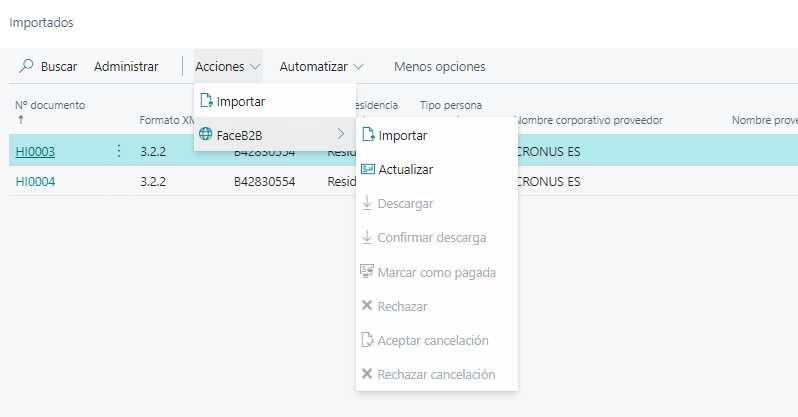
These are the actions:
Import: This action gets the registered and cancelled invoices fromFaceB2Bplatform and download and confirm download into the system.Get: Update the status of document imported from the Innova Online portal (Innova Online).Download: This action downloads the registered invoice and update the status inFaceB2Bplatform.Confirm download: This action confirms download the downloaded invoice and update the status inFaceB2Bplatform.Mark as paid: This action marks as paid the confirm downloaded invoice and update the status inFaceB2Bplatform.Reject: This action reject the confirm downloaded invoice and update the status inFaceB2Bplatform.Aceptar cancelación: This action accepts the cancelled invoice inFaceB2Bplatform and update the status.Rechazar cancelación: This action rejects the cancelled invoice inFaceB2Bplatform and update the status.
About imported document

Create invoices
This action allows you to create a purchase invoice/credit memo for each existing invoice/credit memo in the imported document.
About each invoice/credit memo

Create vendor
This action allows you to create a vendor from the vendor data that exists in the imported document. It is only allowed to run if there is no specified vendor. When executed, the vendor is assigned to the invoice/credit memo and the Actions > Update lines action is executed to update the fields on the invoice/credit memo lines.
Update lines
This action allows you to update the invoice/credit memo lines by filling in the fields listed in the Lines section.
The data for these lines is obtained from the vendor and the product. The product can be obtained in several ways:
Cross references in vendor.Fiels eSign Facturae in vendor.Manually.
Create invoice
This action allows you to create the purchase invoice/credit memo from the existing data. The vendor fields and lines detailed in previous sections must be informed.
Warning
After the invoice/purchase credit memo is created, the Related document no. field is filled in and can be accessed from the same field. Similarly, when this invoice/credit memo is posted to the system, the field Related posted document no. is filled with the invoice no.
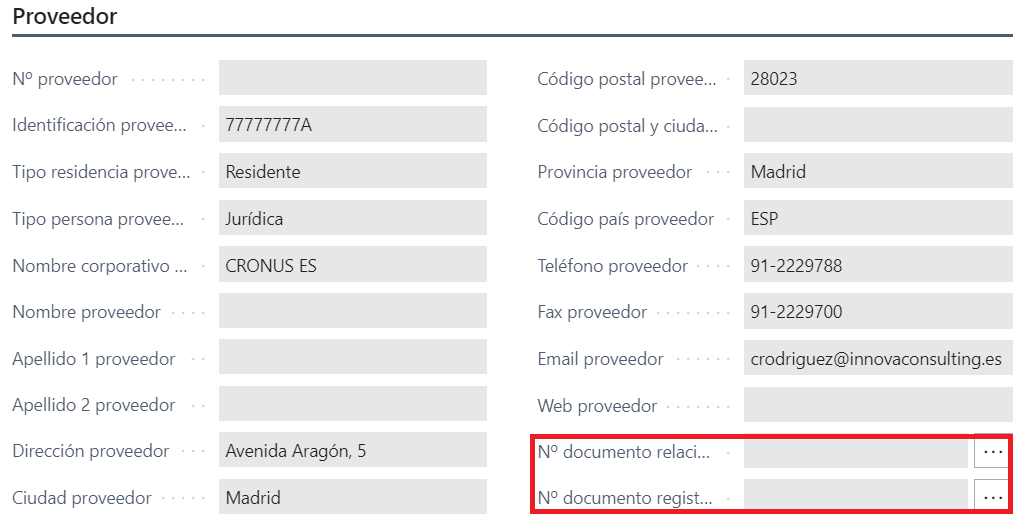
Languages
This document is available in these languages: