Documents
The Facturae documents are generated from invoices-ES/credits memo sales-ES/service and are intended to generate the xml to be signed in the Innova Online portal (Innova Online).
An Facturae document is organized into sections, and each section corresponds to nodes in the xml file structure.
View
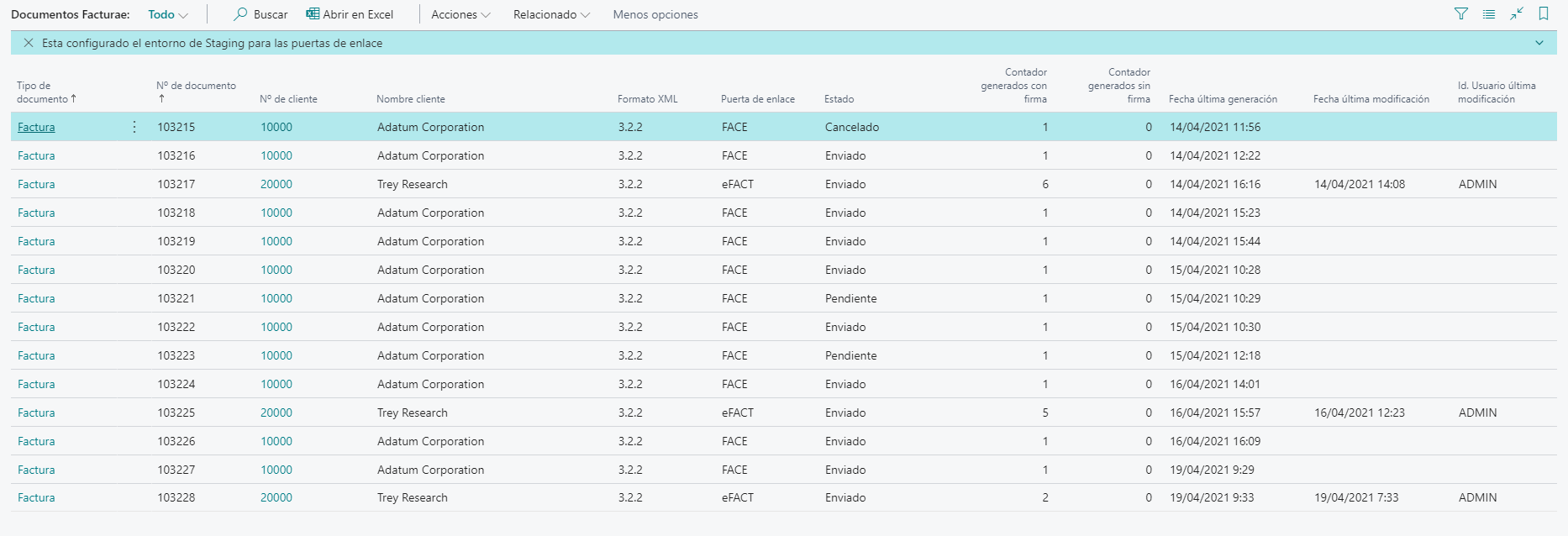
Sections
This section details the sections of the Facturae document and their correspondence with the nodes in the xml file.
General
In the General section are the fields referred to in the Facturae document (Document type, Document no. and customer), as well as the counter of signed and unsigned documents. An Facturae document can be regenerated as many times as necessary, and certain fields, such as the Series code field, are allowed to be modified, which refers to the Facturae/Invoices-ES/Invoice/InoviceHeader/InvoiceSeriesCode node in the xml file.

eSign
In the eSign section are the fields referring to the invoice type and type, as well as the xml format and the gateway. These fields come from the sales-ES/service invoice/credit memo.

Batch identifier
In the Batch identifier section are the fields referring to the Facturae document identification (amounts, currencies, etc.). These fields referring to the Facturae/FileHeader/Batch node in the xml file.

Buyer
In the Buyer section are the fields referring to the buyer (contact, address, etc.). These fields referring to the Facturae/Parties-ES/BuyerParty/LegalEntity node if the customer Entity type is Legal or Facturae/Parties-ES/BuyerParty/Individual node if the customer Entity type is Phisical in the xml file.
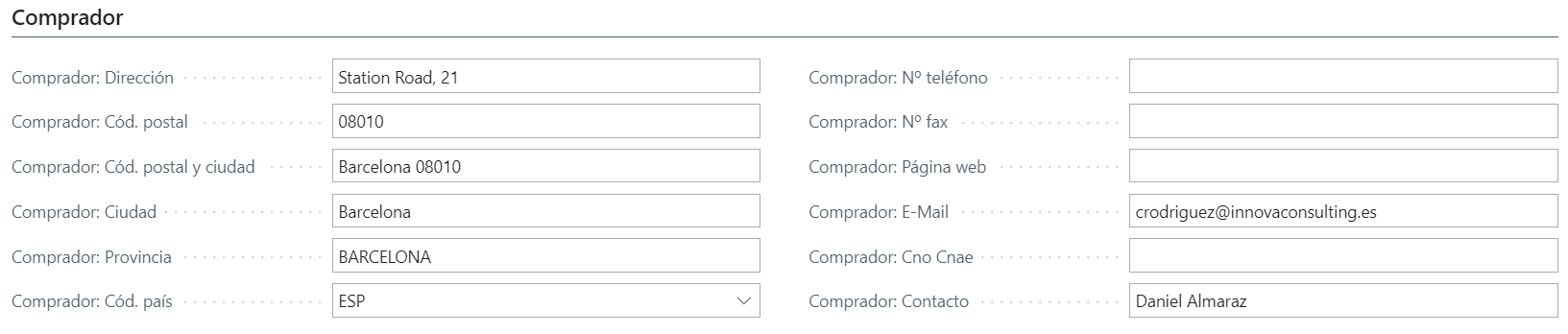
Invoice issue
In the Invoice issue section are the fields referring to the invoice issue data (dates, currencies, languages, amounts, etc.). Referring to the Facturae/Invoices-ES/Invoice/InvoiceIssueData node in the xml file.
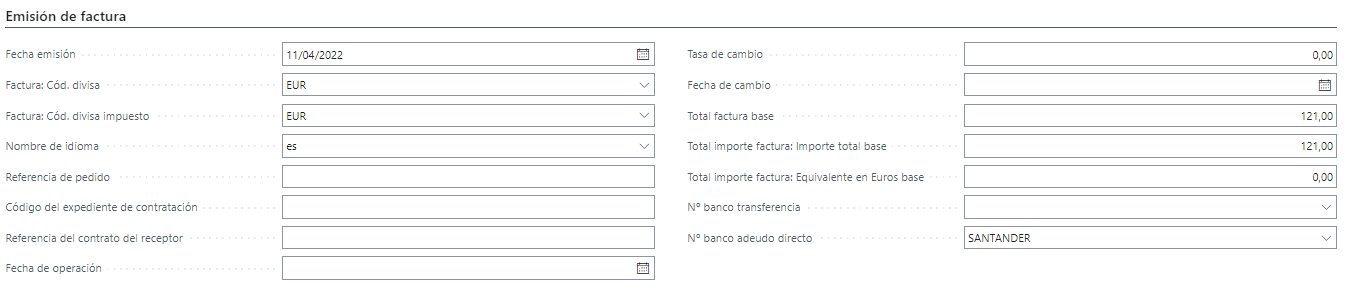
Warning
The field Transfer Bank No. allows modifying the Credit data of the payment methods. The data is obtained from the data configured in the indicated company bank.
Warning
The field Debit Direct Bank No. allows modifying the Debit data of the payment methods. The data is obtained from the data configured in the indicated customer bank.
Discounts
In the Discounts section are the fields referring to the document discounts (reason, amount, etc.). Referring to the Facturae/Invoices-ES/Invoice/InvoiceTotals/GeneralDiscounts node in the xml file.

Charges
In the Charges section are the fields referring to the document charges (reason, amount, etc.). Referring to the Facturae/Invoices-ES/Invoice/InvoiceTotals/GeneralSurcharges node in the xml file.

Totals invoice
In the Totals invoice section are the fields referring to the document totals (total, before taxes, etc.). Referring to the Facturae/Invoices-ES/Invoice/InvoiceTotals node in the xml file.

Taxes outputs
In the Taxes outputs section are the fields referring to the document taxes outputs (tax code, tax, etc.). Referring to the Facturae/Invoices-ES/Invoice/TaxesOutputs node in the xml file.

Warning
The field VAT clause code from lines is got from the same code in VAT posting setup, as the field VAT type code. From this code, it is filled the Facturae/Invoices/LegalLiterals node in the xml file with the same description from code.
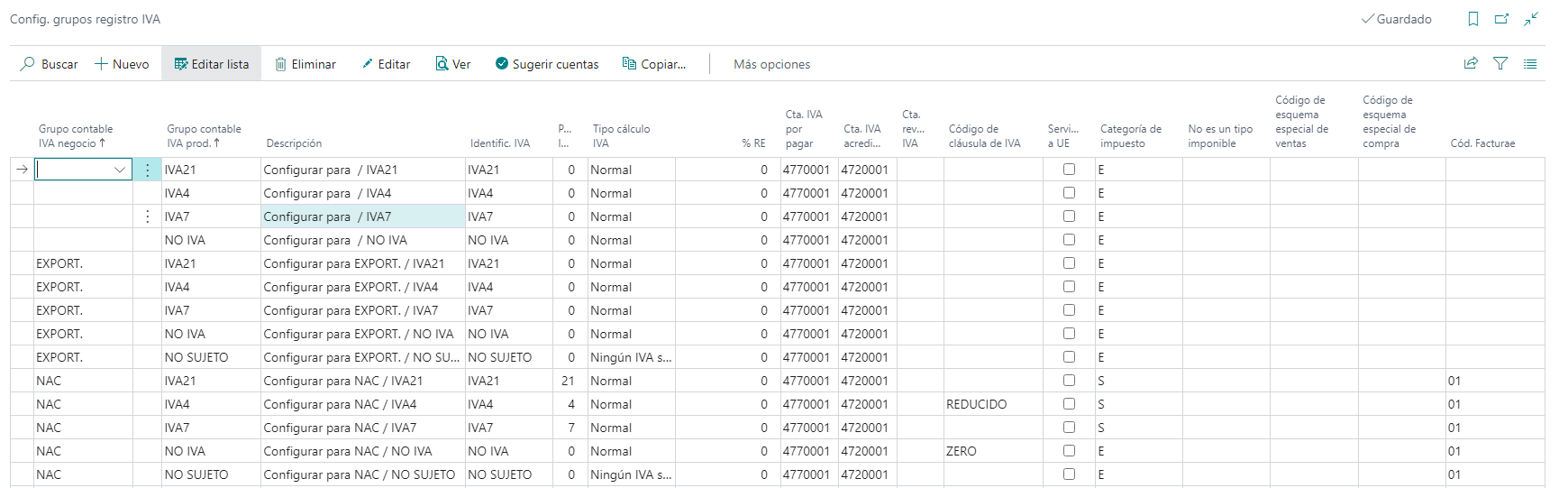
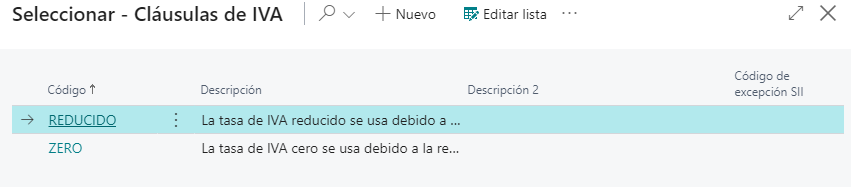
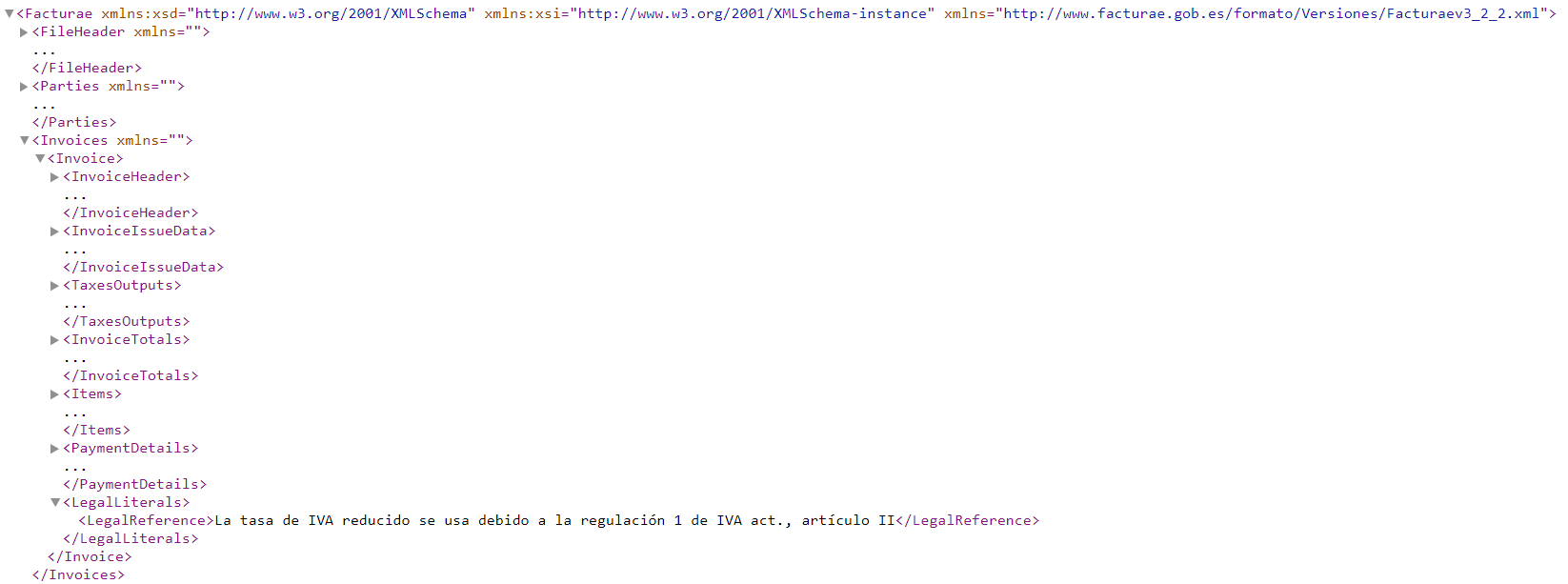
Lines
In the Lines section are the records referring to the document lines (invoice/credit memo lines). Referring to the Facturae/Invoices-ES/Invoice/Items node in the xml file.

Payment details
In the Payment details section are the records referring to the document payment details (payment method, amount, etc.). Referring to the Facturae/Invoices-ES/Invoice/PaymentDetails node in the xml file.

DIR3 offices
In the DIR3 offices section are the fields referring to the public administration offices for Facturae document. These fields come from sales/service invoice/credit memo and are referring to the Facturae/BuyerParty/AdministrativeCentres node in the xml file

Warning
Not available in version 21.0.0.0
Direction codes
In the Direction codes section are the fields referring to the adhered offices to the eFact (eFact) platform.

Warning
Not available in version 21.0.0.0
Face
In the Face section are the fields obtained when the Facturae document has been sent to the FACe (FACe) platform.
The field Face status is the field that allows send, check and cancel the document in Face platform.

Warning
Not available in version 21.0.0.0
Face 19.1.2.2
In the Face section are the fields obtained when the Facturae document has been sent to the FACe (FACe) platform and the field for DIR3 offices.
The field Status is the field that allows send, check and cancel the document in Face platform.

Warning
Not available in version 21.0.0.0
eFact
In the eFact section are the fields obtained when the Facturae document has been sent to the eFact (eFact) platform.
The field eFact status is the field that allows send and check the document in eFact platform.
In the eFact feedback section are the invoice status detailed.
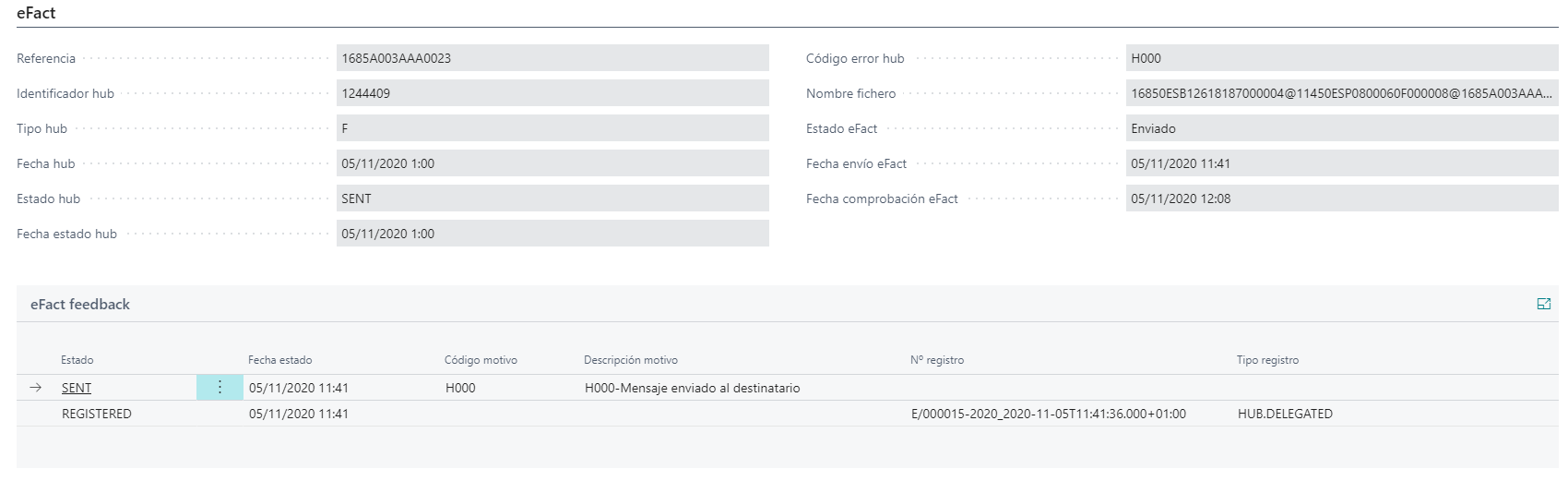
Warning
Not available in version 21.0.0.0
eFact 19.1.2.2
In the eFact section are the fields obtained when the Facturae document has been sent to the eFact (eFact) platform.
The field Status is the field that allows send and check the document in eFact platform.
In the eFact feedback section are the invoice status detailed.
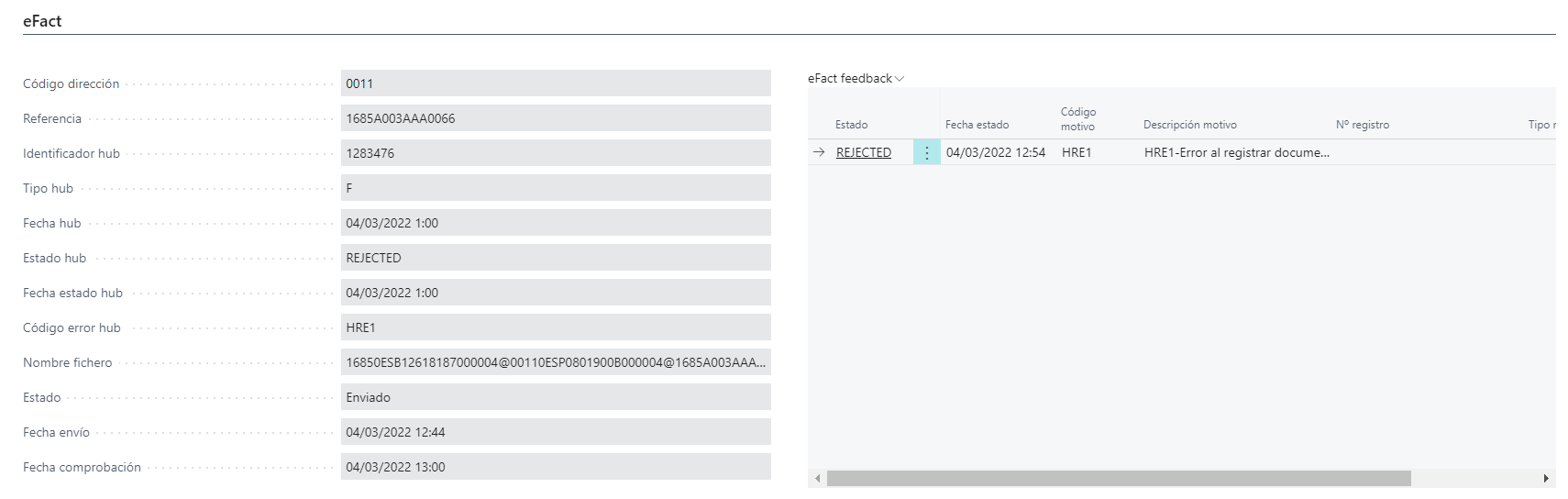
Warning
Not available in version 21.0.0.0
Osakidetza 19.1.2.2
In the Osakideta section are the fields obtained when the Facturae document has been sent to the Osakidetza (Osakideta) platform and the field for DIR3 offices.
The field Status is the field that allows send, check and cancel the document in Face platform.

Warning
Not available in version 21.0.0.0
Versions 21.0.0.0
In the Versions (Versions) section are the fields refered to number of versions generated from documents Facturae and the information about the current version.
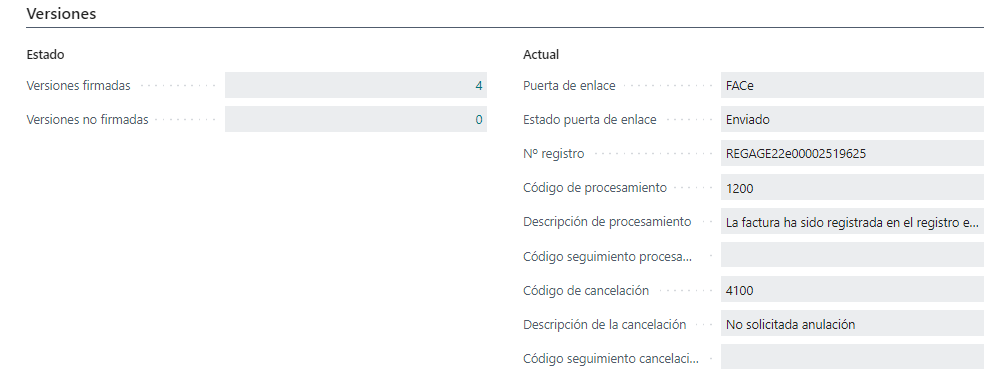
Info
For more information about the Facturae fields, you can refer to the field definition (Field definition).
Actions
The actions that can be performed from an Facturae document are detailed.
About document
Generate: This action allows generate a new xml file. Every time a document is generated it is uploaded to the Innova Online portal (Innova Online) and the counter for signed or unsigned documents is increased based on the configuration ofeSign Facturae.Download: This action allows download the last generated document. The user can be save in the system.Send by email: This action allows send by email the xml file saved in document. The email will be send to the customer email.Delete: This action allows delete the xml file saved in document.
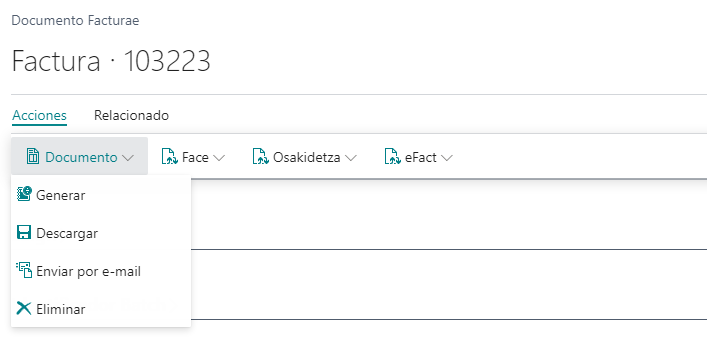
About document 21.0.0.0
Generate: This action allows generate a new document version. Every time a document version is generated it is uploaded to the Innova Online portal (Innova Online).Get: This action allows update the status of current document version from Innova Online portal (Innova Online).Download: This action allows download the current document version. The user can be save in the system.Send by email: This action allows send by email the xml file of current document version. The email will be send to the customer email.
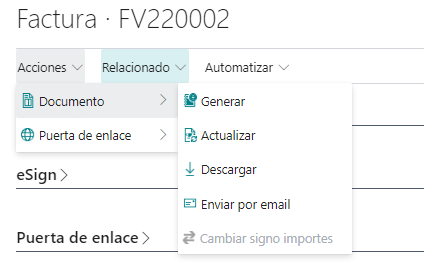
Warning
If you want to send by email on a regular basis, you can create a scheduled task for this. Scheduled tasks are created from the standard functionality of Job queues. A task must be created for each process and must be of type codeunit, indicating INNESGFeEmailDocumentsVersions (7096808) for the action Send by email.
This action will send an email for each current version of the documents processed in the system to the email indicated in the customer card.
About connectors
eSign Facturae allows you to use public administration connectors to send signed xml files from Facture documents.
The availables connectors are FACe(FACe), Osakidetza (Osakidetza) and eFact (eFact).
Info
In version 21.0.0.0 has been added the connector FaceB2B (FaceB2B).
Face connector
Warning
Not available in version 21.0.0.0
Face environment
Send invoice: This action sends the signed xml file to theFACe(FACe) platform. Fill the fields inFacesection.Check invoice: This action allosw check the invoice status inFACe(FACe) platform. Fill the fields inFacesection.Cancel invoice: This action allows cancel the invoice inFACe(FACe) platform. You must indicates the reason cancel. Fill the fields inFacesection.Log entries: This action show the log entries for document when use the production environment ofFACe(FACe) platform.
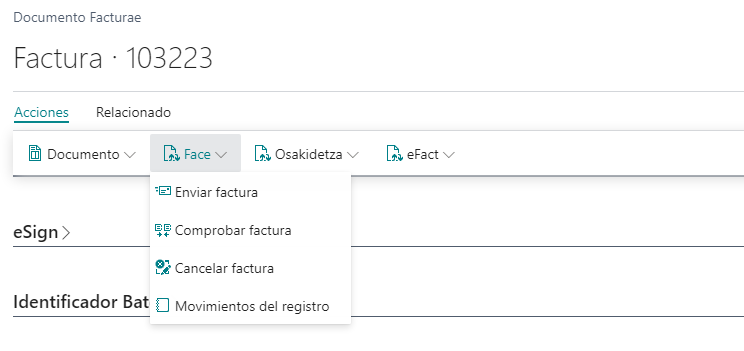
Face generals
These actions are only available from the Facturae document list.
Send invoices: This action sends toFACe(FACe) all documents withGatewayFACEandFace statusPending.Check invoices: This action checks inFACe(FACe) the documents status withGatewayFACEandFace statusdifferent toPending.
Warning
If you want to send or check documents in FACe on a regular basis, you can create a scheduled task for this. Scheduled tasks are created from the standard functionality of Job queues. A task must be created for each process and must be of type codeunit, indicating INNESGFeSendFace (7096787) for the action Send invoices and INNESGFeCheckFace (7096788) for the action Check invoices.
Osakidetza connector
Warning
Not available in version 21.0.0.0
Osakidetza environment
Send invoice: This action sends the signed xml file to theOsakidetza(Osakidetza) platform. Fill the fields inOsakidetzasection.Check invoice: This action allosw check the invoice status inOsakidetza(Osakidetza) platform. Fill the fields inOsakidetzasection.Cancel invoice: This action allows cancel the invoice inOsakidetza(Osakidetza) platform. You must indicates the reason cancel. Fill the fields inOsakidetzasection.Log entries: This action show the log entries for document when use the production environment ofOsakidetza(Osakidetza) platform.
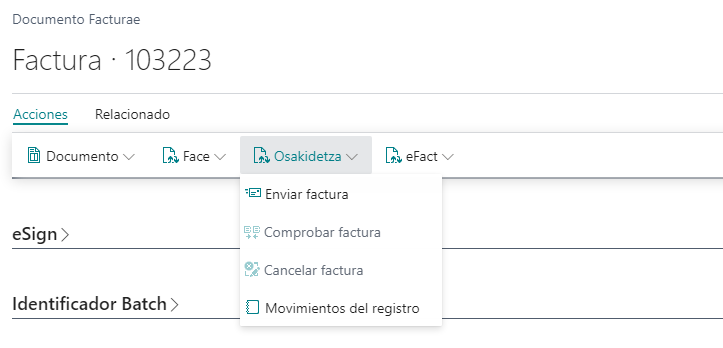
Osakidetza generals
These actions are only available from the Facturae document list.
Send invoices: This action sends toOsakidetza(Osakidetza) all documents withGatewayOsakidetzaandStatusPending.Check invoices: This action checks inOsakidetza(Osakidetza) the documents status withGatewayOsakidetzaandStatusdifferent toPending.
Warning
If you want to send or check documents in Osakidetza on a regular basis, you can create a scheduled task for this. Scheduled tasks are created from the standard functionality of Job queues. A task must be created for each process and must be of type codeunit, indicating INNESGFeSendOsak (7096795) for the action Send invoices and INNESGFeCheckOsak (7096796) for the action Check invoices.
eFact connector
Warning
Not available in version 21.0.0.0
eFact environment
Send invoice: This action sends the signed xml file to theeFact(eFact) platform. Fill the fields ineFactandeFact feedbacksections.Check invoice: This action allosw check the invoice status ineFact(eFact) platform. Fill the fields ineFactandeFact feedbacksections.Log entries: This action show the log entries for document when use the production environment ofeFact(eFact) platform.
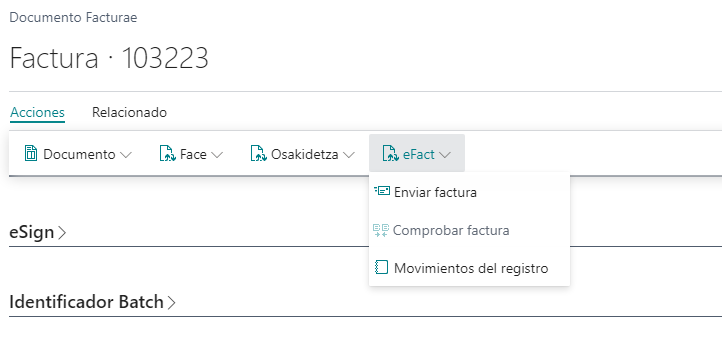
eFact generals
Estas acciones sólo están disponibles desde la lista de documentos Facturae.
Send invoices: This action sends toeFact(eFact) all documents withGatewayeFactandStatusPending.Check invoices: This action checks ineFact(eFact) the documents status withGatewayeFactandStatusdifferent toPending.
Warning
If you want to send or check documents in eFact on a regular basis, you can create a scheduled task for this. Scheduled tasks are created from the standard functionality of Job queues. A task must be created for each process and must be of type codeunit, indicating INNESGFeSendeFact (7096789) for the action Send invoices and INNESGFeCheckeFact (7096792) for the action Check invoices.
All connectors 21.0.0.0
Send invoice: This action sends the signed xml file to the platform defined byGateway. Fill the fields inVersionssection.Check invoice: This action allosw check the invoice status in platform defined byGateway. Fill the fields inVersionssection.Cancel invoice: This action allows cancel the invoice in platform defined byGateway. You must indicates the reason cancel. Fill the fields inVersionssection.
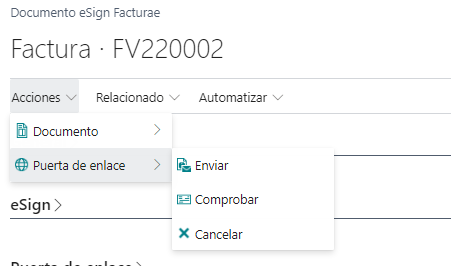
Warning
If you want to send or check documents in platforms on a regular basis, you can create a scheduled task for this. Scheduled tasks are created from the standard functionality of Job queues. A task must be created for each process and must be of type codeunit, indicating INNESGFeSendDocumentsVersion (7096806) for the action Send invoice and INNESGFeCheckDocumentsVersions (7096807) for the action Check invoice.
Warning
In version 22.0.0.0 2 reports have been added that improve the process of checking and sending documents to gateways, allowing documents to be filtered and controlling posible errors. They can be programmed in the standard functionality of Job queues and indicate the filters to apply in it. The reports are: INNESGFeCheckDocVersions (7096775) for checking and INNESGFeSendDocVersions (7096776) to send.
This reports are available for execute manually in the section tasks (Tasks).
Navigate
The screens that can be accessed from a document are detailed.
Attachments
You can add attachments in PDF format to an Invoicee document. The purpose of these attachments is that they can be sent to the different platforms of management through the available connectors.
Attachments that are associated with the document can be added from the attachments screen.
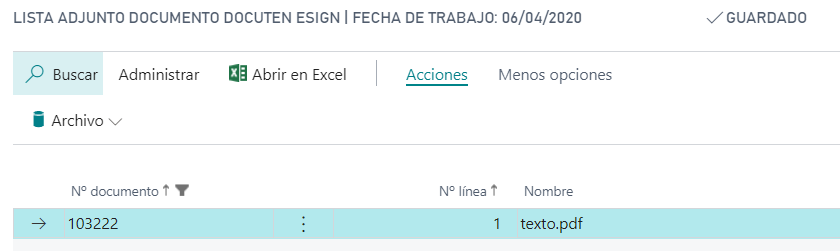
Info
In the version 21.0.0.0 you can add Facturae attachments to documents Sales order, Sales invoice, Posted sales invoice, etc. These attachments are brought to Facturae document when this is generated.
Warning
The functionality to send attachments is allowed for the Osakidetza connector from version 21.0.0.0.
Versions
From this section you can access to the documents versions (versions).
Warning
The versions functionallity is available from version 21.0.0.0.
Languages
This document is available in these languages: