External translations
The external translations are created from a translation file. From translations (Translations) you can execute the action Create external translation. from which the translation can be performed/review.
Screen

Actions
Send to portal: This action sends the lines to be translated to the Innova Online portal and notifies the person in charge of carrying out the translations.Update status: This action updates the status of the translations. This status can be modified on the Innova Online portal.Resend notification: This action resend notification to the person in charge of making the translations.Reject in portal: This action rejects the translation sent to the Innova Online portal.Block in portal: This action blocks the translation sent to the Innova Online portal temporarily.Unblock in portal: This action unlocks the translation sent to the Innova Online portal and previously blocked.
Related
Review translations: This action allows you to review the translations from the Innova Online portal to save them in the system and to generate the translation file.
Process
The process to follow to carry out the external translation is as follows:
Indicates contact data: The person who will receive the notification to perform the external translation must be indicated in theemail. The contact information must also be indicated, in case this person has to contact us. This information will appear in the Innova Online translation portal (Innova Online).

Send to portal: This action sends the translation lines to the Innova Online portal as well as a notification to the person indicated in theemailfield.
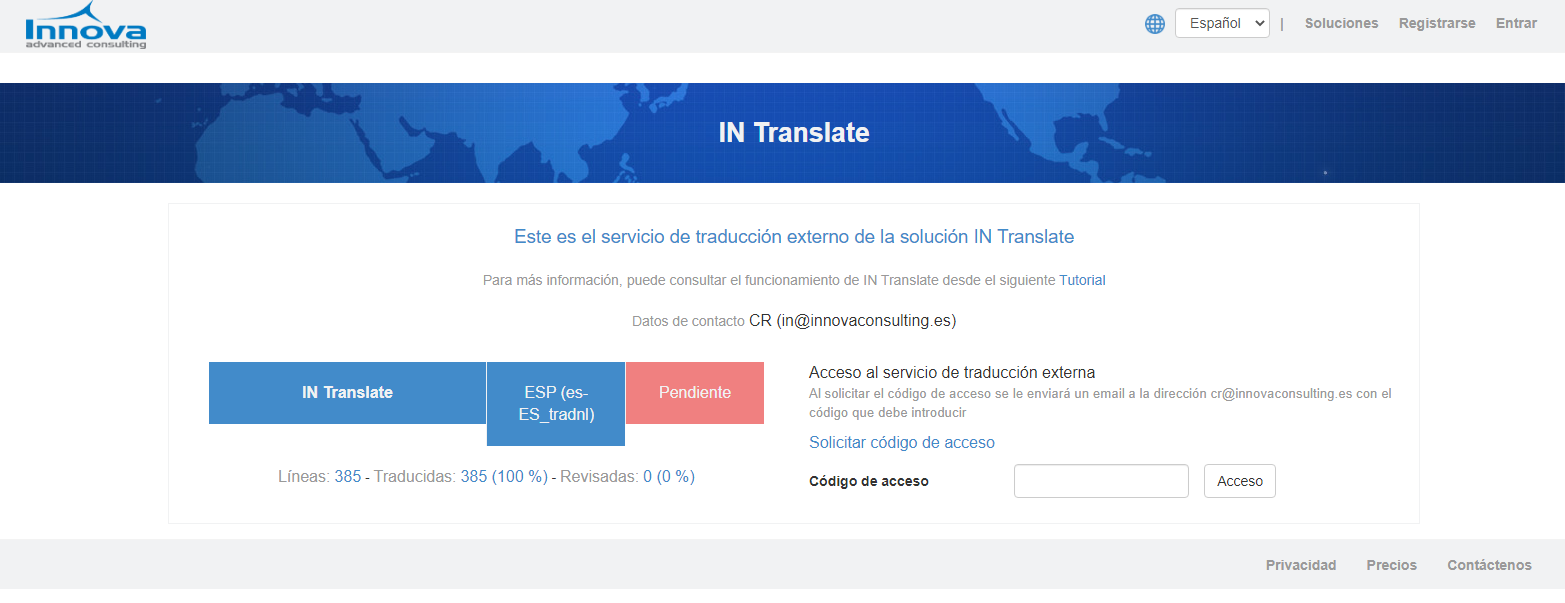
Translation/Review in Innova Online portal: Translation/Review by the appropriate person in the Innova Online translation portal.
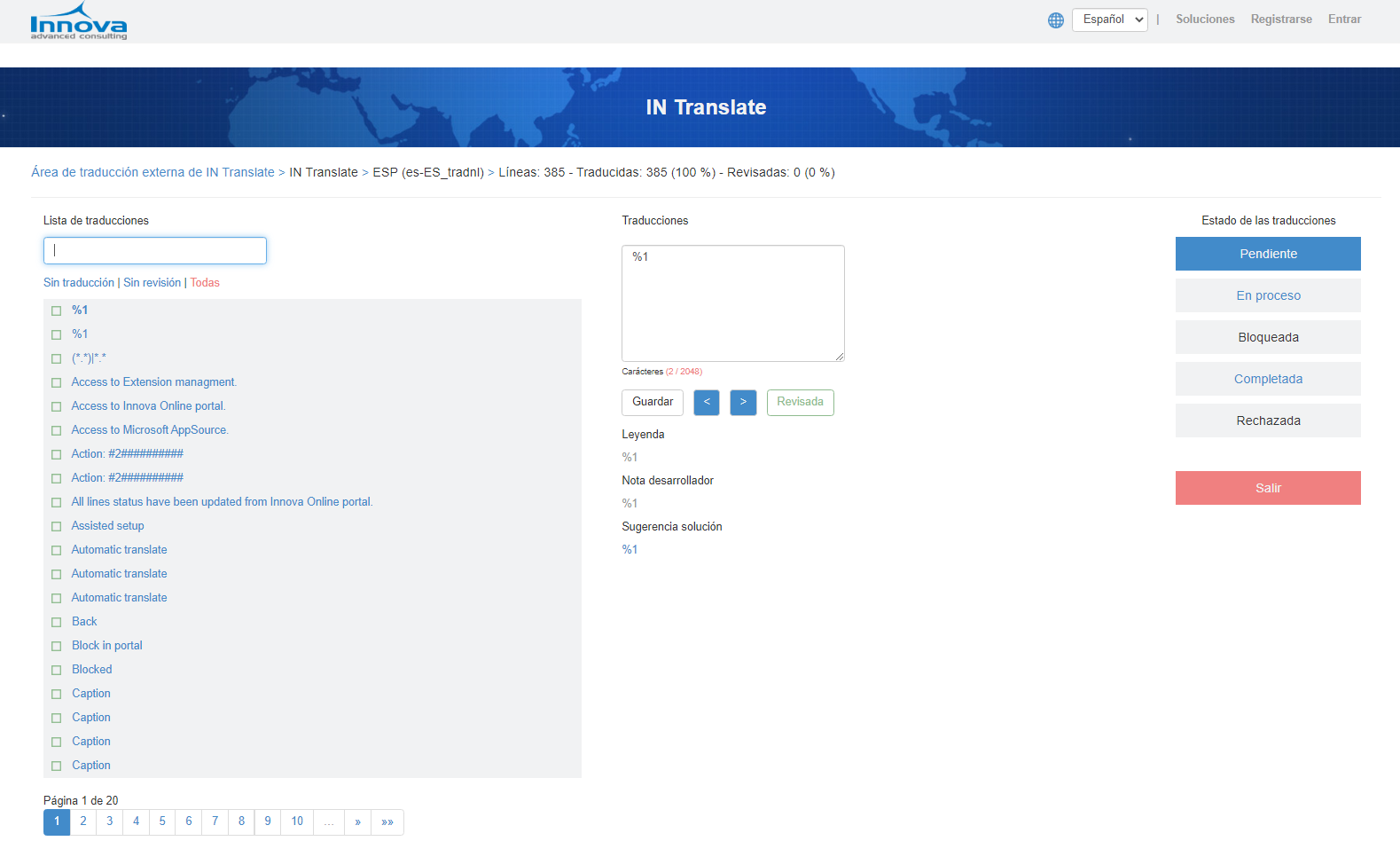
Update status: Update of the translation status once it is finished in the Innova Online portal.Review translated lines: The revision of the translated lines is allowed from the Innova Online portal.
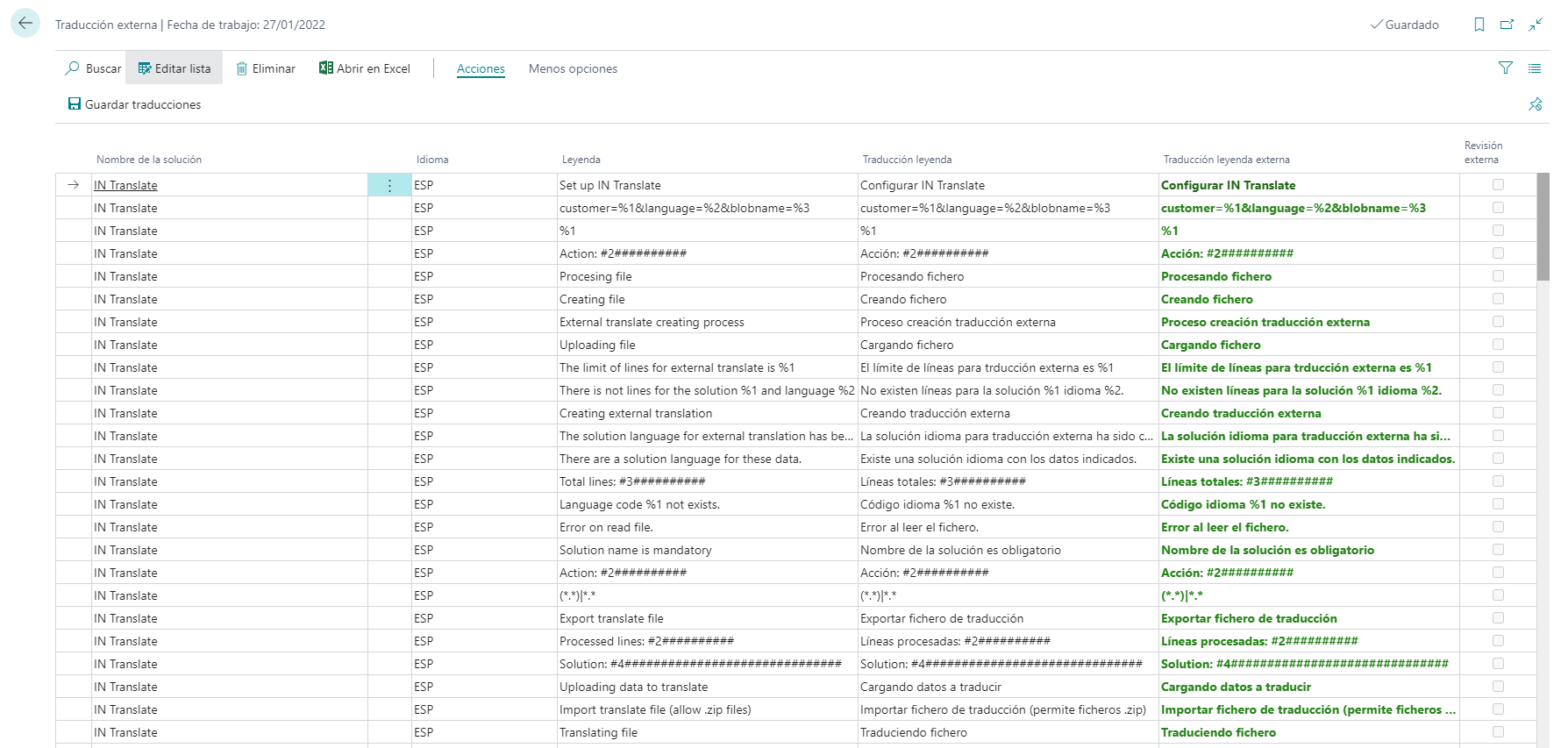
Save translations: Once reviewed and accepted, it is allowed to save the translations.Create translation file: This action is carried out from the translations (Translations).
Using Innova Online translation portal
The Innova Online translation portal allows translations to be made/reviewed by a third party.
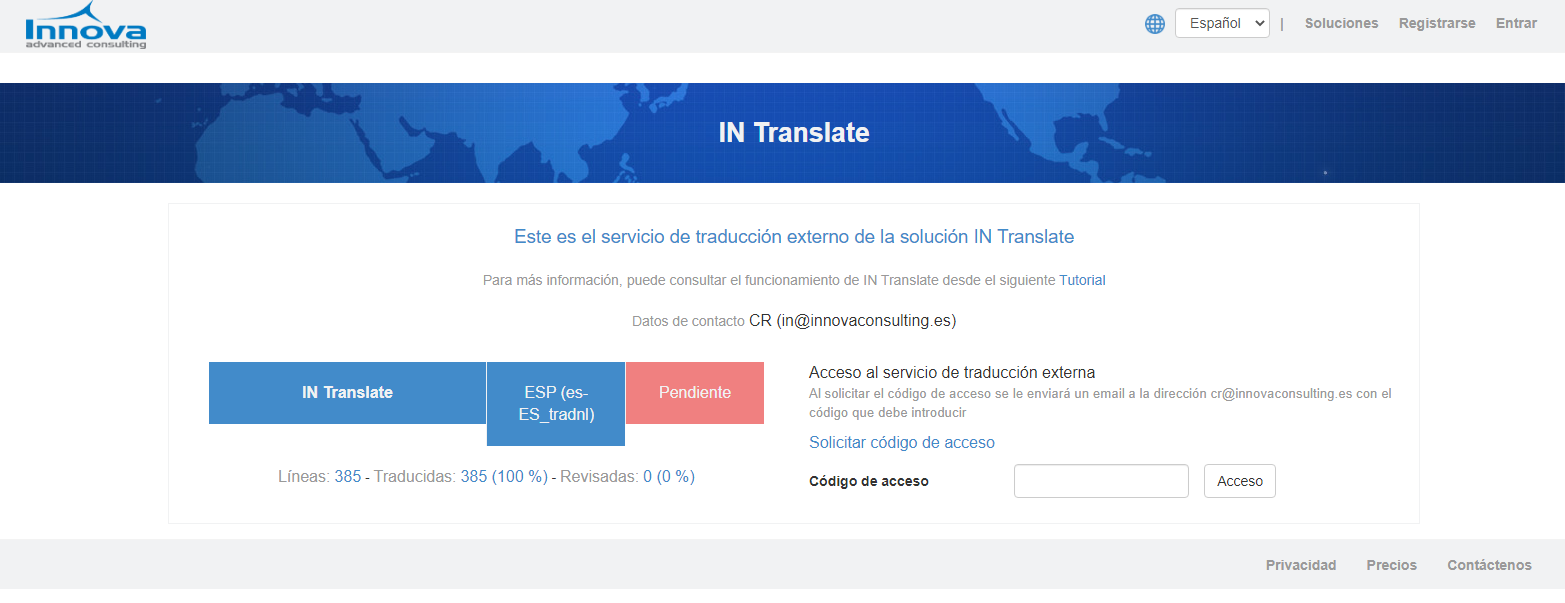
Once the notification has reached the person in charge of carrying out the translation, they must access the portal.
The information that appears on the portal home screen is as follows:
Contact data: Contact name and emailTranslation data: Name, language, status and lines.
To access the translations, you must request an access code that will reach the email of the person in charge of carrying out the translations. Entering the access code leads to the translations screen:
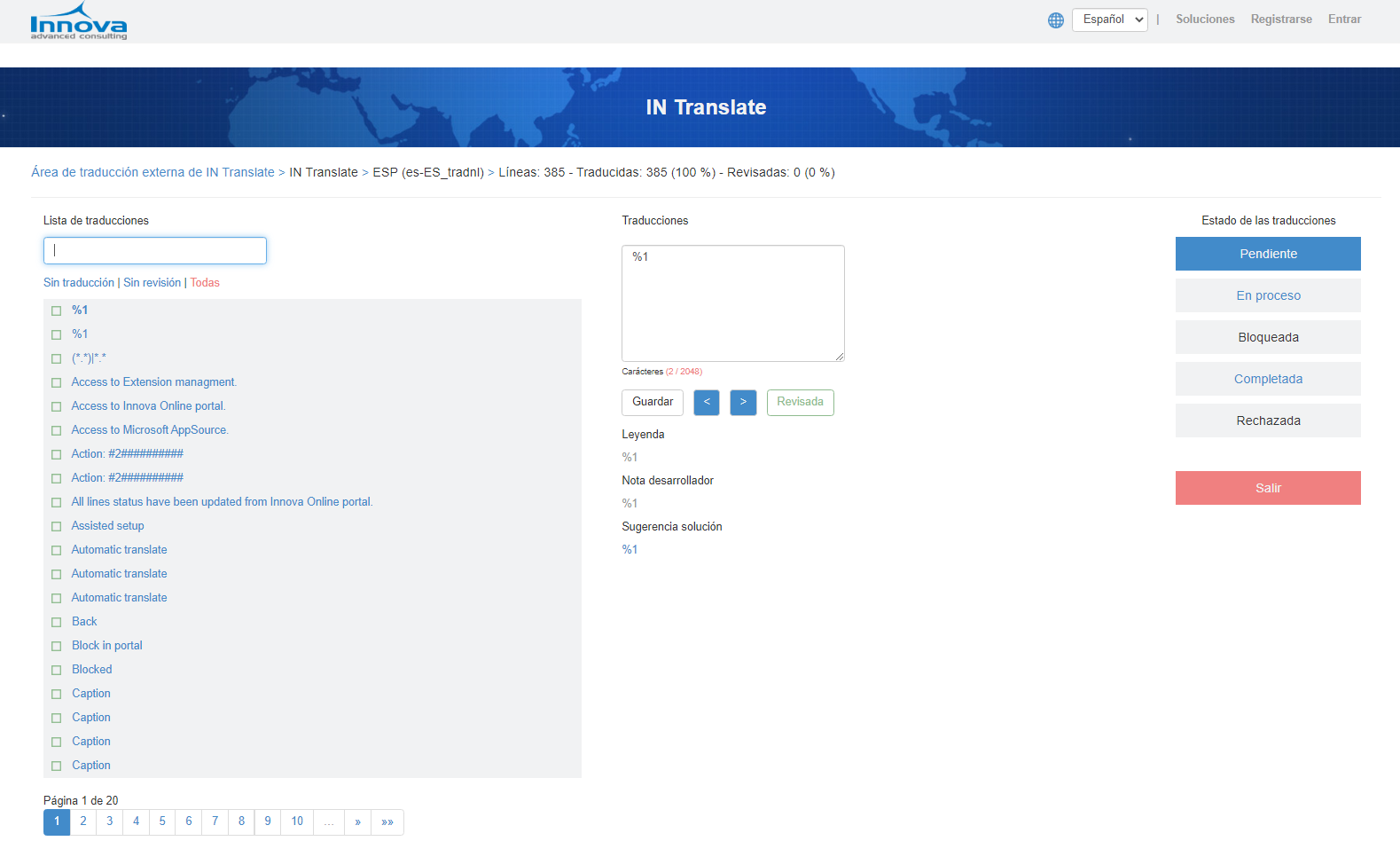
This screen is divided into sections:
Information
In the upper section is the information on the translations to be carried out: Name, language and lines.
Translations list
In the left section are the lines to be translated. There is a search box and a pagination to be able to scroll through the different lines. The lines have a box that can have several colors:
Red without filling: Is pending to translate.Green without filling: Is translated.Green with filling: Is translated and reviewed.
When you select a line, its information will appear in the center section.
Translations
In the central section is the information necessary to carry out the translations. The box allows you to indicate the translation of the line. This can be filled in manually or from the translation suggestions (clicking on them saves the data in the translation box).
The actions that can be carried out are the following:
Save: This action saves the content of the box as the translation of the line.Scroll buttons: These actions allow you to scroll through the different lines.Review: This action allows you to mark the line as reviewed. Use in the case of having the translations made and only wanting to review them to confirm that they are correct.
When the Save or Review action is performed, it goes to the next line.
Warning
The Review action does not save the content of the box. If it has been modified and you want to review it, you must first save it.
Translations status
In the right section you will find the status of the translations.
Pending: It is the initial status and does not allow modifications.In process: You must check to be able to make changes.Blocked: This status is marked from the IN Translate solution in Dynamics 365 Business Central and indicates that temporarily no modifications can be made.Completed: It should be checked once the translations/revisions are completed. Modifying again is no longer allowed.Rejected: This status is flagged from the IN Translate solution in Dynamics 365 Business Central and indicates that this translation is rejected and cannot be completed.Exit: This action allows you to exit the system. You can leave the job unfinished in theIn Processstatus and finish it at another time.
Languages
This document is available in these languages: