eSign ePDF setup
Using the eSign ePDF solution requires pre-configuration. The necessary data detailed below should be provided on this screen.
View
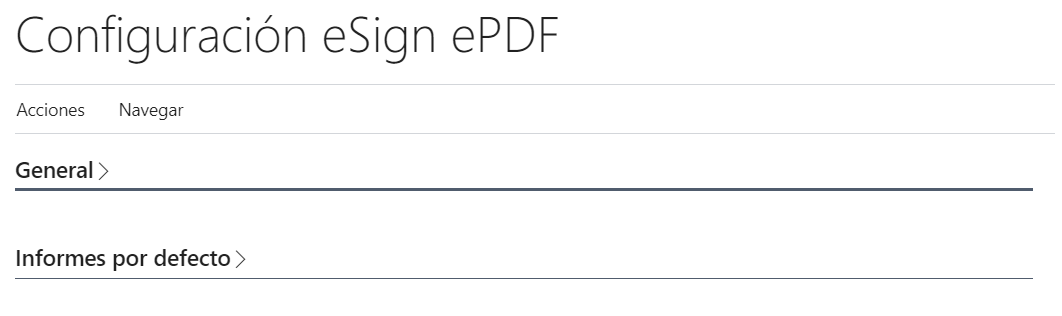
View 21.0.0.0
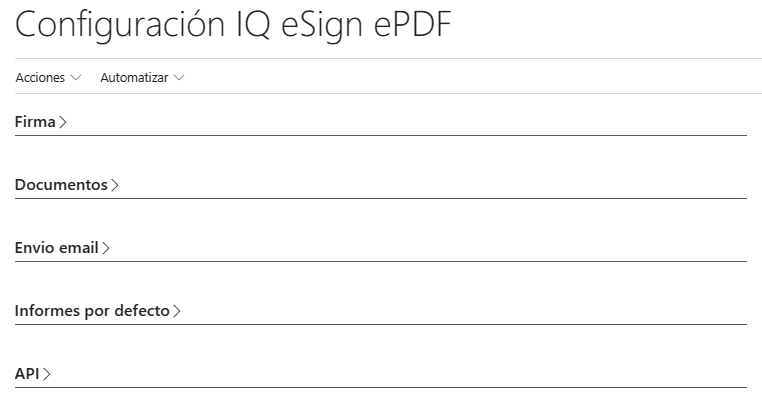
Sections
General
eSign
In this section you must fill the fields Certificate id. and Certificate password, used to sign pdf files. For fill the Certificate id. you should load the certificate in Innova Online (Innova Online) portal.
Info
There is the possibility of not uploading certificates to the Innova Online portal. In that case, the certificate must be added from the Certificate > Import action. The password must be entered as well.
Document
In this section you must fill in the following fields related to the creation of the Invoices documents from which the pdf files are generated:
Sign document: Indicates when should be sign the document.Document actions: Indicates the actions to be performed once the ePDF document is signed (Save to database, Save to database and send by email).Show message on post: Indicates whether messages are displayed when posting sales documents.
In this section you must fill in the following fields for sending email with the attached xml documents.
Email subject: Indicates the email subject.Email body layout code: Use the standard email template functionality to create the custom template. You must use the report 7213677.Email body layout description: Indicates the description of the email submission template.
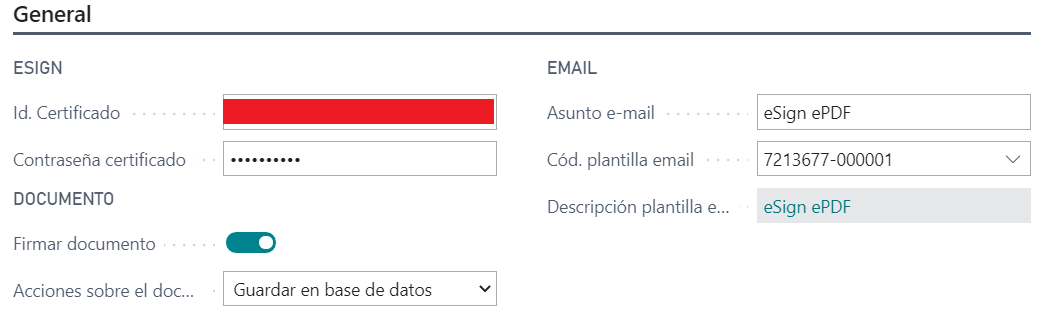
Signature 21.0.0.0
In this section you must fill the fields Certificate id. and Certificate password, used to sign the pdf files generated from the system reports. For fill the Certificate id. you should select a certificate from Certificates module (Certificates).
Info
In this version 21.0.0.0 it is only allowed to use a certificate from the certificate module and the password of the certificate is stored in Isolated Storage to be accessible only from this solution.
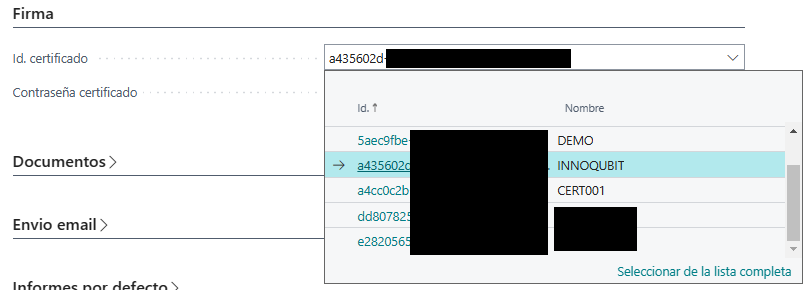
Document 21.0.0.0
In this section you must fill in the following fields related to the creation of the Invoices documents from which the pdf files are generated:
Sign document: Indicates when should be sign the document.Show message on post: Indicates whether messages are displayed when posting sales documents.
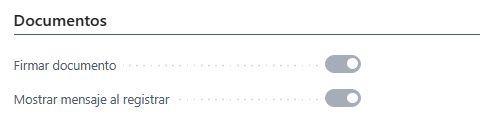
Email 21.0.0.0
In this section you must fill in the following fields for sending email with the attached xml documents.
Send email: Indicates when the email should be send when generate document ePDF.Email subject: Indicates the email subject.Email body layout code: Use the standard email template functionality to create the custom template. You must use the report 7213677.Email body layout description: Indicates the description of the email submission template.
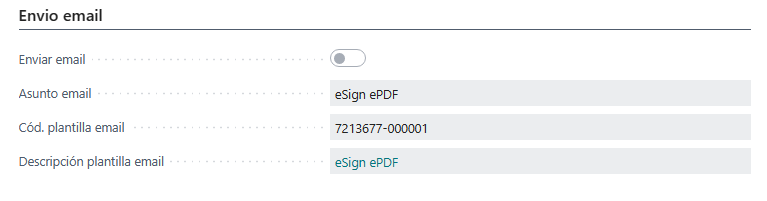
Warning
Since the version of Business Central 17.4, you must configure the email following the standard Email Configuration process where it allows you to configure different email accounts: SMTP, Microsoft 365, etc ...
After configuration, the various scenarios must be assigned to the email account. There is an eSign ePDF scenario that will need to be configured in an account to send email from the solution.
Default report
Default reports allow you to generate pdf files created directly from certain system entities: sales quote, sales invoice, sales credit memo, service invoice y service credit memo.
The reports to be used must be configured for each of the entities.
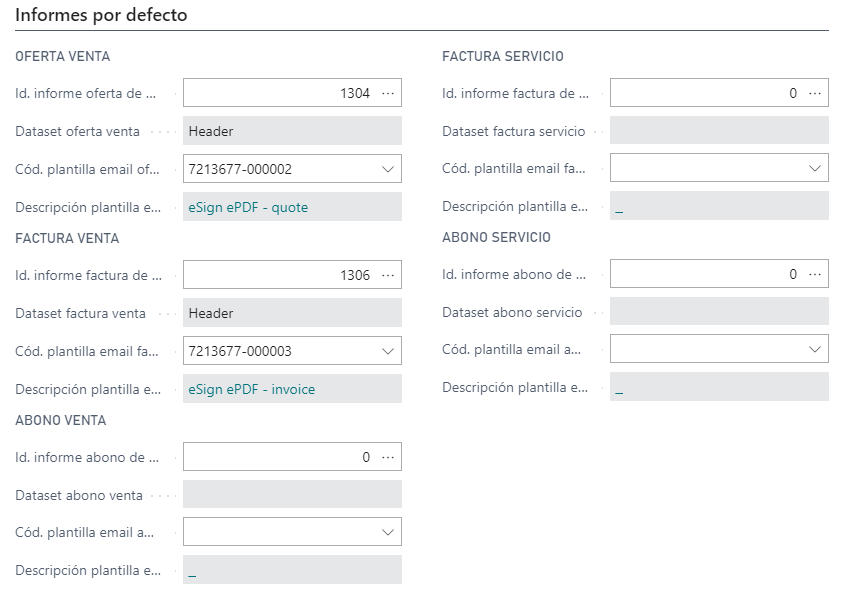
Warning
When you select a report, the form corresponding to the filters that can be applied appears. You don't need to add any filters, but you do need to accept the form. This action saves the dataset field that is required for the execution of the functionality.
Tip
You can set up templates for sending email for each report. If they are not configured, the one configured in the General section.
API 21.0.0.0
In this seccion you can see information about API eSign ePDF:
Url API: Base url for API.Token: Token generate to use the API. Expire in 1 day.Expire: Expire data of token.
Info
This section is managed automatically.

Actions
The actions that can be performed from the eSign ePDF configuration are detailed.
Manage certificate
The solution eSign ePDF allows you to set up a certificate on the system instead of configuring it on the Innova Online portal (Innova Online). If configured, it is prioritized over the one configured in the portal.
Warning
In version 21.0.0.0 it is not allowed to configure a certificate in the system. It must be configured from the certificates module (Certificates).
Navigate
The screens that can be accessed from the eSign ePDF settings are detailed.
Documents
Access to the list of reports from which pdf documents are generated is allowed.
Languages
This document is available in these languages: