Register in FaceB2B platform
FaceB2B is the platform for the distribution of electronic invoices between companies (FaceB2B).
From version 21.0.0.0, the use of the FaceB2B gateway is allowed both for issuing and receiving electronic invoices between companies. For the reception, it is necessary to register in FaceB2B.
Steps to register in FaceB2B platform
You should follow the next steps from web page FaceB2B (FaceB2B)
Access as customer
You should access as customer from FaceB2B.
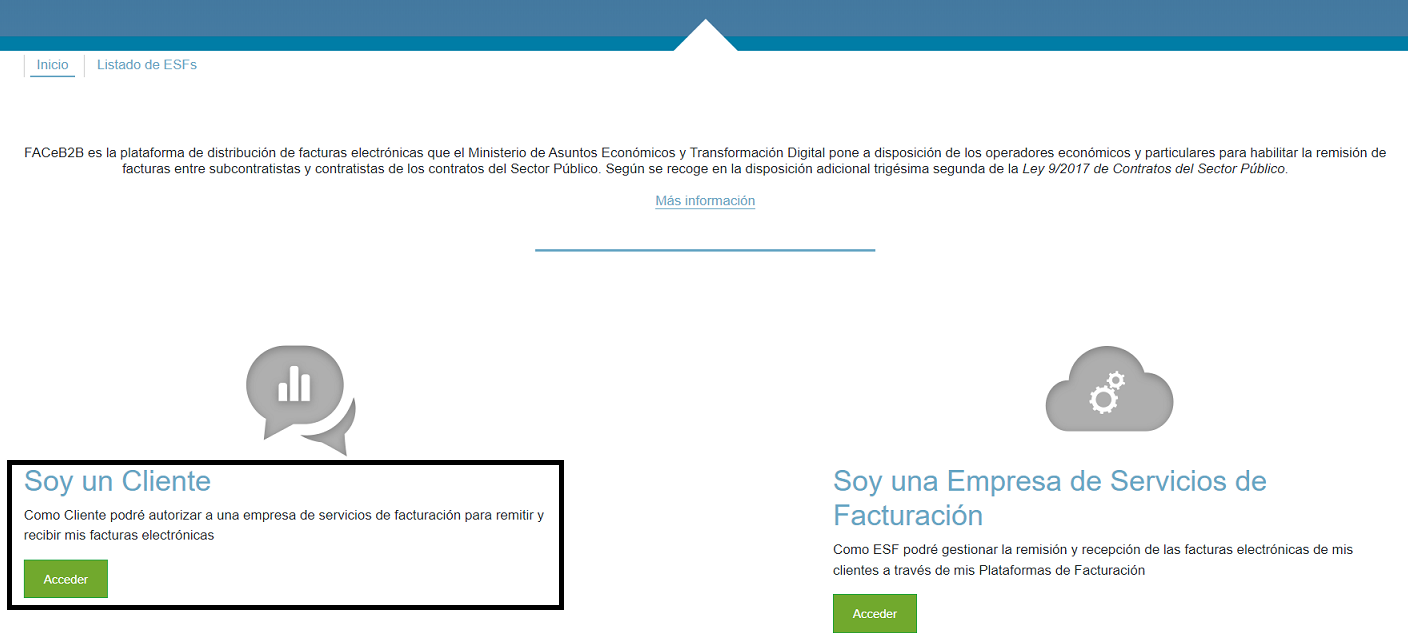
Access through digital certificate.
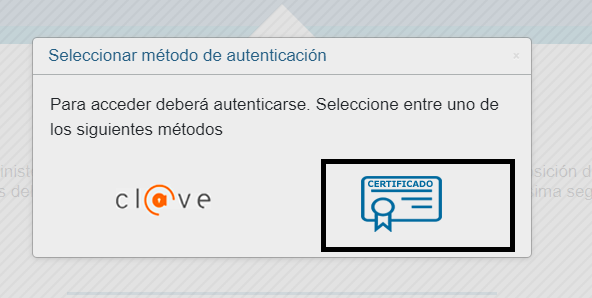
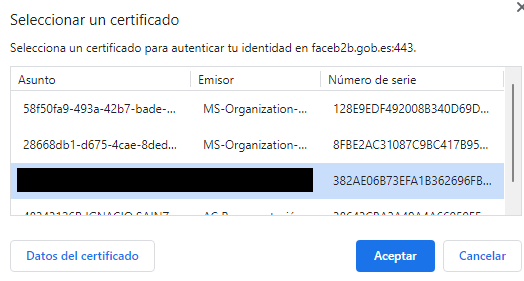
If you don't have a DIRe unit, the system show you an advisement for register in the Entity directory (Entity directory).
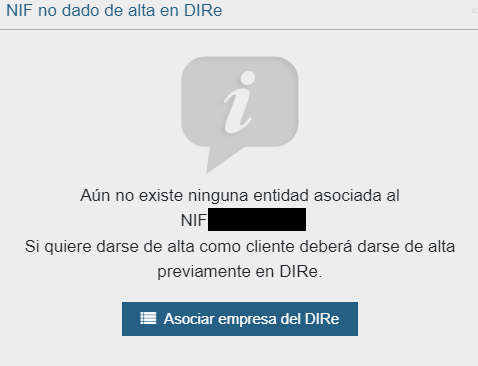
Register in entity directory DIRe
The register in entity directory assign to the user a DIRe unit. It's will be required to receive electronic invoices through FaceB2B platform.
Access through Clave and Electronic certificate.
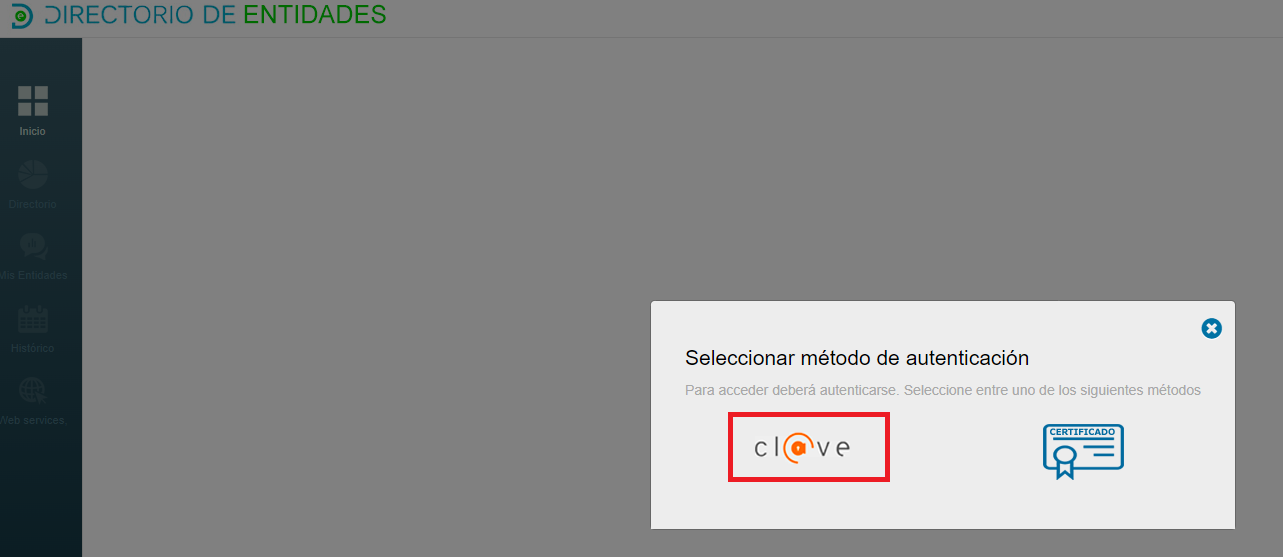
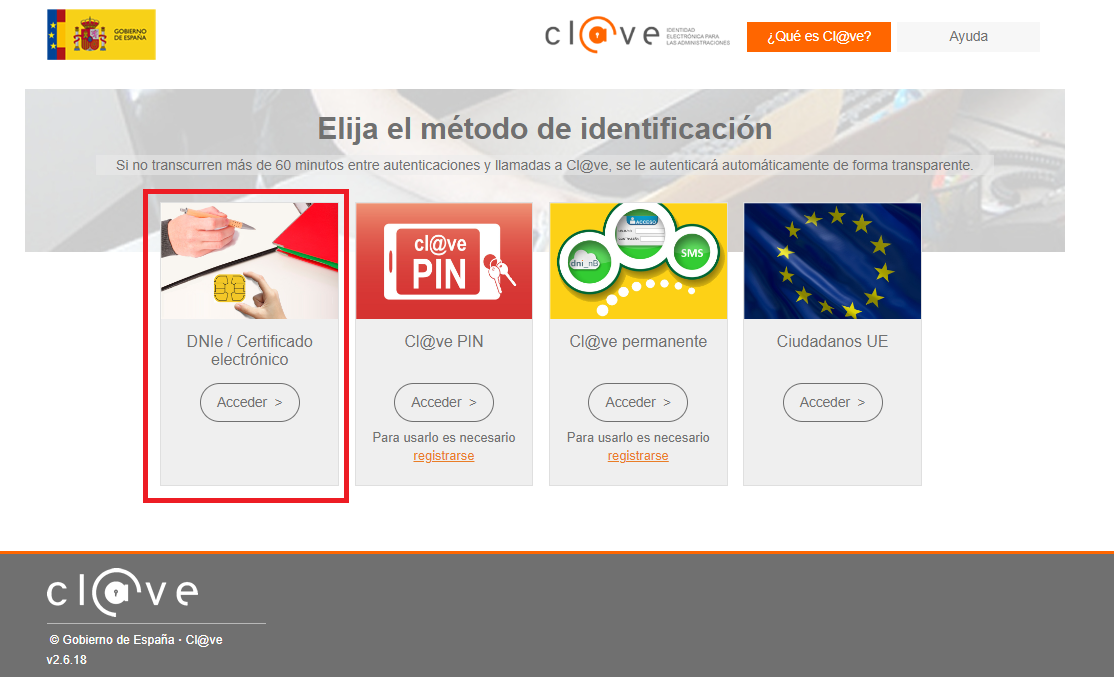
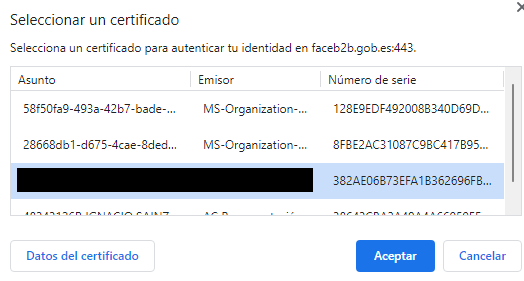
You should create the entity for the NIF assigned to certificate.
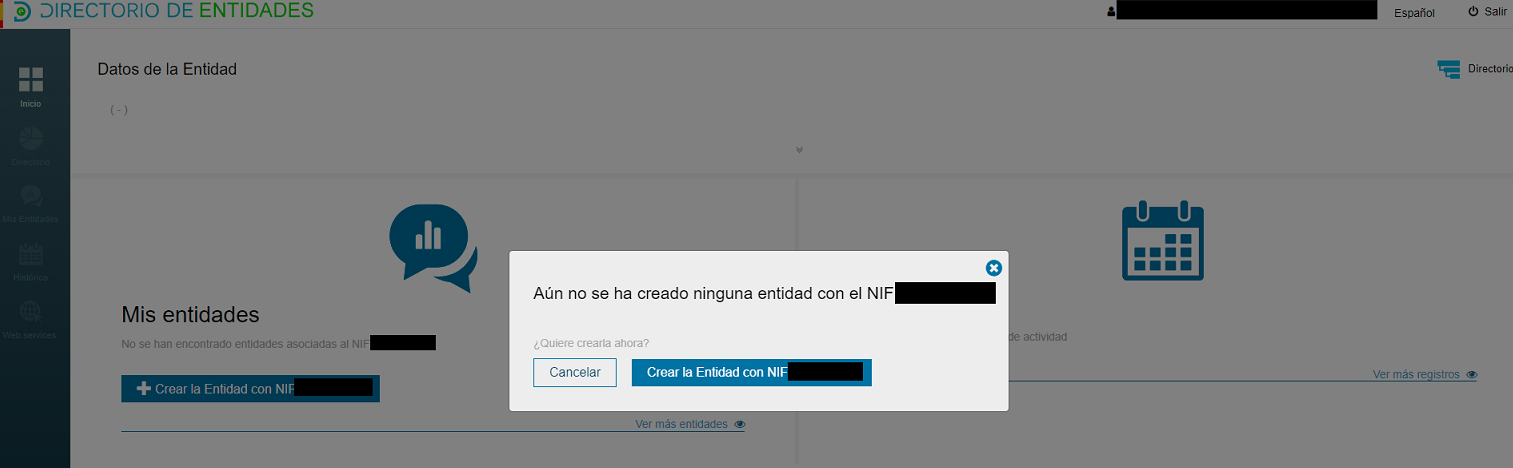
You should fill the company data.
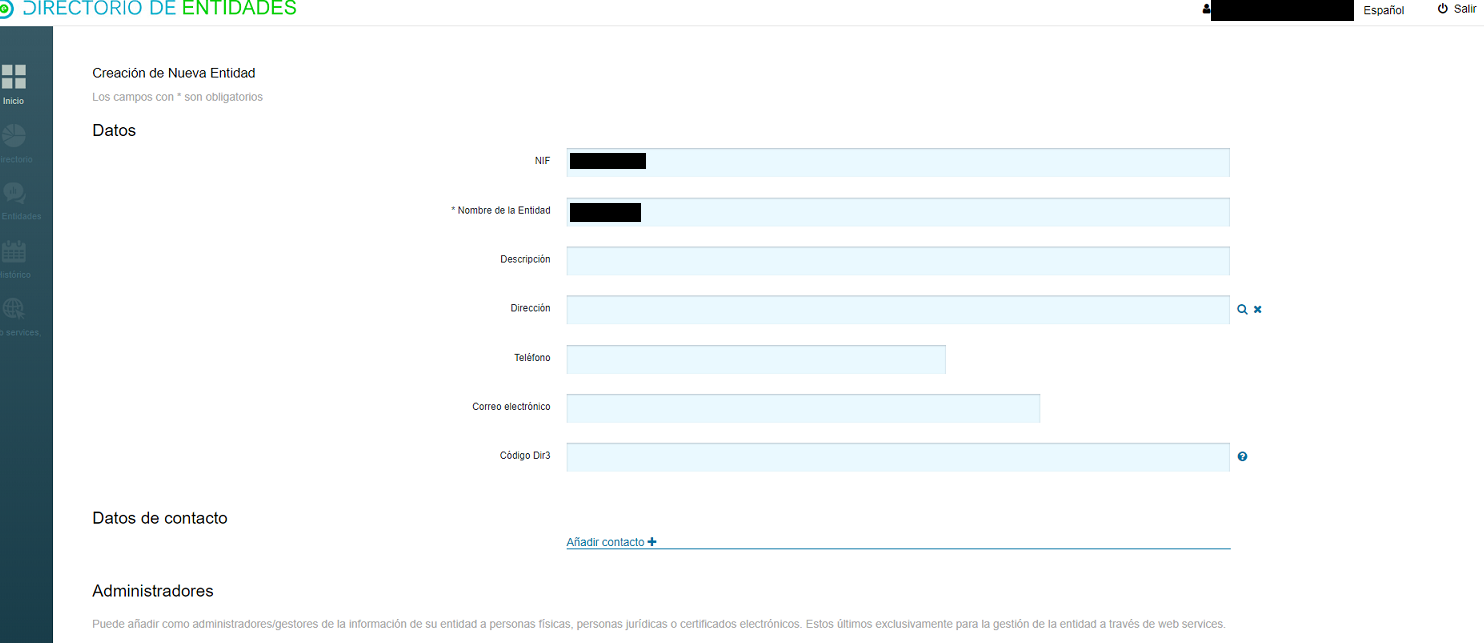
And mark the option To activate when save the entity.
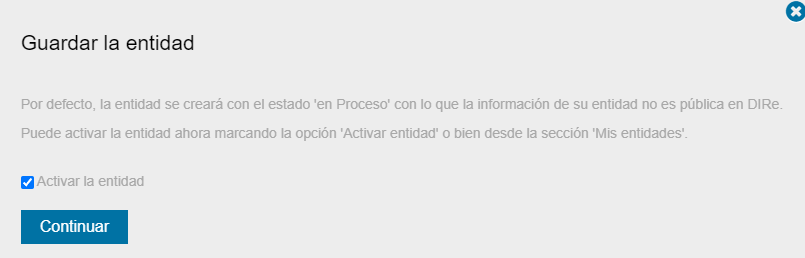
When the entity is activated, you can see the entity list with the DIRe code assigned.
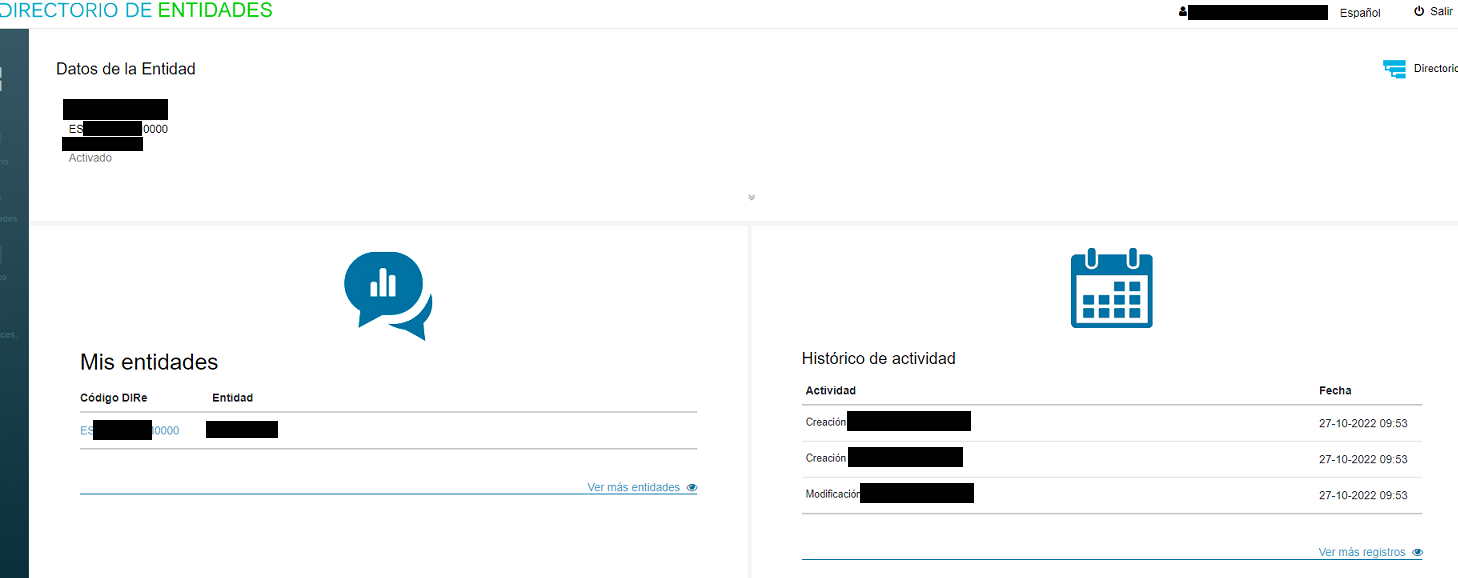
Register customer
Once you have obtained the DIRe code or if you already have a DIRe code, you must register the customer in FaceB2B.
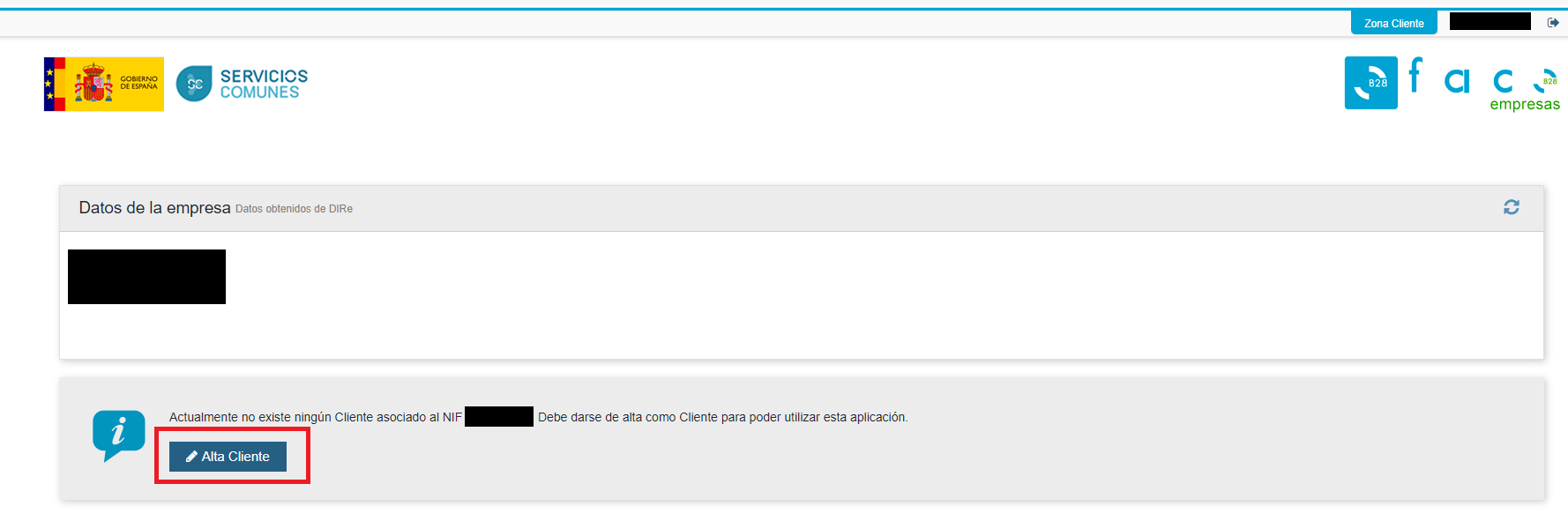
Customer registration involves signing with the certificate used to register for the program AutoFirma.
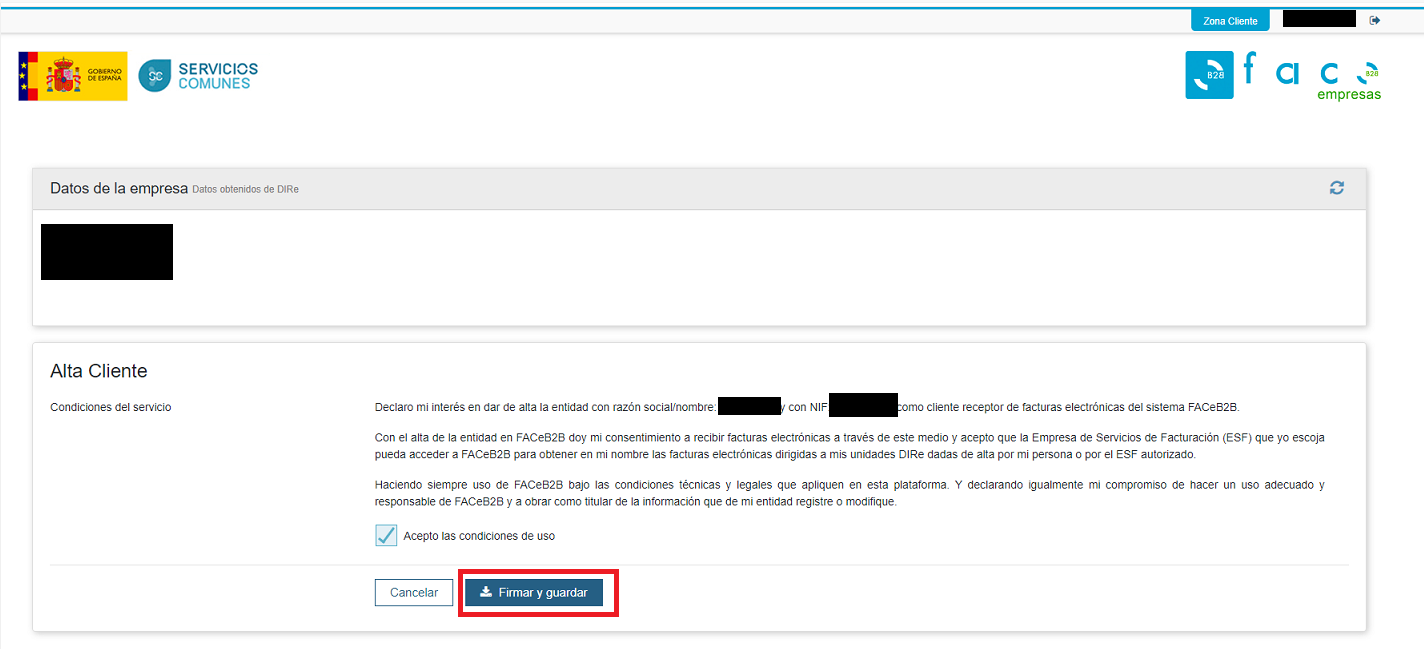
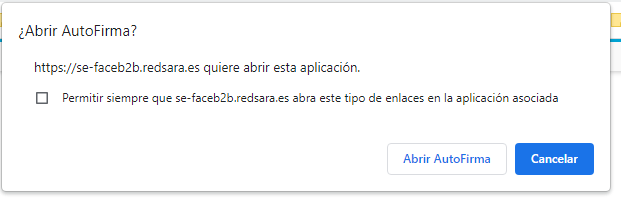
Request autorization
When register has been signed, you should request an autorization for the company InnoQubit Software S.L. (InnoQutib Software S.L.). This company manage the status of documents on FaceB2B platform.
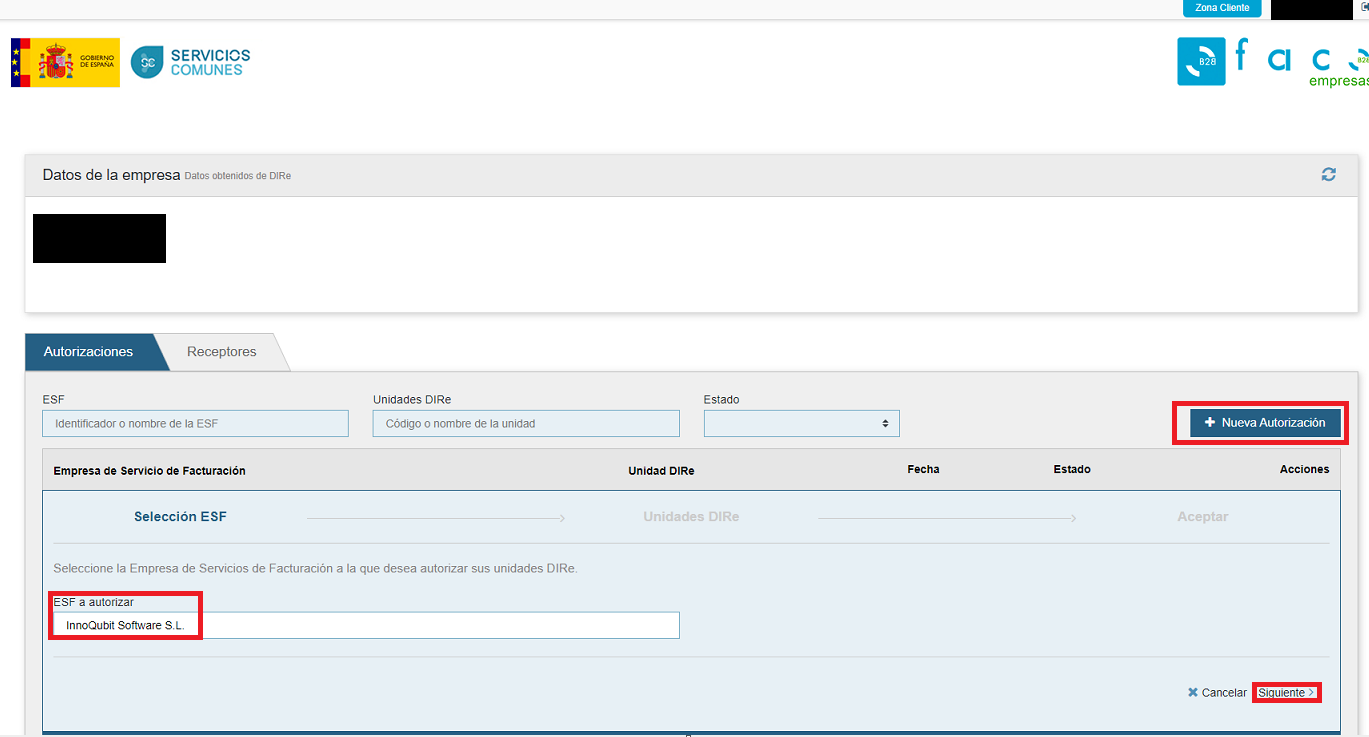
You should select the DIRe unit from left panel and put it in right panel through arrow.
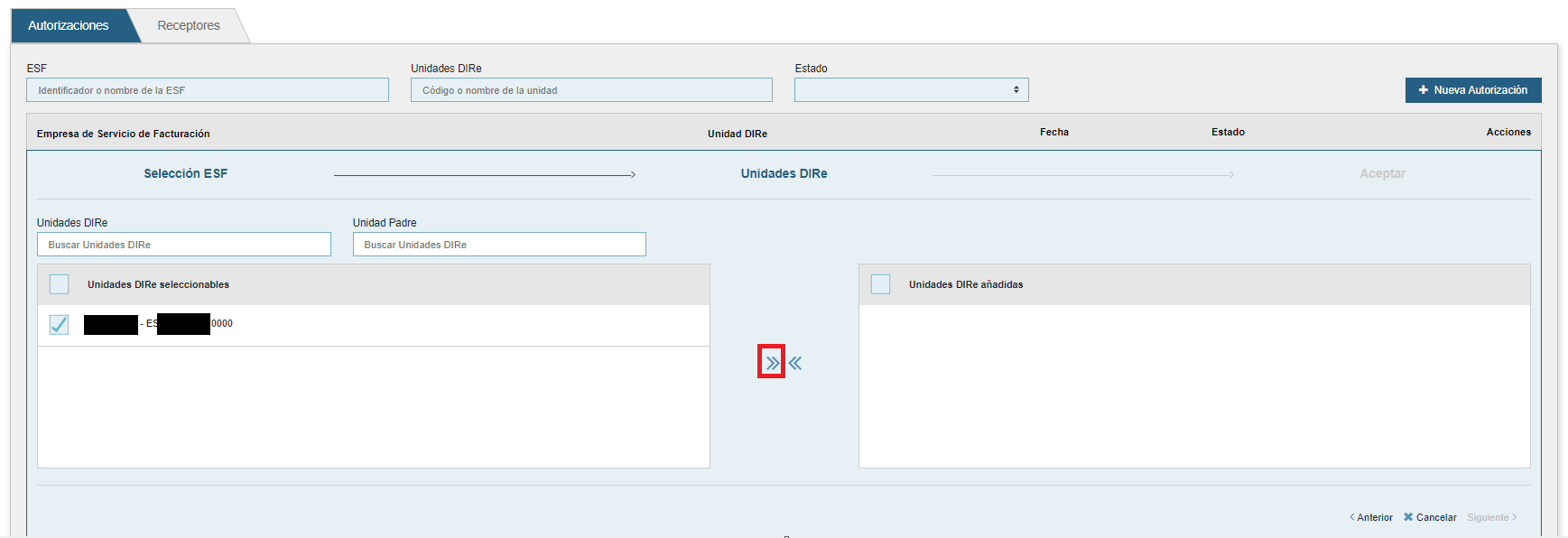
Once you are in the right panel, the Next action should be executed.

The next screen shows the DIR Unit and the Accept action must be executed.
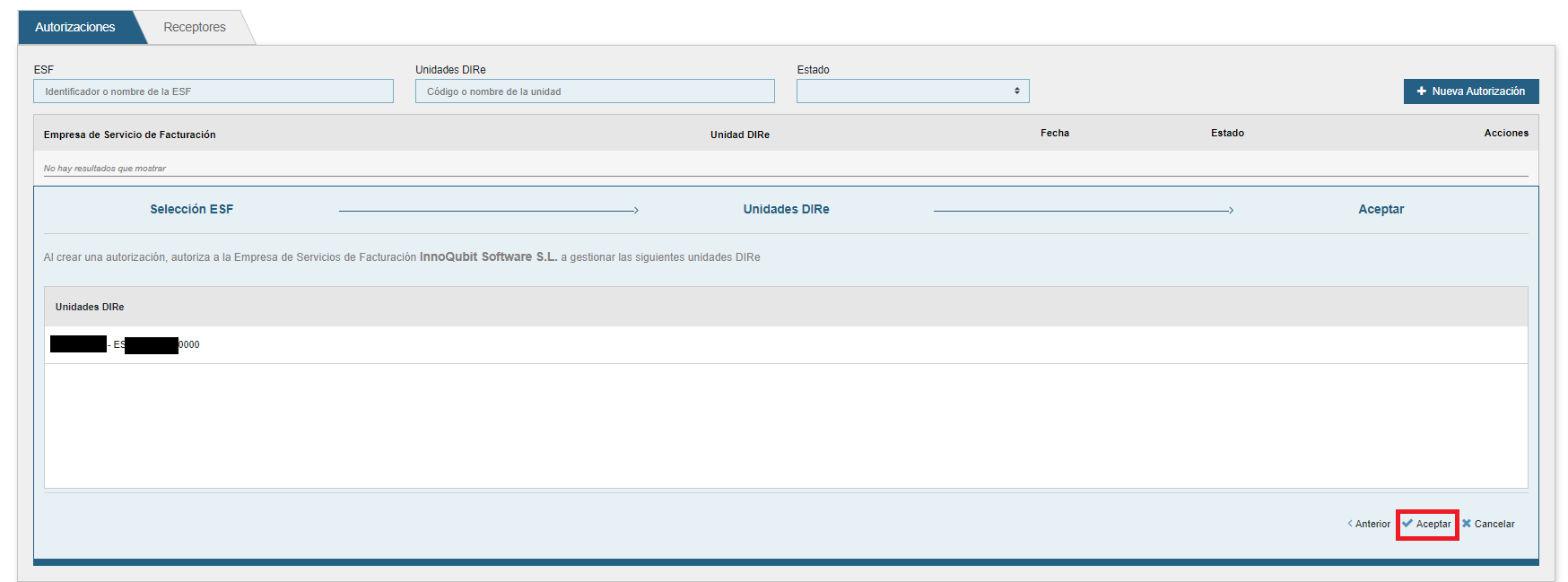
You should confirm the action.
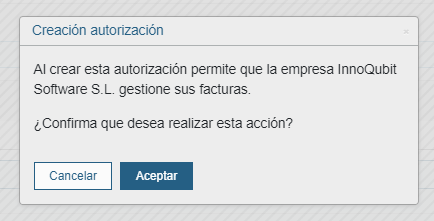
One you confirm the action, the authorization is in pending status and the InnoQubit Software S.L. (InnoQutib Software S.L.) company must be aprove.
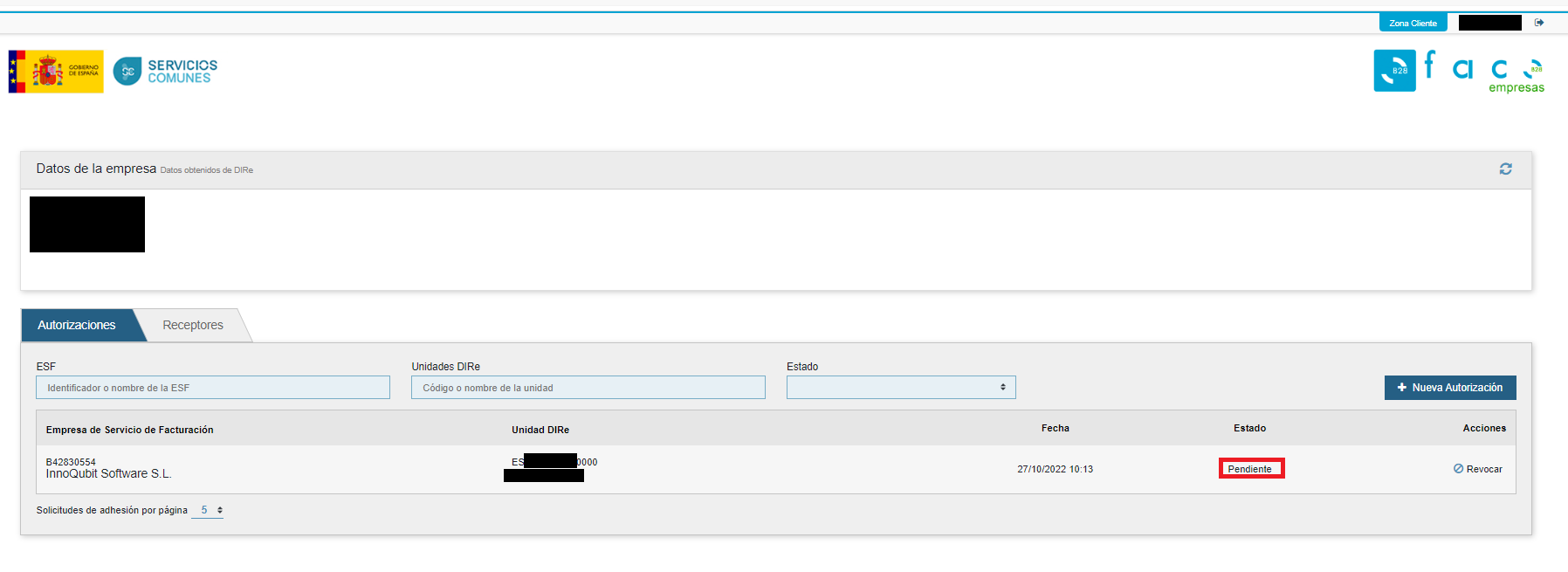
One you aproved for InnoQubit Software S.L. (InnoQutib Software S.L.) company, the authorization is in processed status and ready to be used.
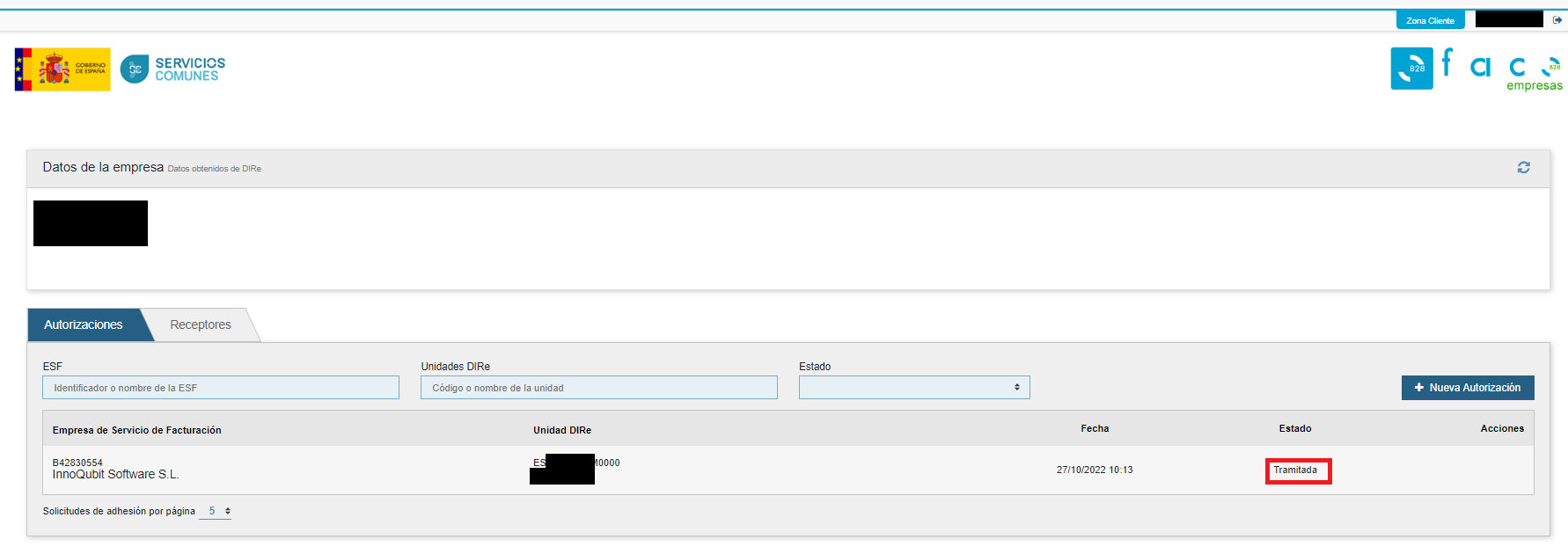
In the receiversection you can check the authorization status and you can cancel it.
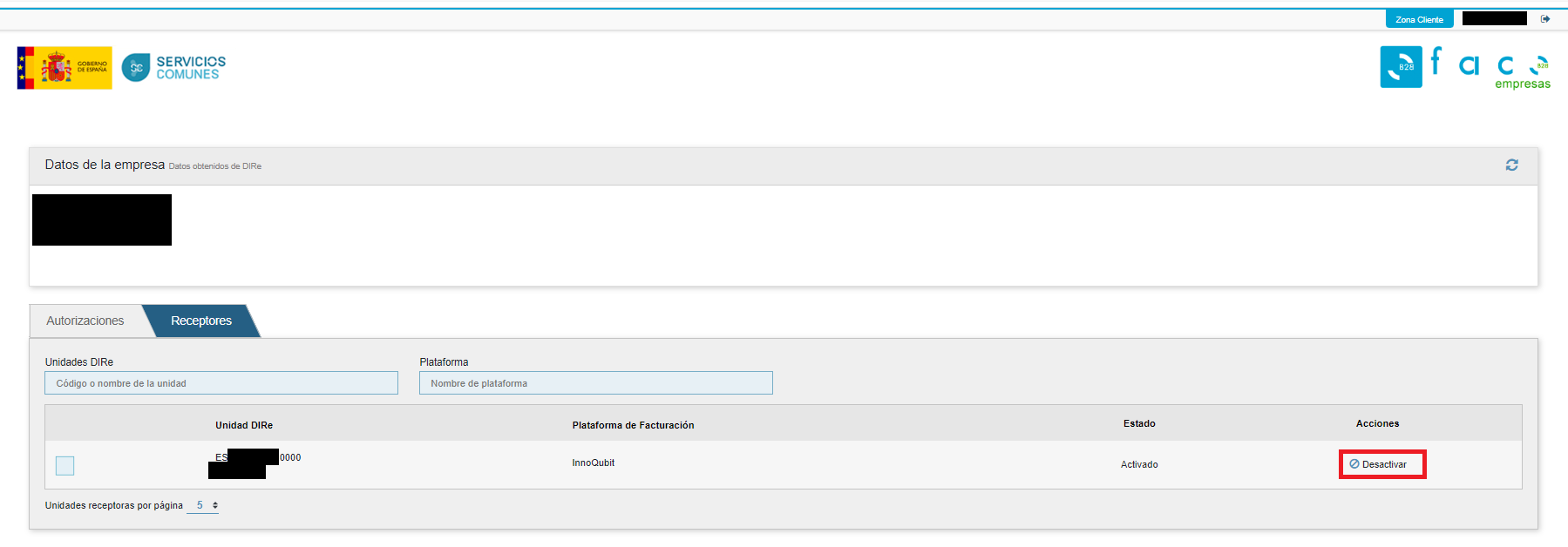
Languages
This document is available in these languages: