Posted expense purchase invoice
This documentation will guide you through the process of posting for expenses as a purchase invoice.
Requirements
To carry out this user guide, you must have the corresponding fields configured in the expense tab, Posting section (Setup expense for posting)
Process
Once the expense has been configured to be able to post, the process to follow for the posting of expenses as a purchase invoice is detailed
Post expense
Through the action Post expense, the expense will be posted as a purchase invoice and the page corresponding to the created invoice will open and if the expense has an associated image, this image will also be displayed on the invoice and the expense will be assigned the invoice number created in the field Purchase inv. no.
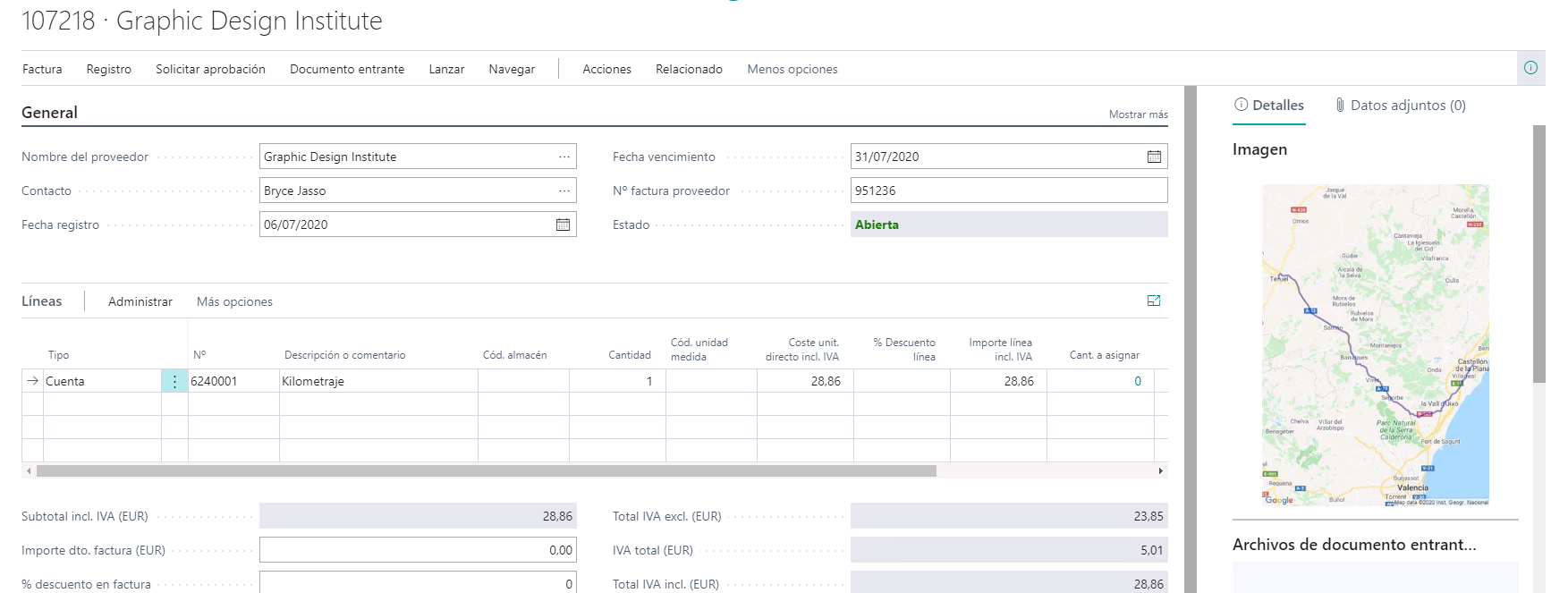
If once the purchase invoice is created, it is posted, the expense will be assigned the posted purchase invoice number in the field Posted purchase inv. no. If the expense that has been posted has an associated image, this will be associated with the registered invoice.
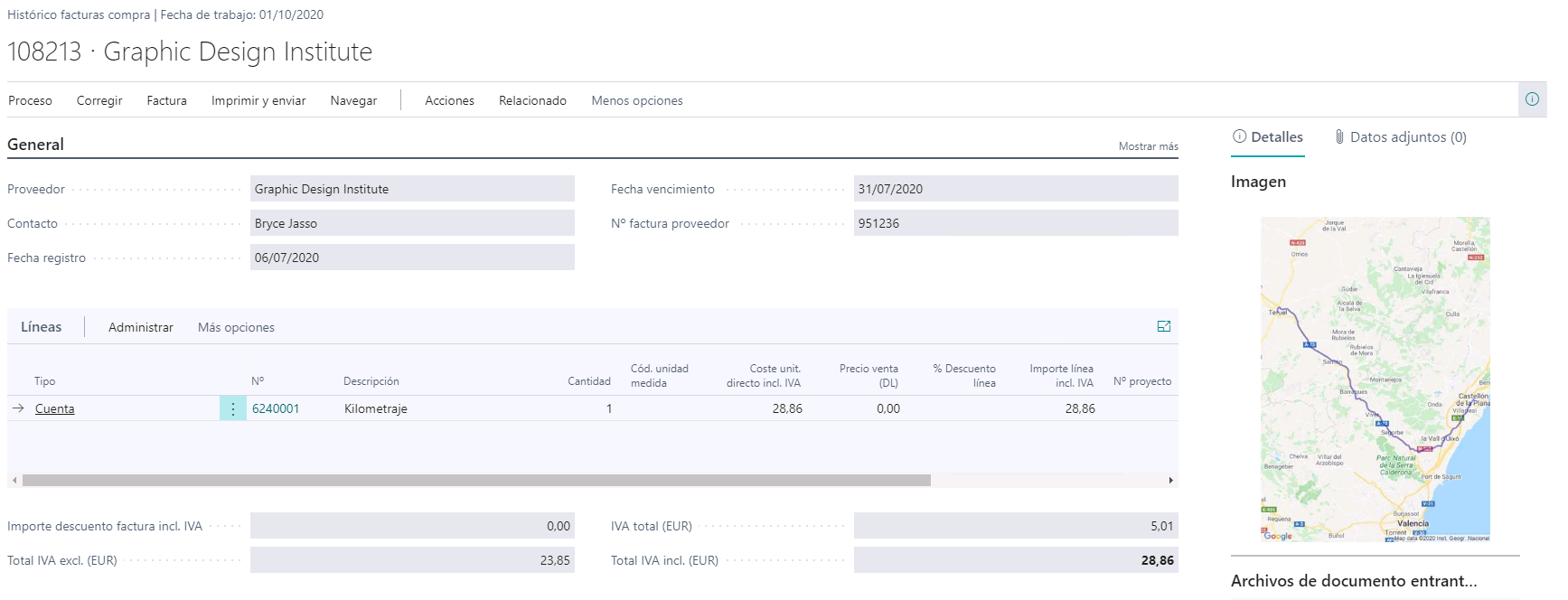
Warning
The expense that is posted as a purchase invoice is marked as posted when the corresponding invoice is posted. If the purchase invoice is not posted, the report cannot be posted.
Info
When all the expenses of the same report have been posted, both the report and the expenses of the report are automatically entered into the history.
Languages
This document is available in the following languages: