Changes templates
The changes templates allow configure the tables and fields to modify.
Tip
In previous versions, Object Designer was accessed to open tables, apply filters on tables, and manually make changes to the required fields. This solution allows you to perform that work from a single view without having to go from table to table. Therefore, you can configure templates with tables, filters, and fields.
View
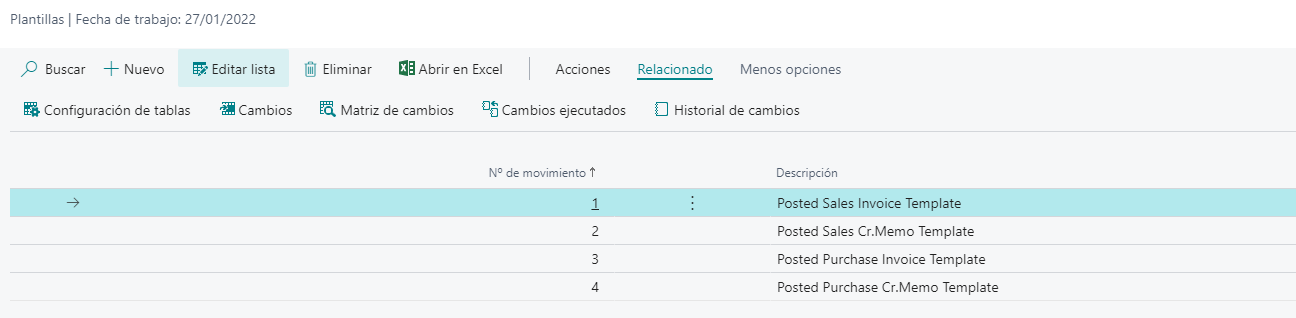
Actions
These are the actions to realize from changes templates.
Copy template
This action allows copy the change template with all content: tables, fields and filters.
Related
These are the related actions to realize from changes templates.
Tables setup
You should configure the tables, fields and filters
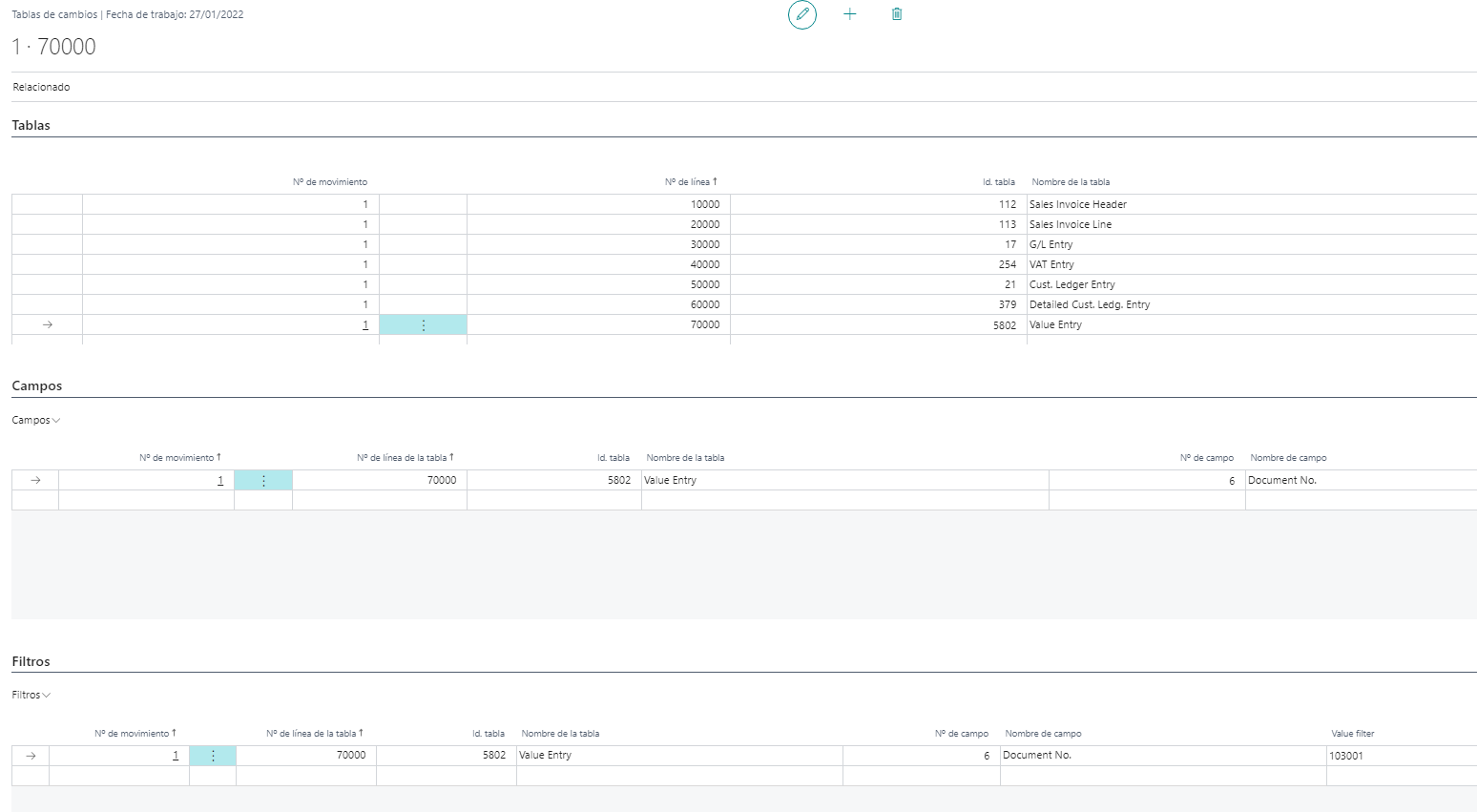
Tables
You can configure some tables from the change template. You should fill the follow fields:
Table id.: The table identifier.Table name: The table name.
Fields
You should fill the fields to modify for each configured table. You should fill the follow fields:
Field no.: The field no.Field name: The field name.
Warning
When the change needs to be made, only these fields appear and you do not need to change them all. Adding a field may be used to give information about the regsitro to be modified.
Filters
For each configured table, the filters to apply must be indicated. These filters allow you to select the records in the table that you want to modify. The filter information is as follows:
Field no.: The field no.Field name: The field name.Field value: The value to filter.
Warning
It is important to correctly add filters to each of the tables. In this way, the information that will appear to make the modification is as accurate as possible.
Changes
You can realize the changes once configured the tables, fields and filters. You should access to the changes page and execute the action Read data to modify.
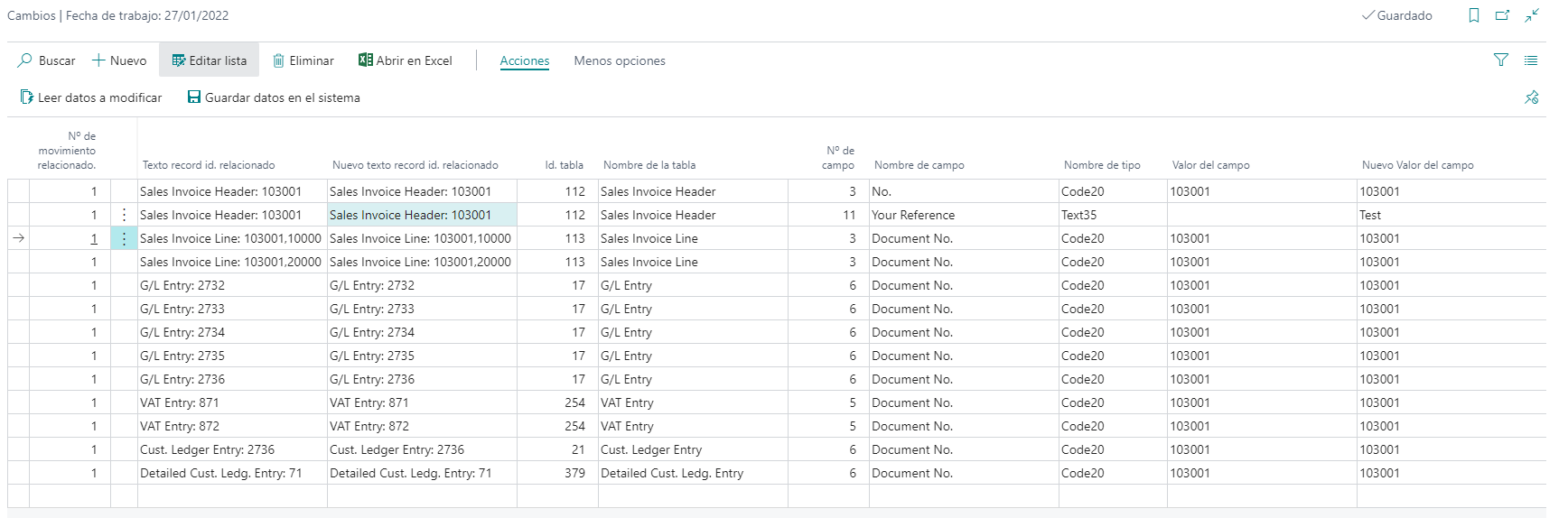
You can see the follow fields:
Related record id. textandRelated record id. text new: These fields contains the records primary key to modify.Table id.andTable name: From template.Field no.,Field name,Type nameandType value: Theses fields contains information about the field to modify. TheType valueis the current value of the field.New field value: Here you can fill the nev value to modify.
Warning
The New field value field can be filled in manaulately for text-type fields, or through a drop-down. The field may not be changed, in which case the current value is maintained, or it can be left blank and delete the value from the field.
You should execute the action Save data in system once you modify the fields. This action will save in system the data modified in tables.
Warning
The system require the Customer id. to complet the operation. This field is obtained from Innova Online (Innova Online).
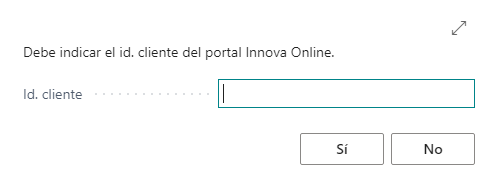
Changes matrix
The changes matrix allows realize the changes just like on the changes pages. The difference is on the view of information.
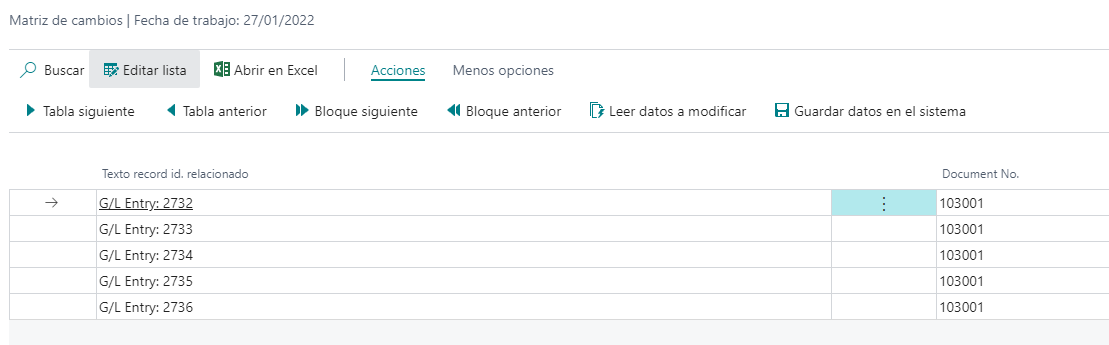
You can see the follow fields:
Related record id. text: Contains the record primary key to modify.Fields: The fields configured to be modified will appear in blocks of 10. The change will be made from the same field.
The actions of tables and blocks allows navigate to the tables and blocks next and previous to realize the changes.
You should execute the action Save data in system once you modify the fields. This action will save in system the data modified in tables.
Warning
The system require the Customer id. to complet the operation. This field is obtained from Innova Online (Innova Online).
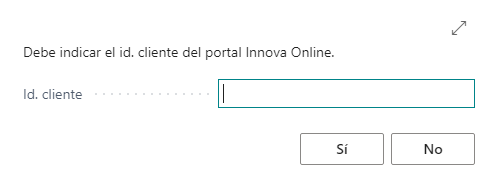
Changes executed
The system save a record with executed changes when you realize a change.
You can access to the executed changes from the page Changes templates or Tables setup.
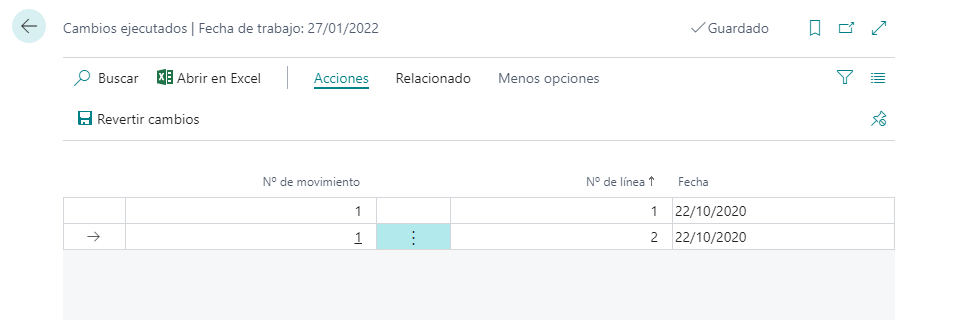
You can access to the Changes history and execute the action Revert changes from the executed changes page.
Changes history
Change history saves changes made to all records in the template. From them, the data is obtained so that the change can be rolled back.

Revert changes
The revert changes action allows you to undo the changes made and leave the records as they were before making the changes.
Warning
The system require the Customer id. to complet the operation. This field is obtained from Innova Online (Innova Online).
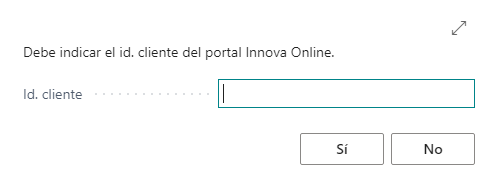
Warning
Note that changes cannot always be rolled back because the system uses the history data to roll back the change. If a field in a record has been modified multiple times without having reverted at each step, the Revert action will not be allowed, because the system checks before reverting whether the current value of the record corresponds to that saved in the history as a modified value.
This document is available in these languages: