Sending a service quote to Docuten
This documentation will guide you through the process of sending a service quote to Docuten for your digital signature.
Tip
This process is identical for documents contract, order, shipment, posted invoice and posted credit memo.
Requeriments
To carry out this user guide, you must have the following sections configured:
Innova Online setup: You must filledCustomer id.(Innova Online setup).Docuten eSign setup: You must have the solution configured as indicated in the sectionDocuten eSign setup(Docuten eSign setup) or completed theInstall wizard(Install wizard). The fieldSend to Docuten automaticallymust be active.Customer: The customer must have a name and an email configured. This data is used to create the signer.
Process
Once the system has been configured to be able to send Docuten a service quote, the process to follow is detailed.
Create a service quote
Creation of a service quote through the standard functionality of the system.
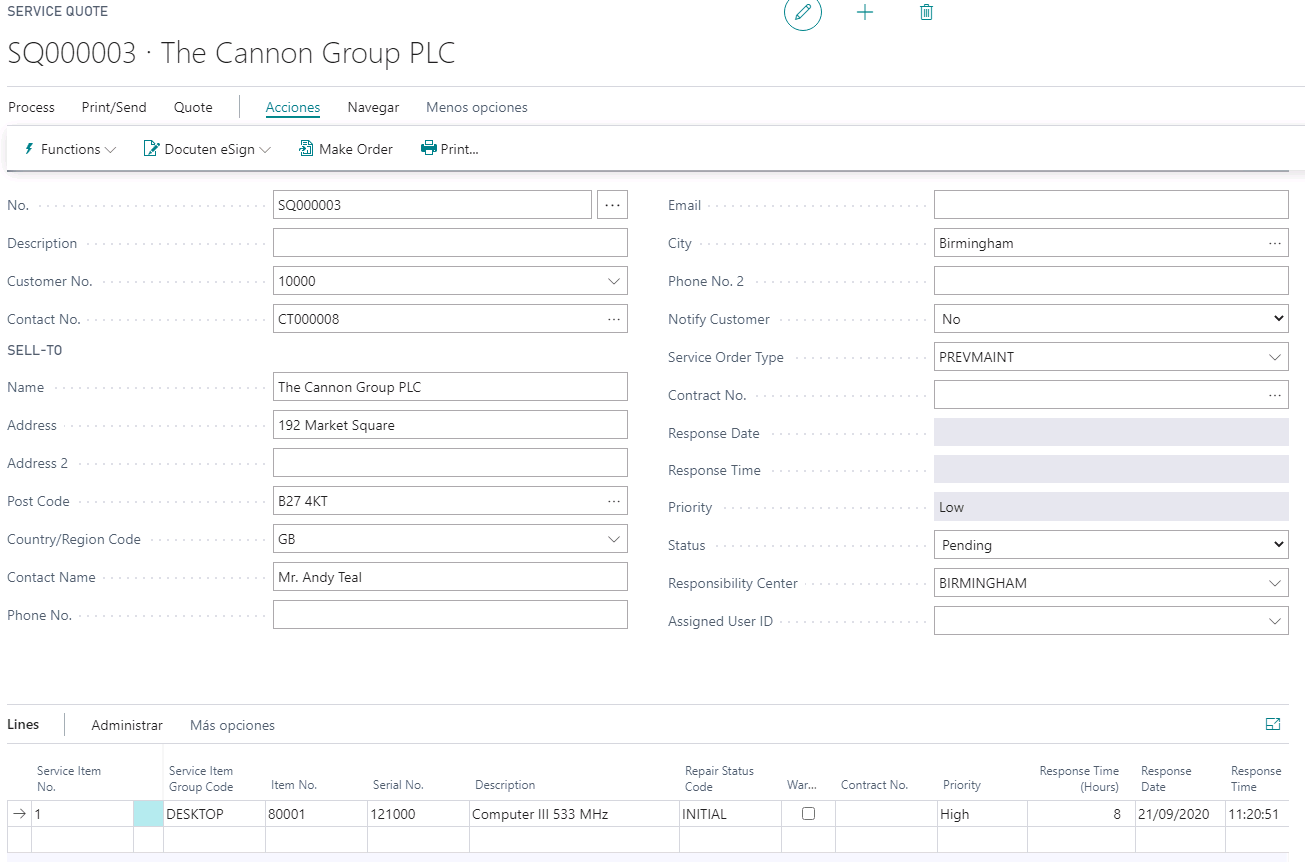
Create a document to send Docuten
Once created the service quote you should execute the action Action > Docuten eSign > Create document. This action asks the user if they want to create the document and send it to Docuten.
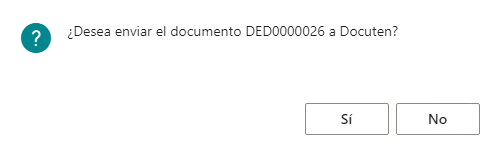
Once sent to Docuten, you can access to document from action Actions > Docuten eSign > Show document.
You can check the Docuten data from the Document (Documents): identifier, public identifier, etc.
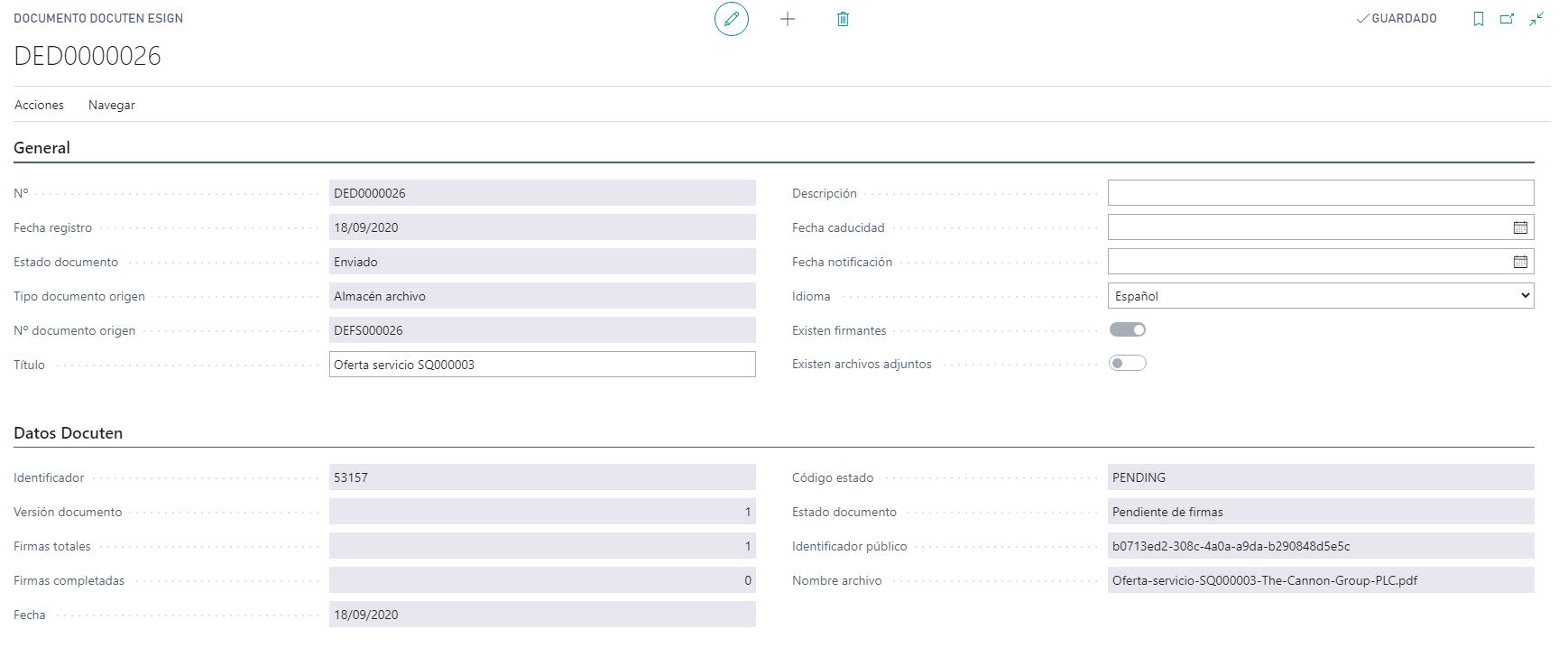
You can access to Signers (signers) from Navigate > Signers. You can check the current status from signers.

Sig the document in Docuten
Once the signer has been notified, the signer should access to the Docuten platform to sign a document.
Info
This process is done externally to the system so it is not detailed.
Update document status
Once the document has been signed in Docuten, the action __Actions > Document > Get detail can be executed to update the document status.
You can see that document has been signed.
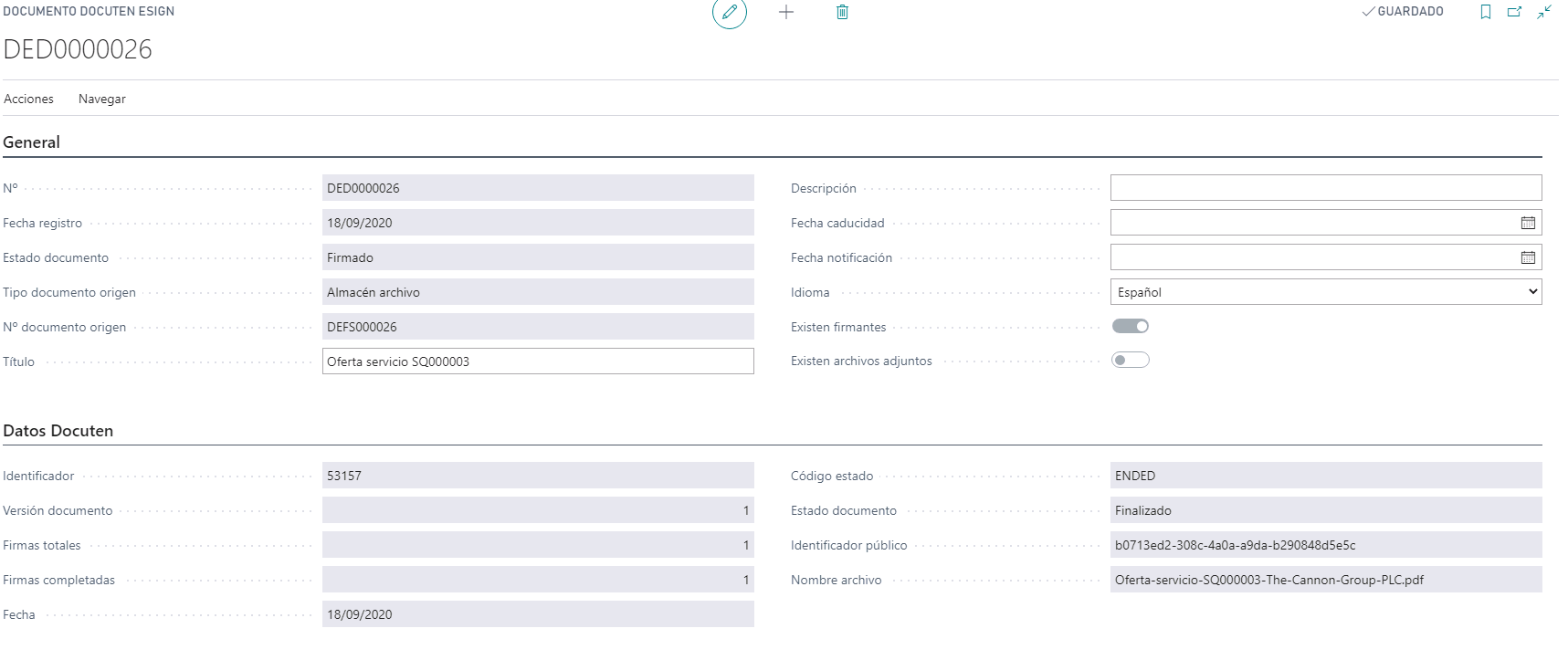
Info
The action Get detail is done periodically when entering the work area, although it is possible to perform it manually, both from the Document tab ([Documents] (../Documents/)), and from the list of documents with the action Actions > Get detail documents.
Languages
This document is available in these languages: