Import a Facturae document from xml file
This documentation walks you through the process of importing an Invoiced document from an xml file.
Requeriments
To carry out this user guide, you must have the following sections configured:
Innova Online setup: You must filledCustomer id.(Innova Online setup).eSign Facturae setup: You must have the solution configured as indicated in the sectioneSign Facturae setup(eSign Facturae setup) or completed theInstall wizard(Install wizard).Vendor: You can have the vendor set up so that when you import Facturae documents, line data is automatically obtained (Vendor).
Process
Once the system is set up so that you can import Facturae documents, the process to follow is detailed.
Import Facturae document
You can access to the imported Facturae documents and execute the action Actions > Import.

The imported document has several sections that indicate the vendor data and the invoices-ES/credit memos associated with the document.
Info
The Facturae format allows batch mode to be created by xml files. This mode encompasses multiple invoices-ES/credit memos from a vendor in a single xml file.
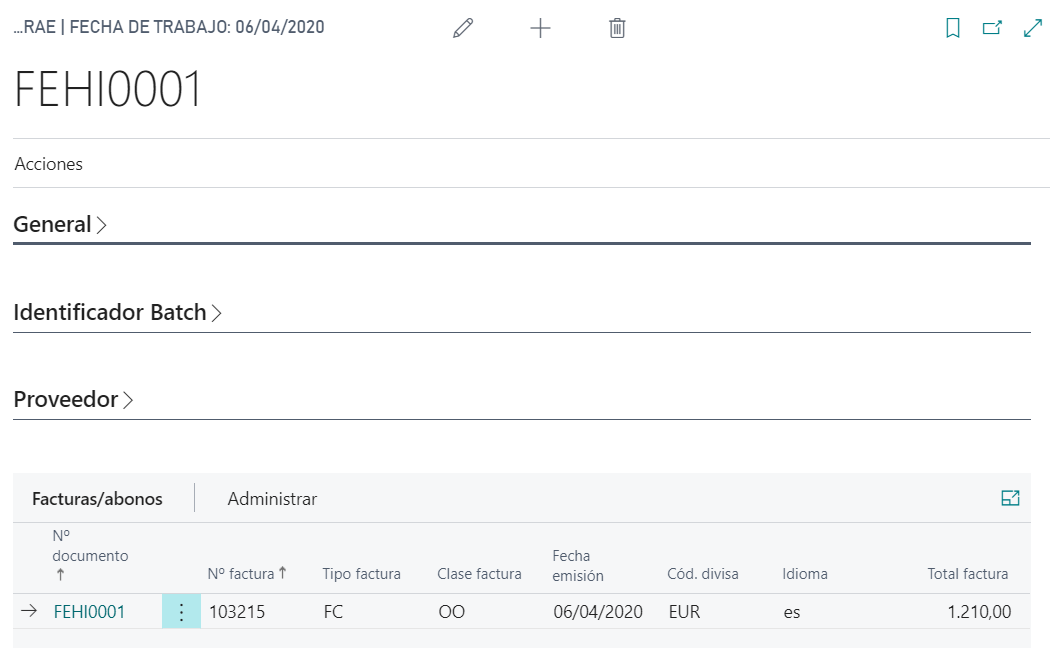
For each invoice/credit memo in the imported document, you can create an invoice/credit memo in the system. The invoice/credit memo is accessed for this purpose.
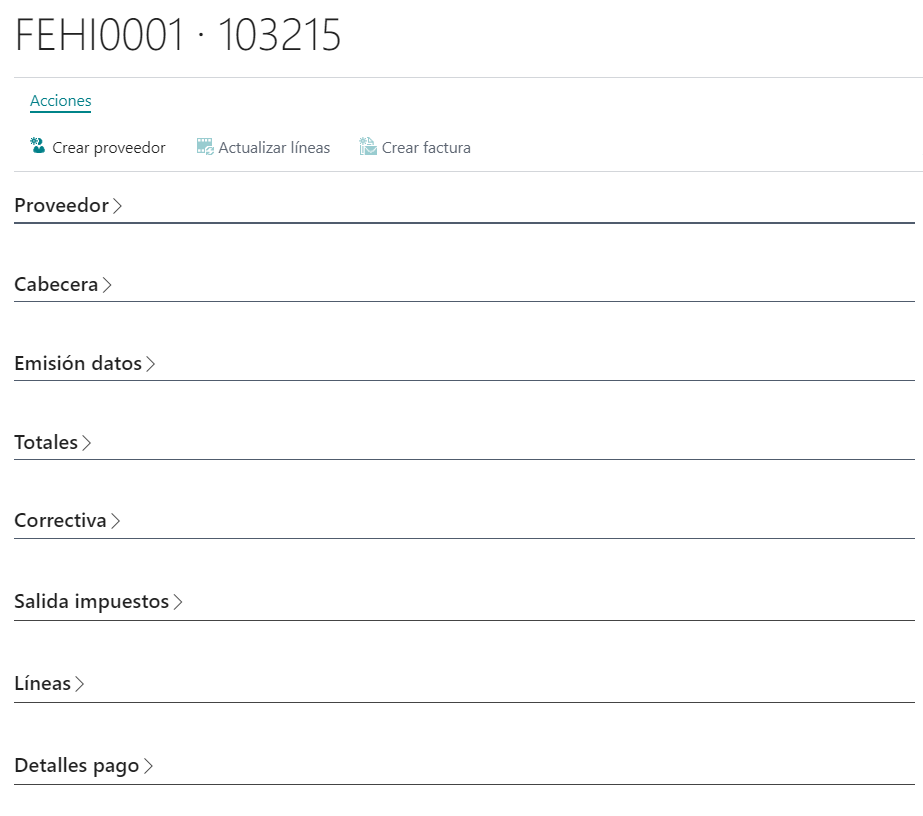
The mandatory fields are:
Vendor no.: This field can be filled in 3 ways:
- Automatically find in vendor by
Vendor indentifier,email,Corporate nameorName. - Manually selecting a vendor.
- From the action
Actions > Create vendor. This action create a vendor from these data and theeSign Facturae setup > Purchases. Once created vendor it is associated to document.
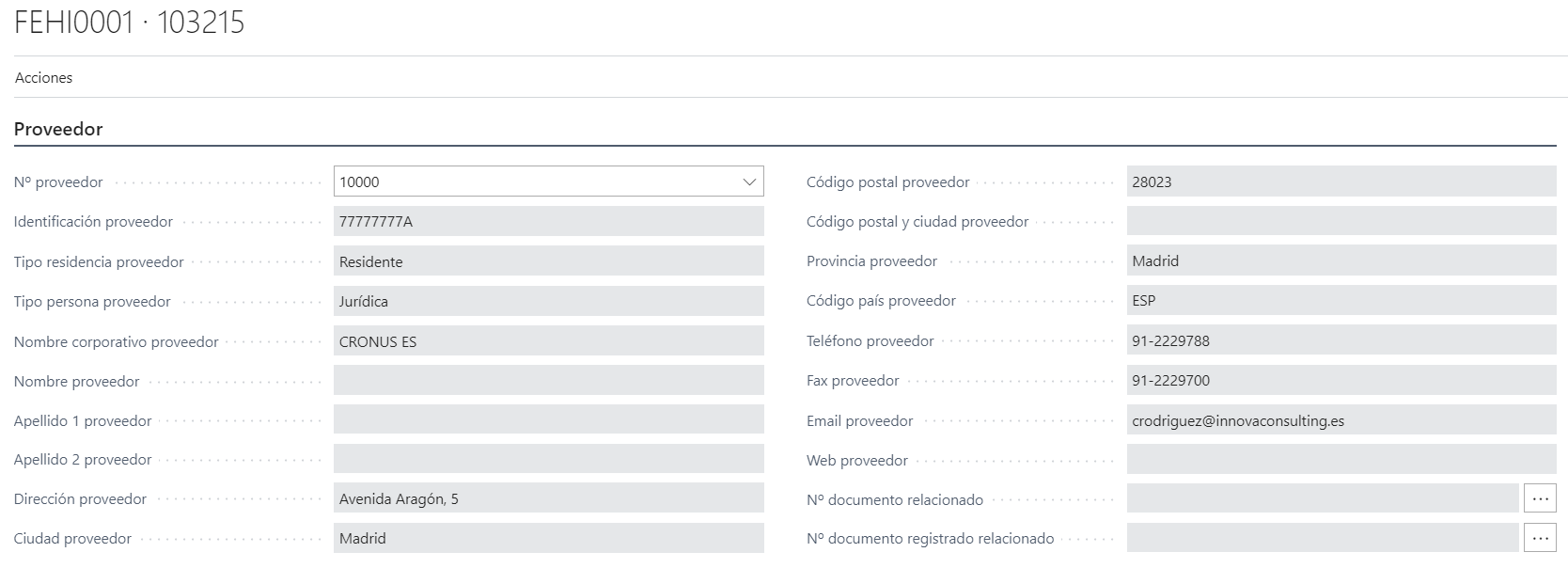
Fields in lines invoices-ES/credit memos: This field can be filled in 3 ways::
- Automatically obtaining the products associated with the vendor, either by cross references, or by the fields in the section
eSign Facturaeof vendor. - Executing the action
Actions > Update lines, that from the indicated vendor, tries to get the line data as in the previous point. - Manually filling in the data as appropriate.
Warning
The fields Purchase line shipment no. or Purchase line return shipment no. can be filled automatically if the field Delivery note number from line is filled. This field is referring to _Facturae/Invoices-ES/Invoice/Items/InvoiceLine/DeliveryNotesReferences node in the xml file.
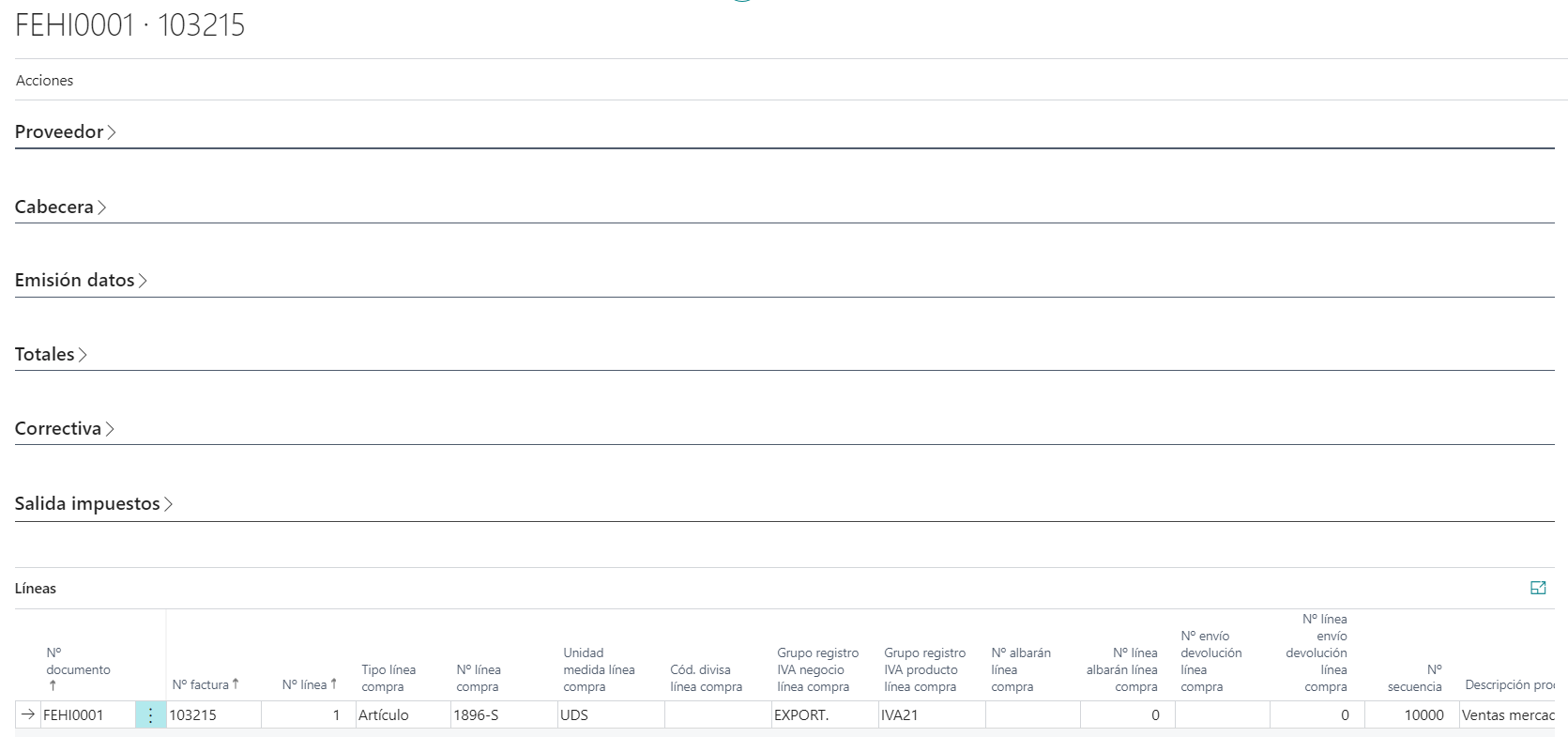
Create and post a purchase invoice
After you have reported the vendor fields and lines, you can create the invoice/credit memo by running the action Actions > Create invoice. This action creates the invoice/credit memo in the system with the data from the imported xml file.
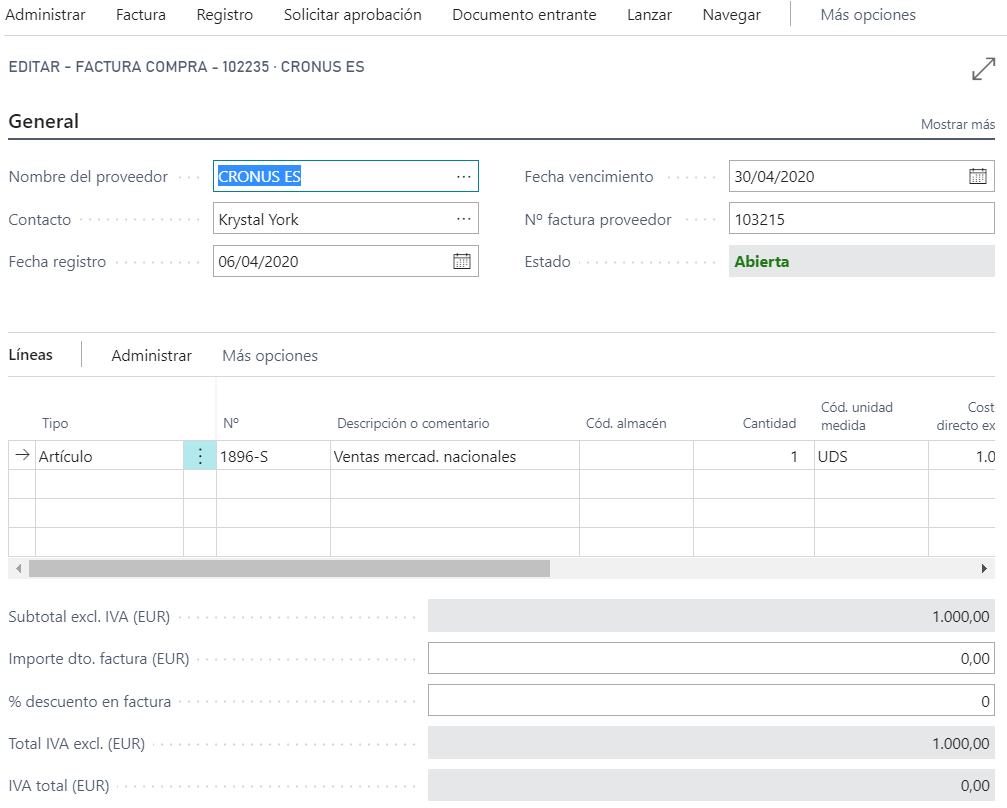
Posting this invoice creates the invoice history as standard.
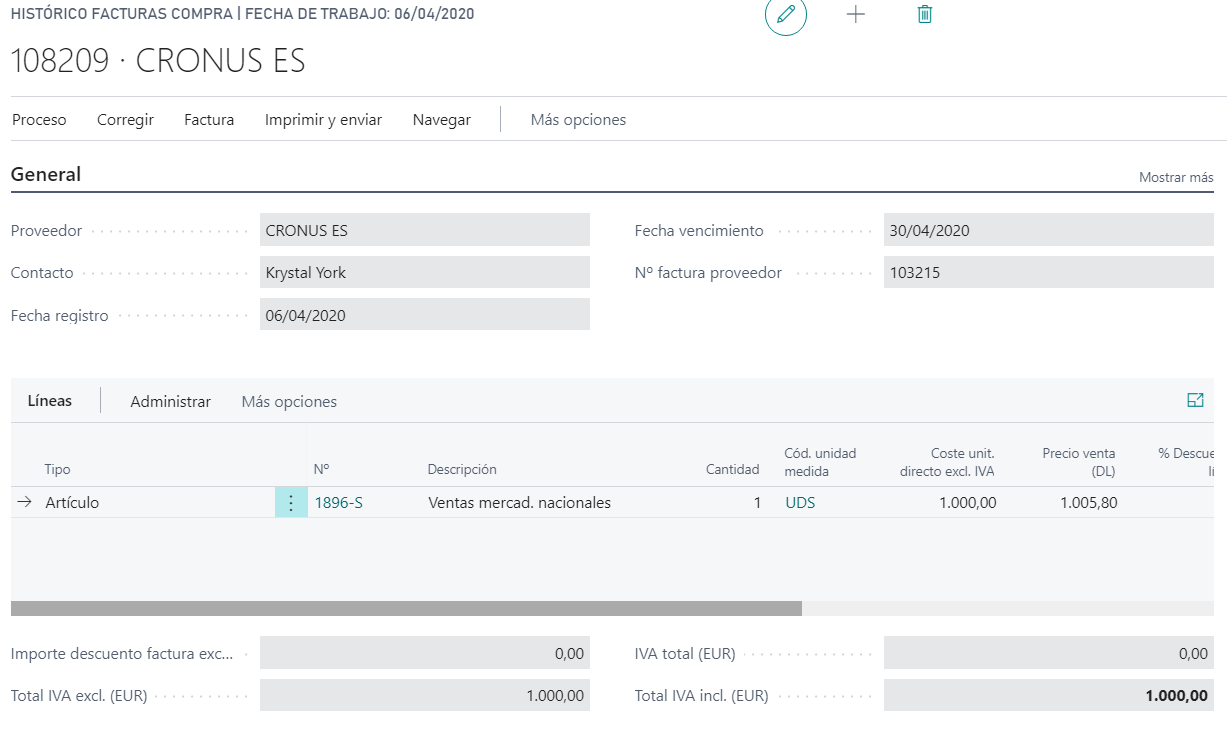
Once the invoice/credit memo has been created and registered, the invoice/credit number is saved for reference.
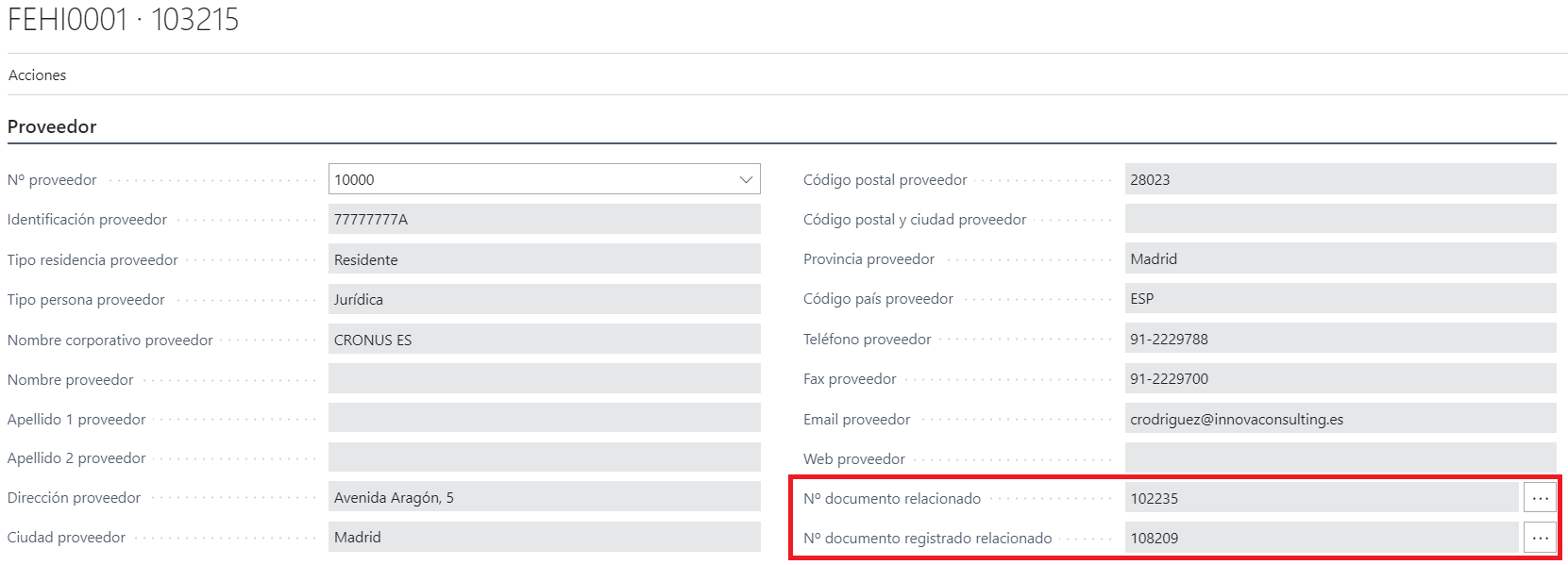
Languages
This document is available in these languages: