Sending a system report to Docuten
This documentation will guide you through the process of sending a system report to Docuten for your digital signature.
Tip
This process can be done with any report in the system.
Requeriments
To carry out this user guide, you must have the following sections configured:
Innova Online setup: You must filledCustomer id.(Innova Online setup).Docuten eSign setup: You must have the solution configured as indicated in the sectionDocuten eSign setup(Docuten eSign setup) or completed theInstall wizard(Install wizard).
Process
Once the system has been configured to be able to send Docuten a system report the process to follow is detailed.
Report template
You should access to report templates to configure a new. Example, we select the report 101 Customer list.
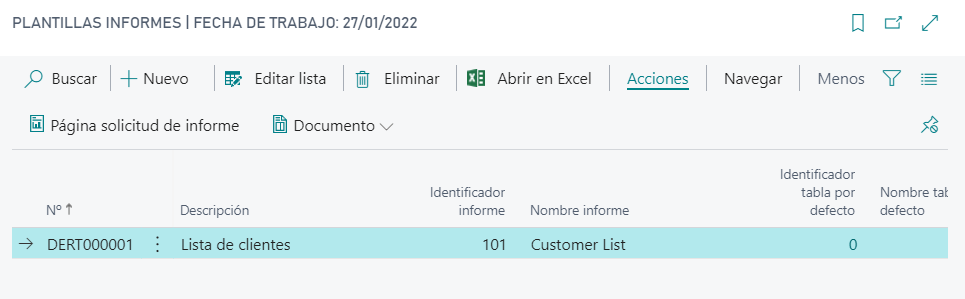
Select filter to execute the report
Filters must be applied to run the report. Depending on the selected report, the filters will be different. To apply the filters, the action Actions > Report request page must be executed.
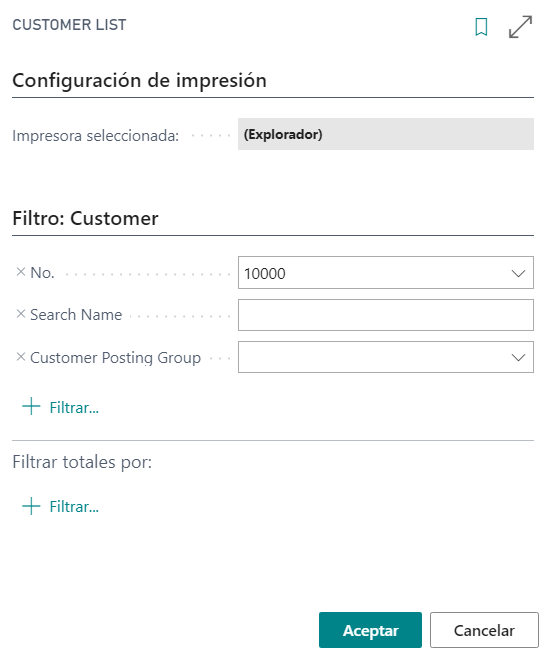
Create a document
When the filter is applied for the execution of the report, you can create the document that will be sent to Docuten from the action Actions > Document > Create.
Once created you can access to Document (Document) from the Rol center (Rol center).
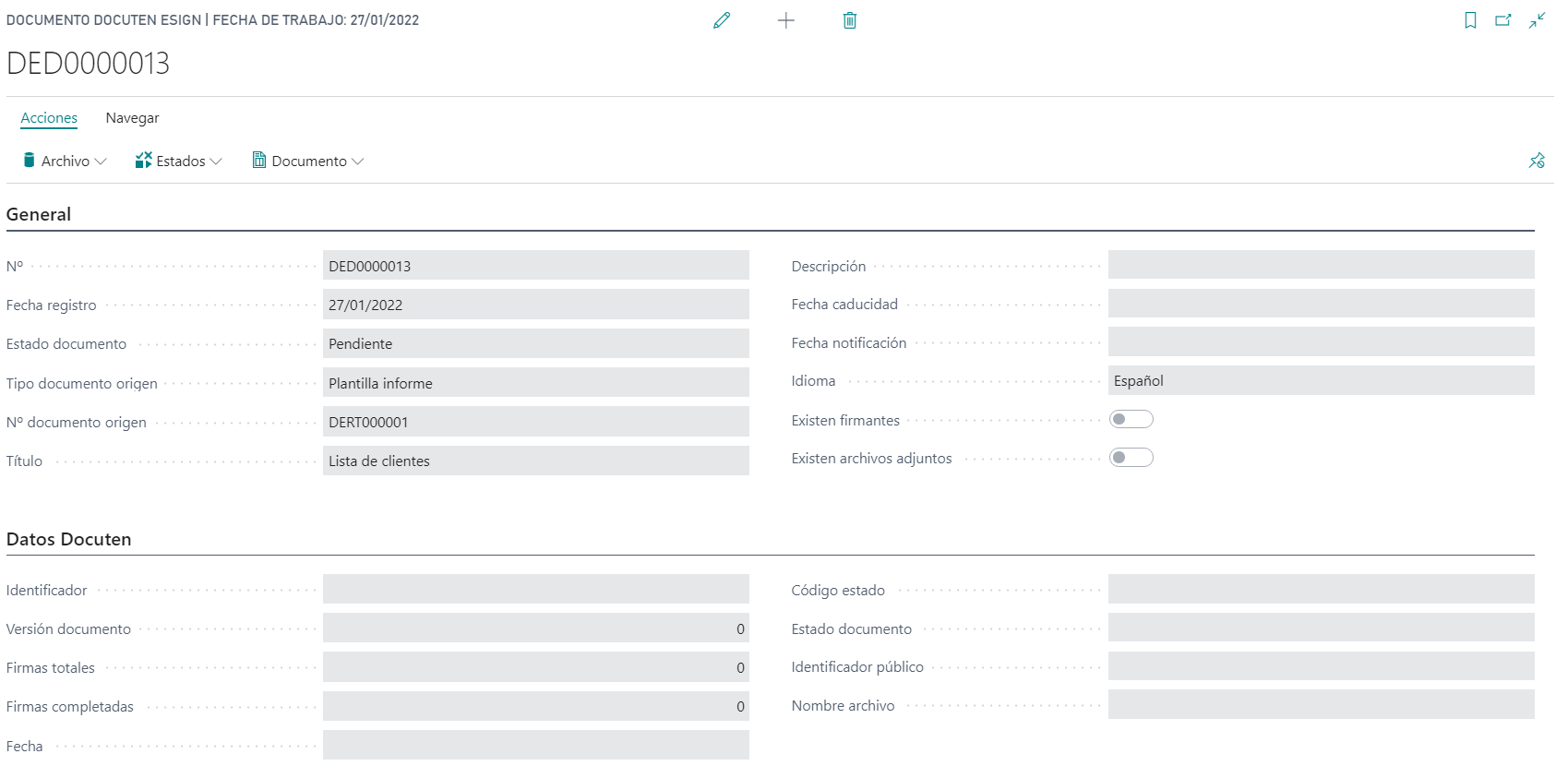
Create a signers
You must add the signers (Signers) for the document.

Send to Docuten
Once the signers have been indicated, they can proceed to send to Docuten to start the digital signature process.
First you should execute the action Actions > Status > Ready. This action put the Document (Document) with status Ready.
Now, you should execute the action Actions > Status > Send. This action send the Document (Document) to Docuten.
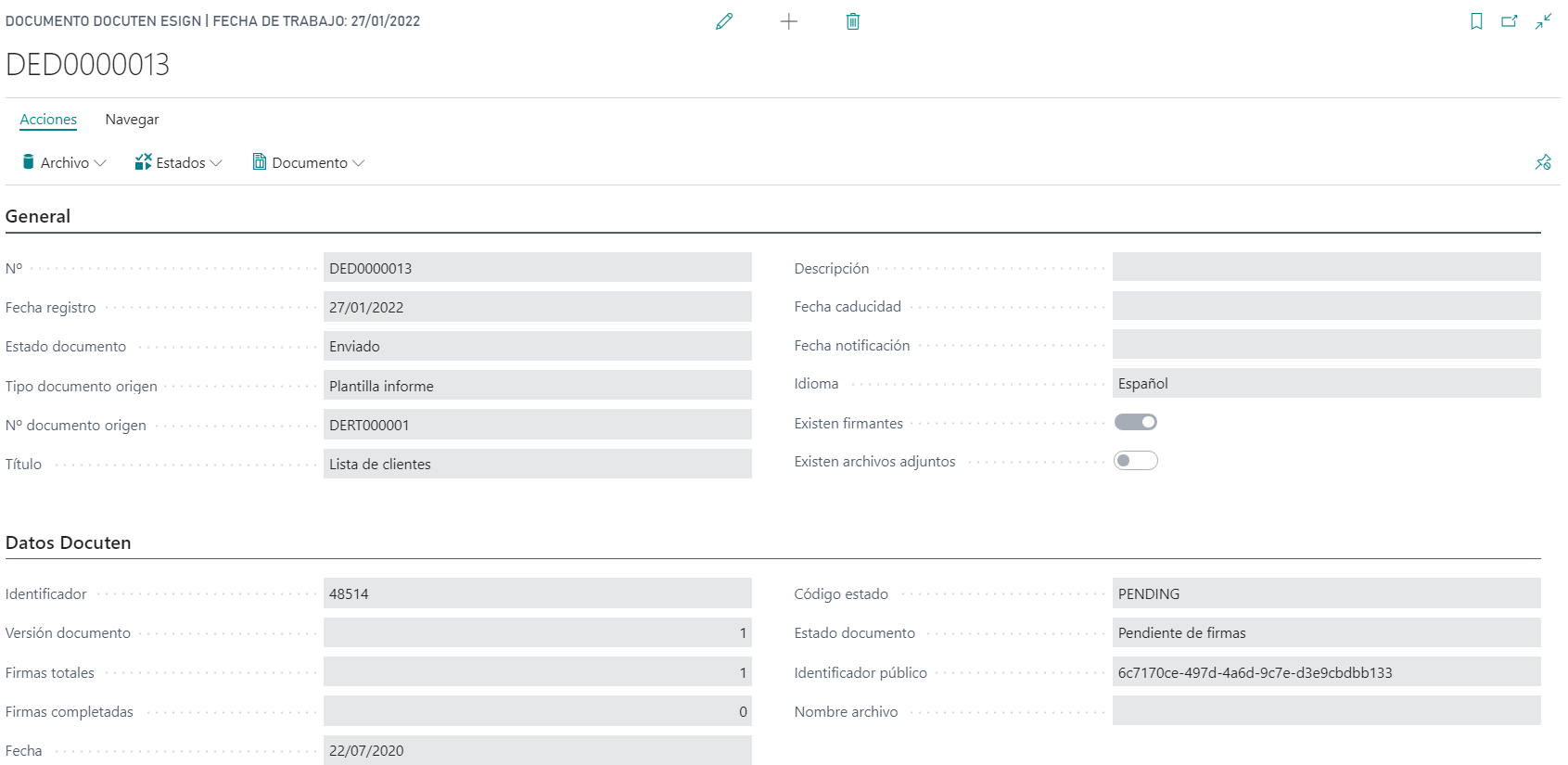
Languages
This document is available in these languages: