Reports
The reports allow you to generate the pdf files that will be digitally signed in the Innova Online portal (Innova Online).
Reports can be created in 2 ways: manually or through documents sales quote, sales invoice, sales credit memo, service invoice y service credit memo.
View
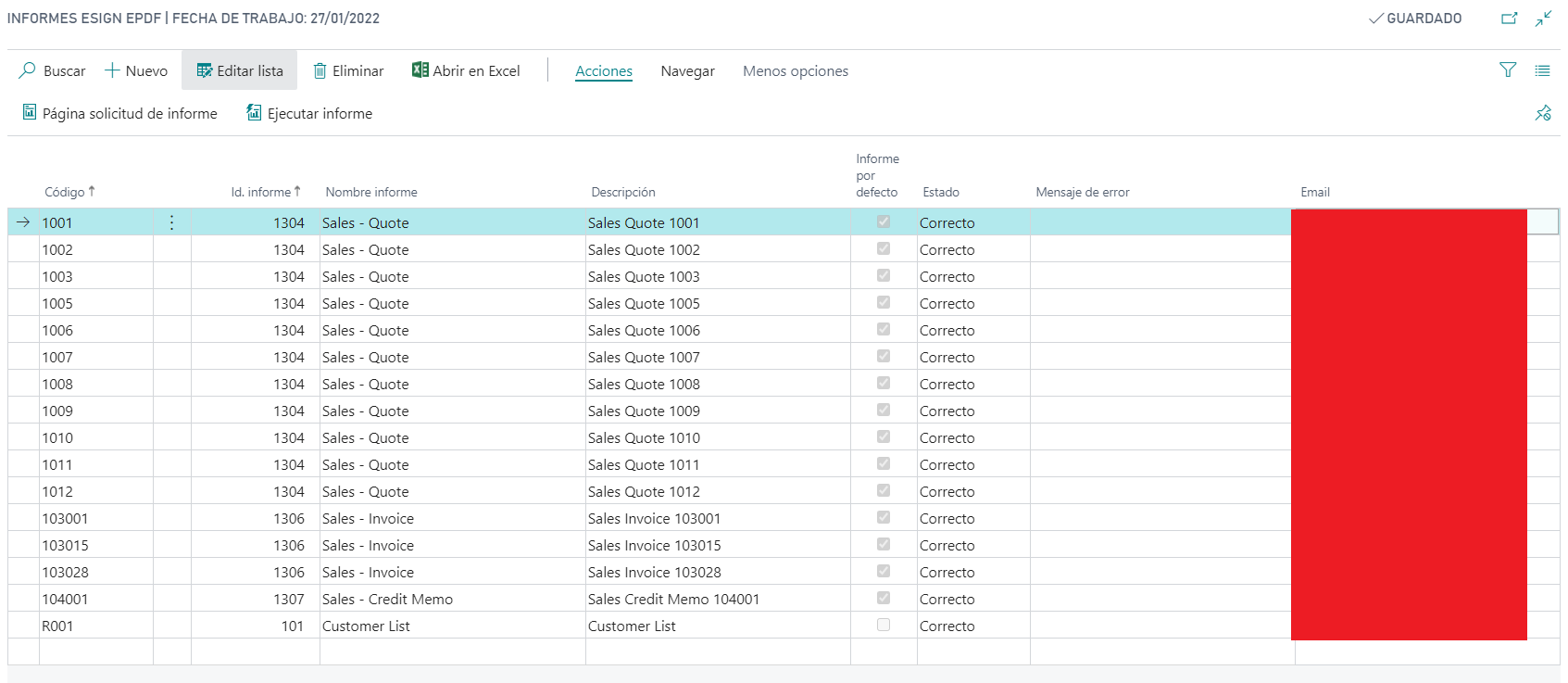
Fields
The fields are:
Code: Code for the report.Description: Description for the report.Report id.: A system report must be selected from which the pdf file is generated.Report name: Selected report name.Default report: Indicates whether it has been generated manually or through the previous entities (in this case it is marked by default).Status: Indicates the status for the last report entry.Error message: Indicates the error message for the last report entry.Email: An email must be indicated if you want to email the generated pdf file.
Info
In manual generation all fields must be filled in manually, while in the generation from the entities, the fields are filled in automatically, indicating the email corresponding to the customer.
Actions
The actions that can be performed with the reports are detailed:
Report request page
This action allows you to add the filters that will be applied to the report when it is executed.
Depending on the selected report, a screen will appear to select the filters.
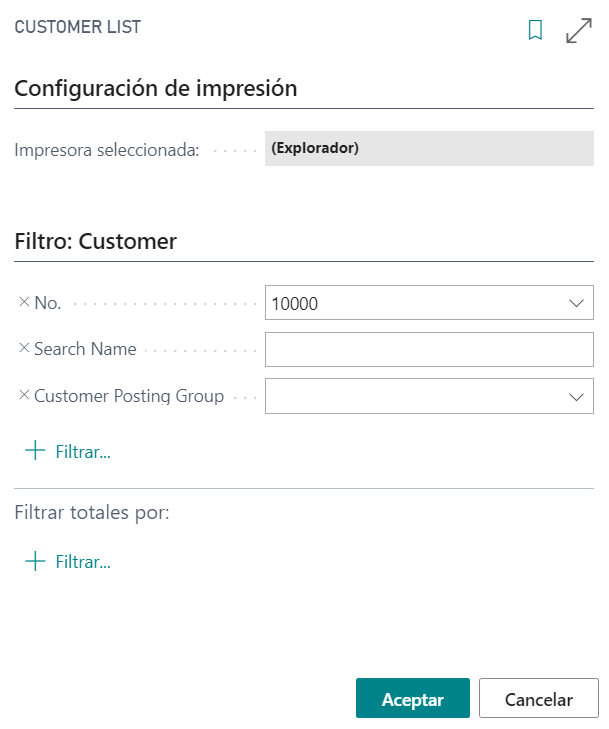
Warning
In the case of manual reports, this action must be executed to add the filters. When reports are created from system entities, they already carry filters and therefore this action should not be executed.
Execute report
This action generates a report entry containing the pdf file that is sent to the Innova Online portal (Innova Online) to sign.
The actions that are performed automatically in this process are as follows:
Generate the pdf file: A pdf file is generated from the report and filters.Create a report entry: A report entry is created and the pdf file generated in the previous step is saved.Send pdf document to Innova Online portal: The pdf file is sent to the Innova Online portal (Innova Online) to make your digital signature.
Warning
This actions can be executed for all selected records in the page.
Info
A report can run as many times as necessary, and you can change the filter to apply before running the report.
Navigate
The screens that can be accessed from the reports are detailed:
Report entries
Report entries are created each time a report is run and have information related to the pdf file.
Report entries fields
The report entries field:
Entry no.: Report entry no.Code: Report code.Execution date: Report execution report.Signed: Indicates whether the pdf is signed with a digital certificate. This option is configured in theeSign ePDF setup(eSign ePDF setup).Batch processed: Indicates whether the report is executed in background.Status: Incitates the entry status.Error message: Indicates the error message in case an error occurred while generating the pdf file.
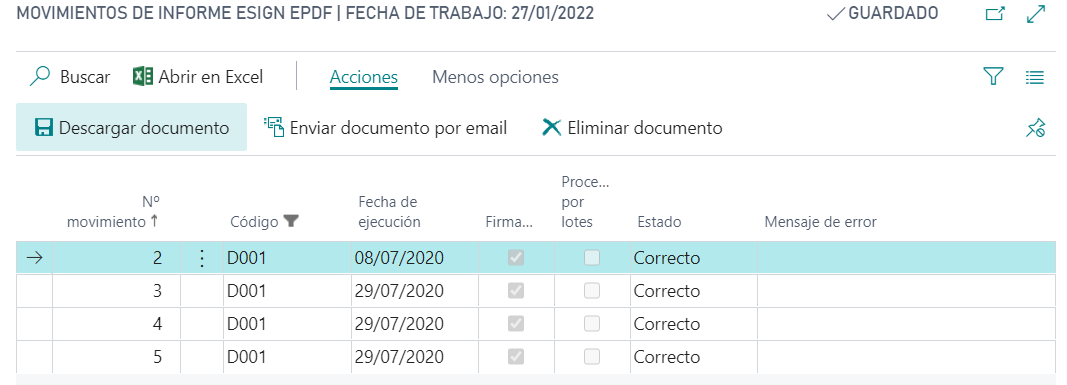
Report entries fields 21.0.0.0
Added the next fields:
Id: Indicates the id assigned in Innova Online portal (Innova Online). Used to execute the actionsSign,Download,SendandUpdate.
Report entries actions
These are the actions that can be performed on a report entry.
Download document: Allows you to download the digitally signed pdf file.Send document by email: Allows you to send the pdf file to the email indicated in the report.Delete document: Deletes the pdf file associated with the entry.
Report entries actions 21.0.0.0
These are the actions that can be performed on a report entry.
Sign: Allows you to sign a pdf file upload to Innova Online portal without signature.Download: Allows you to download the pdf from Innova Online portal.Send: Allow syou send the pdf file to the email indicated in the report.Update: Allows you to update the status of the pdf file from the Innova Online portal. It can be useful if the signature has been made from the Innova Online portal.Download in Zip: Allows you to select several movements to download them in a Zip file.

Languages
This document is available in these languages: