Posted expenses
When expenses are registered, they go to the expense history
View

Sections
This section details the sections of the registered expense. They are the same as the expense sections but without the Posting section.
General
The General section details the data of the expenses that have been obtained from Captio, such as the date on which the expense was generated (Date) or the date on which the expense was recorded in Captio (Date creation), the user who generated the expense, the id of the report where the expense is, etc.
The fields referring to the dimensions and job (Department code, CustomerGroup code, Job no. and Job task no.) are also shown, which have been reported in the expense in Captio or have been reported by the user.
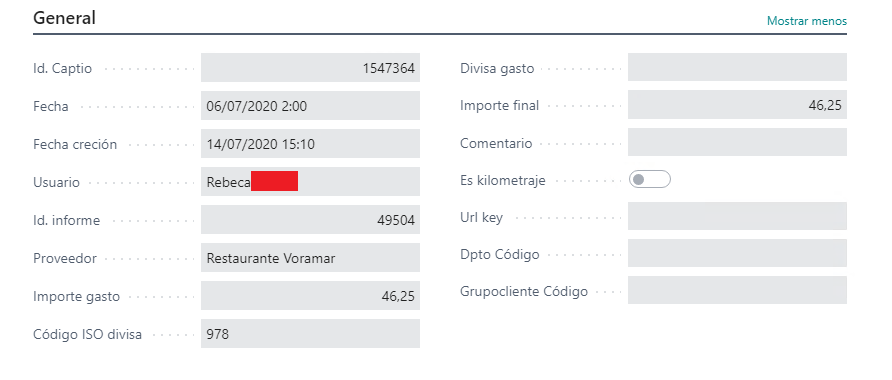
Category
In the Category section are the fields referring to the expense category.

Payment method
In the section Payment method are the fields referring to the payment method of the expense.

Picture
In the Picture section The image of the possted expense is displayed, if it has one and if the option of Save image in the database has been marked in the configuration.
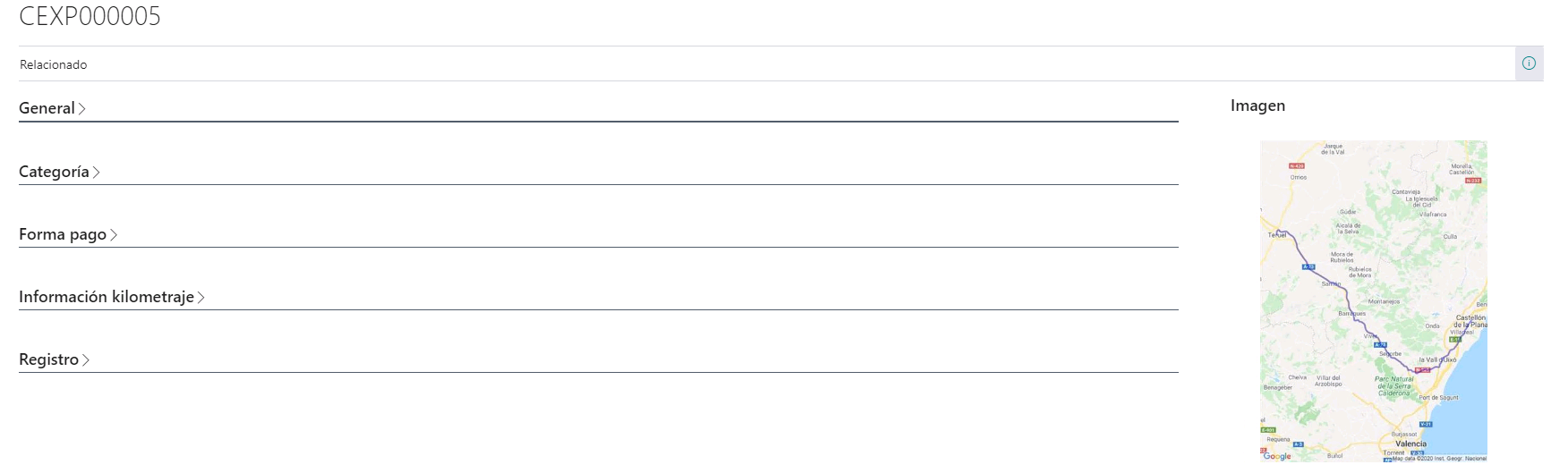
Alerts
In the Alerts section a list is shown with the alerts that the posted expense may have.
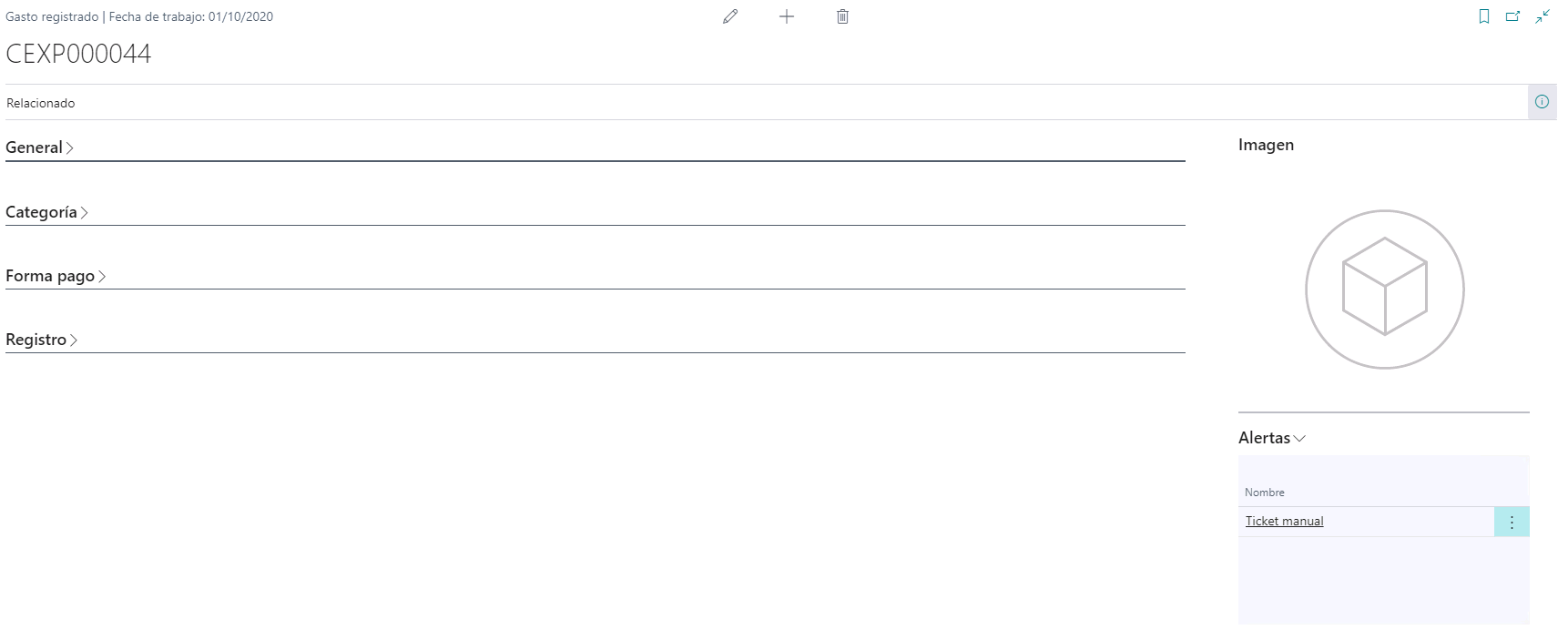
Navigation
The screens that can be accessed from the expense are detailed
About expense
Dimensions: This action opens the list of dimensions related to the report.Download image: This action allows you to download and save the image associated with the expense. If the expense has no image, this action will be disabled.Show attachments: This action displays a list of the documents attached to the expense. If the expense has no attachments, this action will be disabled.Navigate: This action shows a screen with the movements of the registered expense.Sii data information: This action will be active when theActive Siifield is checked in the setup. It shows the SII data related to expense.Expense alerts: This action will be visible when the posted expense has alerts. Displays a list of the alerts that contain the expense.Show invoice: This action displays the posted purchase invoice if the expense has been posted as a purchase invoice. If the expense does not have a posted purchase invoice associated, it will display a message indicating that there is no related invoice.

Languages
This document is available in these languages: