Create a Facturae document from sales invoice
This documentation walks you through the process of creating an Facturae document from a sales invoice.
Requeriments
To carry out this user guide, you must have the following sections configured:
Innova Online setup: You must filledCustomer id.(Innova Online setup).eSign Facturae setup: You must have the solution configured as indicated in the sectioneSign Facturae setup(eSign Facturae setup) or completed theInstall wizard(Install wizard).Customer: You should configure the customers to generate Facturae documents (Customer).
Process
Once the system is set up to generate Invoice documents, the process to follow is detailed.
Create sales invoice
Creating a sales invoice with a customer that has generate Facturae document set up.
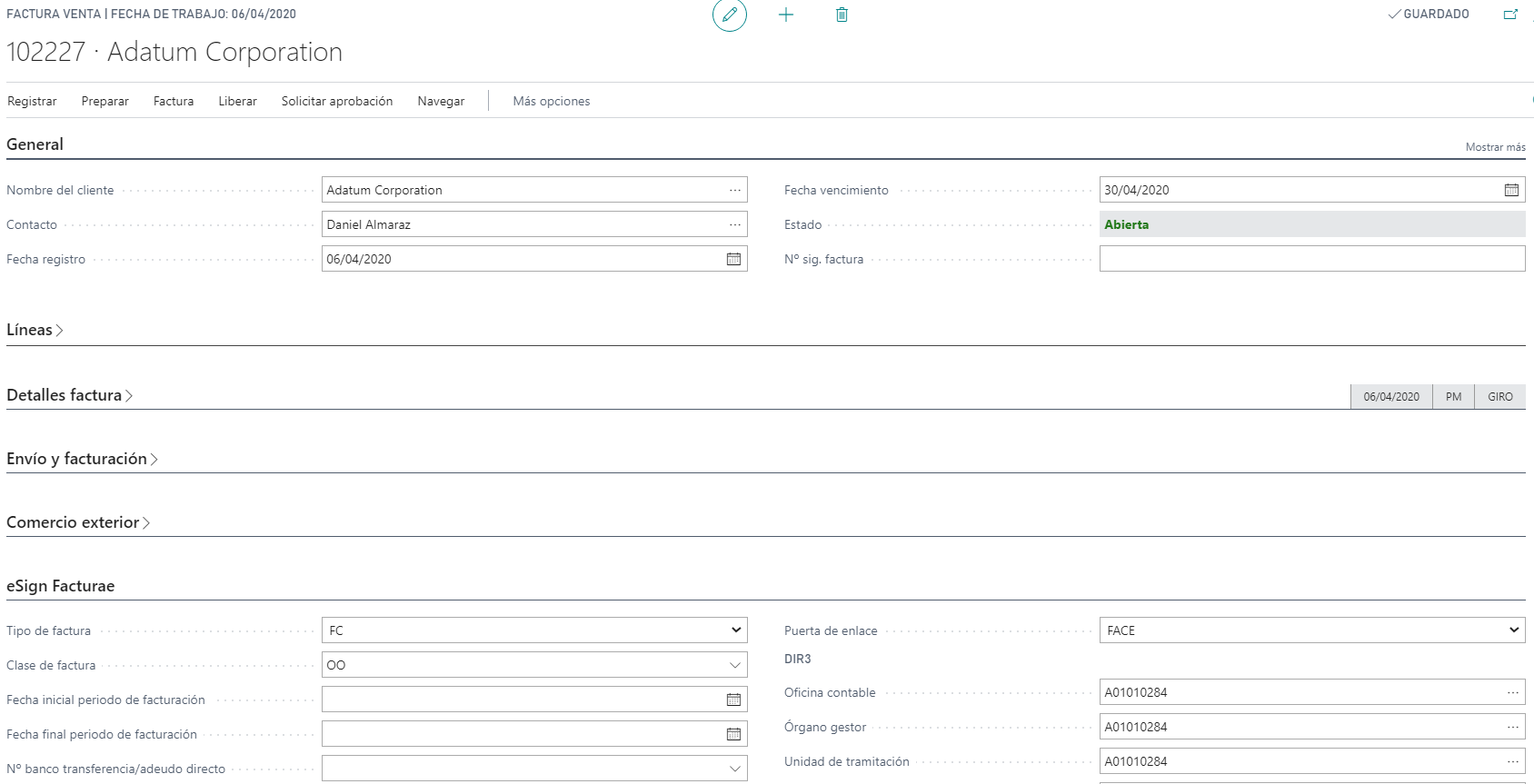
Register sales invoice and access to posted sales invoice to generate Facturae document
Once the sales invoice has been posted and you access the posted sales invoice, you can generate the Facturae document from the action Actions > eSign Facturae > Generate document and access it from the action Acciones > eSign Facturae > Document.
Warning
In Demo companies, the creation of the Facturae document is made from the posted sales invoice, while in the other companies it is created automatically when you post the sales invoice.
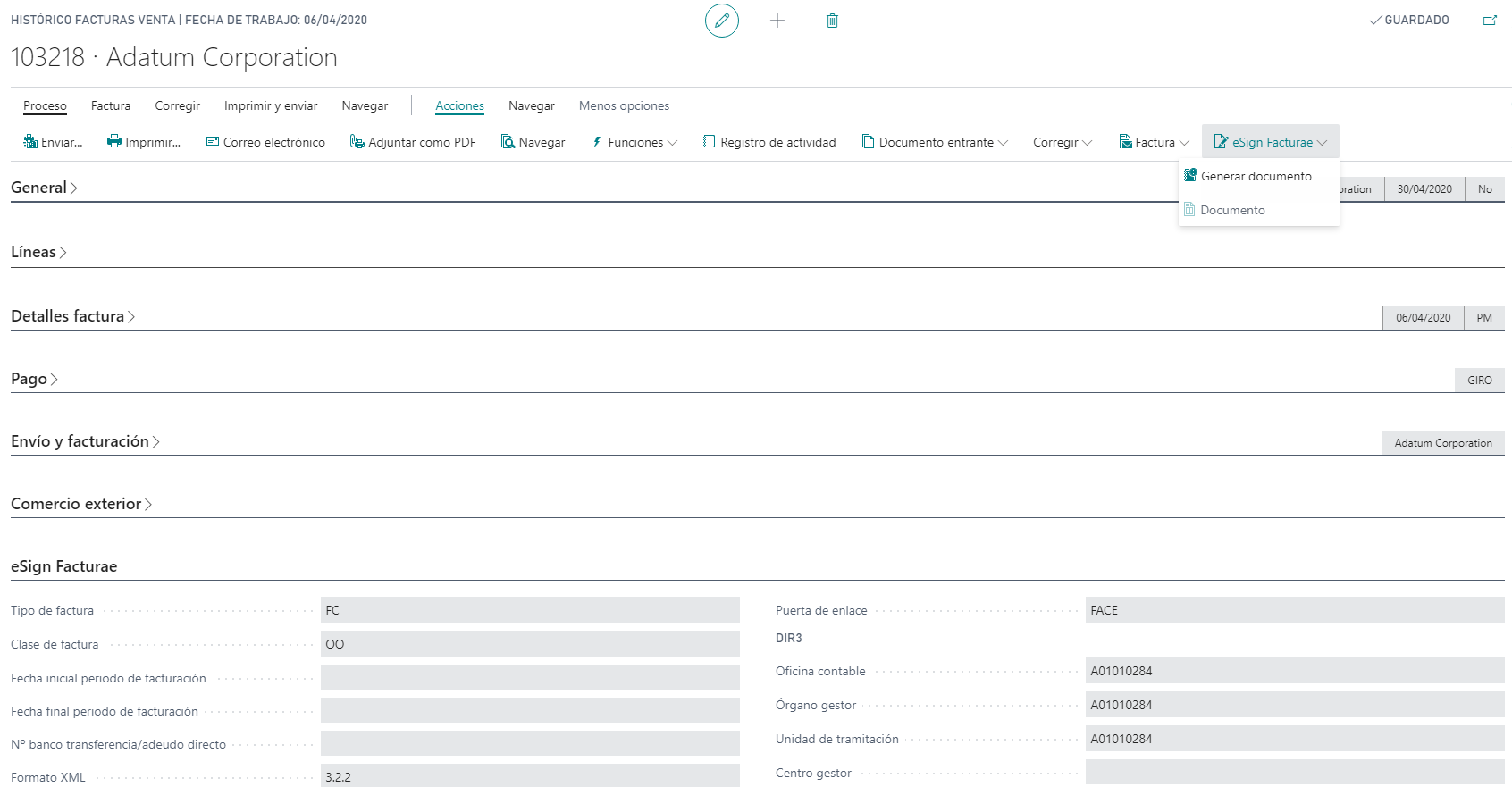
Facturae document
In the Facturae document is the information necessary to generate the xml file that will be digitally signed in the Innova Online portal (Innova Online).
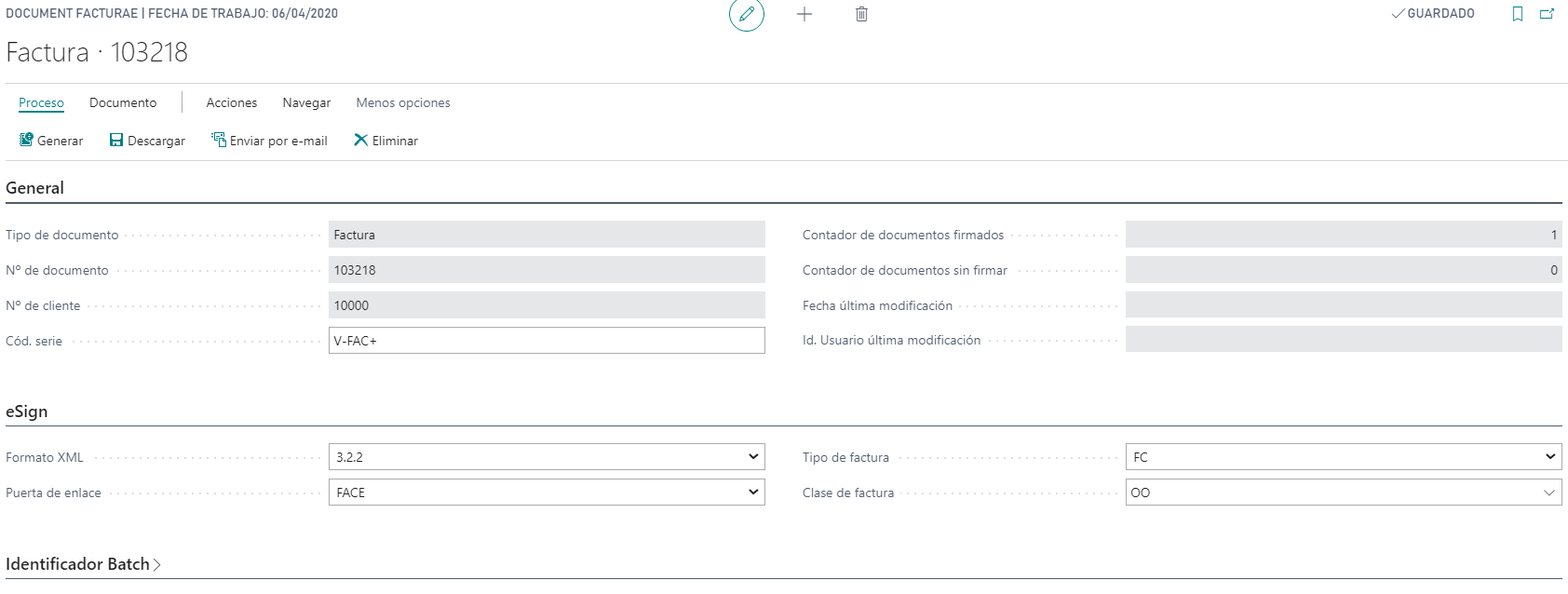
From the action Actions > Document > Download you can download the signed xml file.
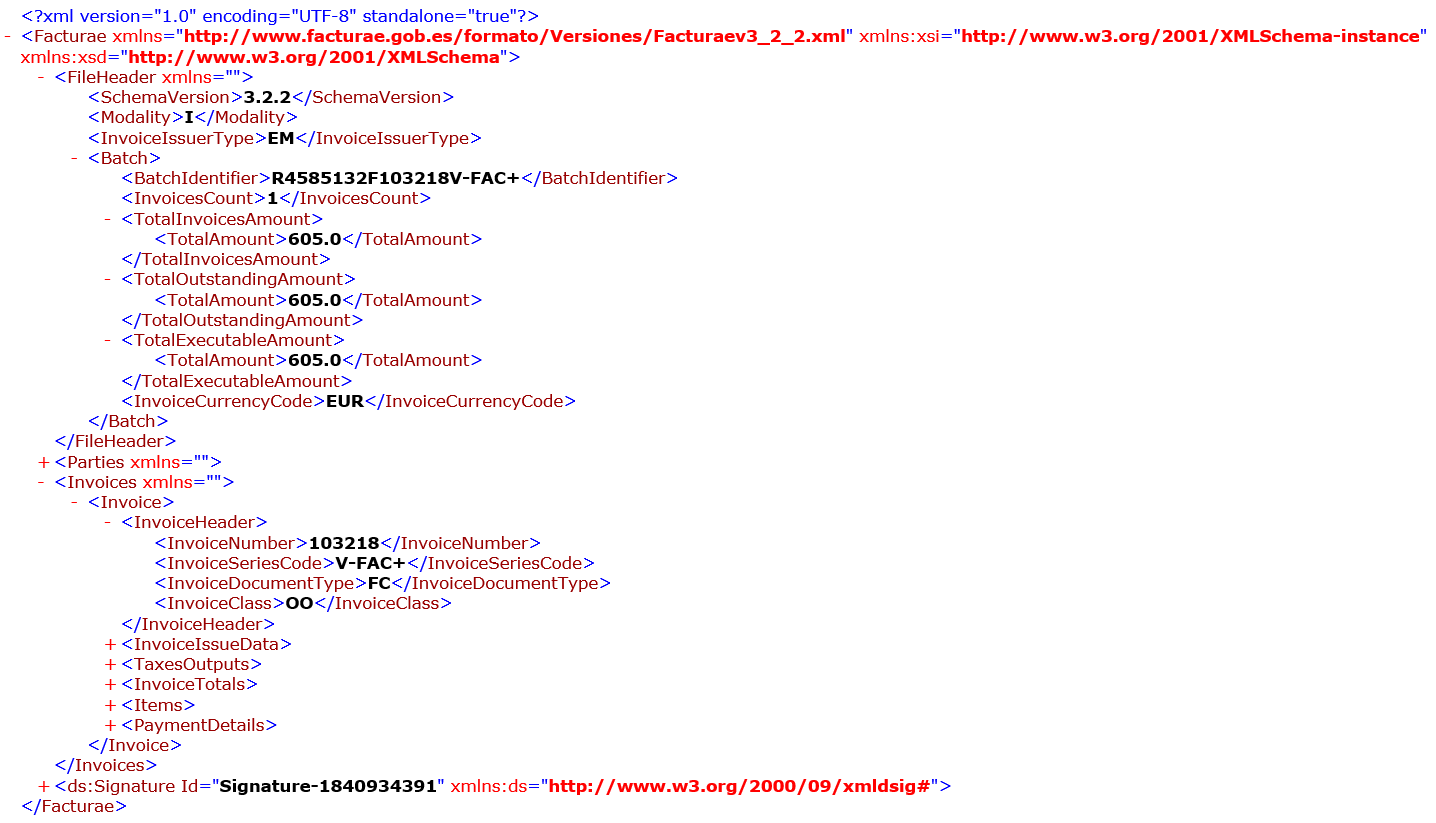
Send xml file through FACe connector
The signed xml file is used to send it to public administrations. This submission can be done manually, through the platforms enabled for this purpose of public administrations.
eSign Facturae currently allows you to send documents to the following connectors.
FACe
The FACe connector (FACe) allows sending invoices-ES/credits memos signed in Facturae format.
eSign Facturae allows you to send the signed xml file to that connector from the Facturae document. There are 3 actions that can be performed:
Send invoice: This action sends the xml file of the Facturae document and its attachments.Check invoice: This action checks the status of the invoice sent and saves the results in the section _Faceof document.Cancel invoice: This action prompts for the cancellation of the invoice sent. A cancellation fee is requested.
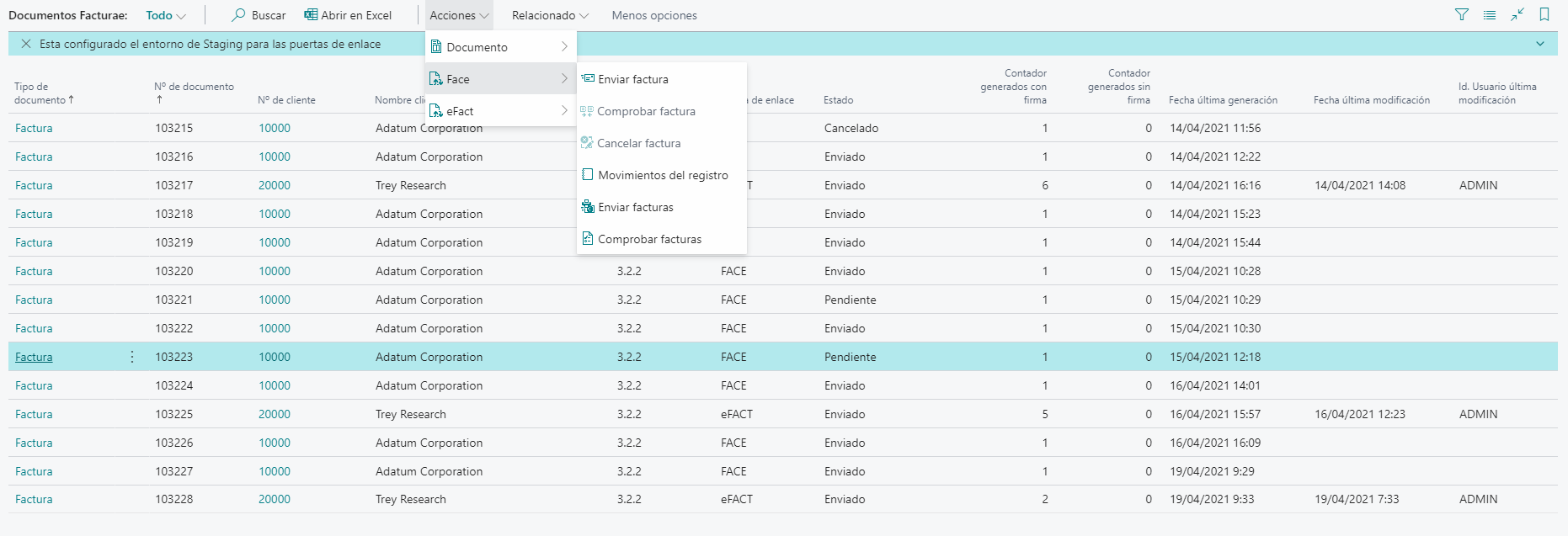
In the Face section of document, we can see the results responsed from platform.
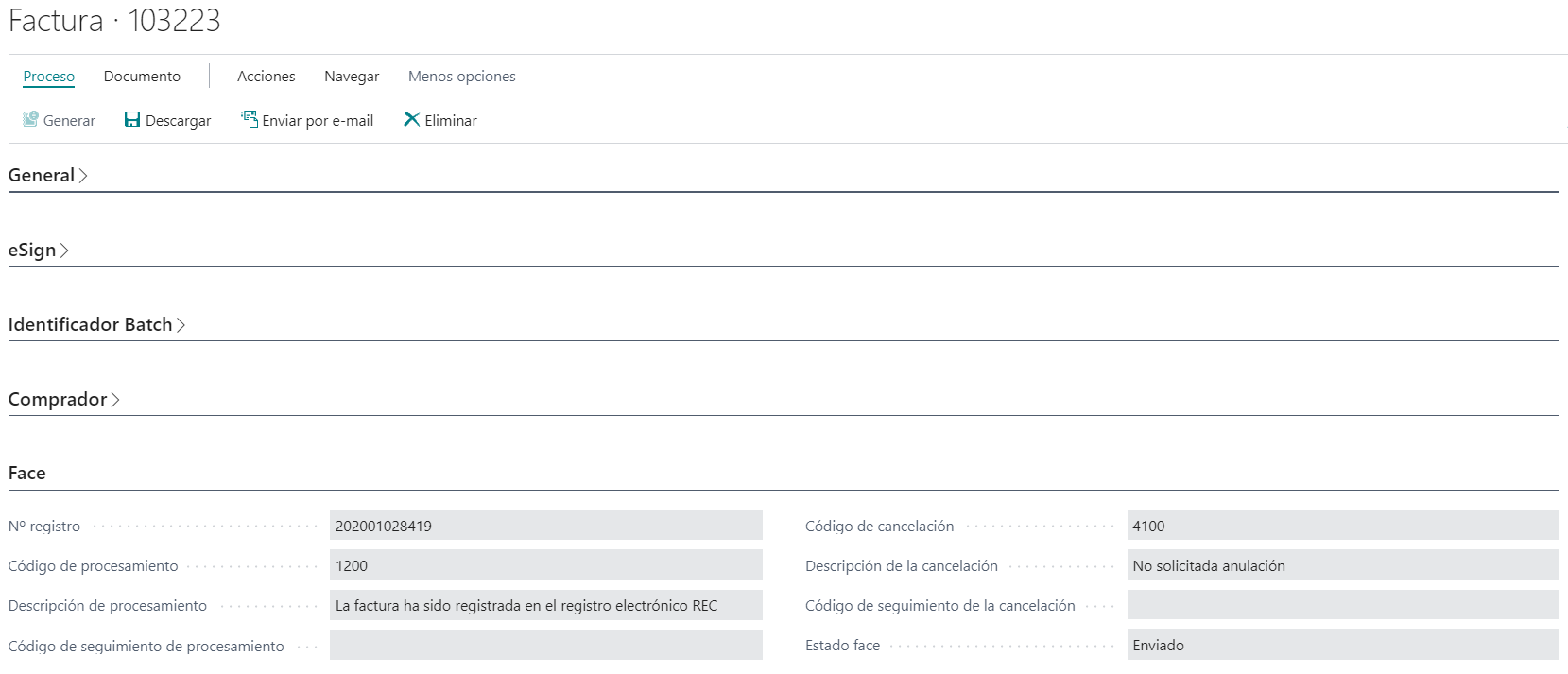
Languages
This document is available in these languages: