Sending a imported document for customer to Docuten
This documentation will guide you through the process of sending a imported document for customer to Docuten for your digital signature.
Tip
This process is identical for entities vendor, item, bank and fixed asset.
Requeriments
To carry out this user guide, you must have the following sections configured:
Innova Online setup: You must filledCustomer id.(Innova Online setup).Docuten eSign setup: You must have the solution configured as indicated in the sectionDocuten eSign setup(Docuten eSign setup) or completed theInstall wizard(Install wizard).
Process
Once the system has been configured to be able to send Docuten a imported document for customer the process to follow is detailed.
Import a document for customer
Form the customer list you can execute use the functionality Click to choose a file or drag it here for select a PDF file.
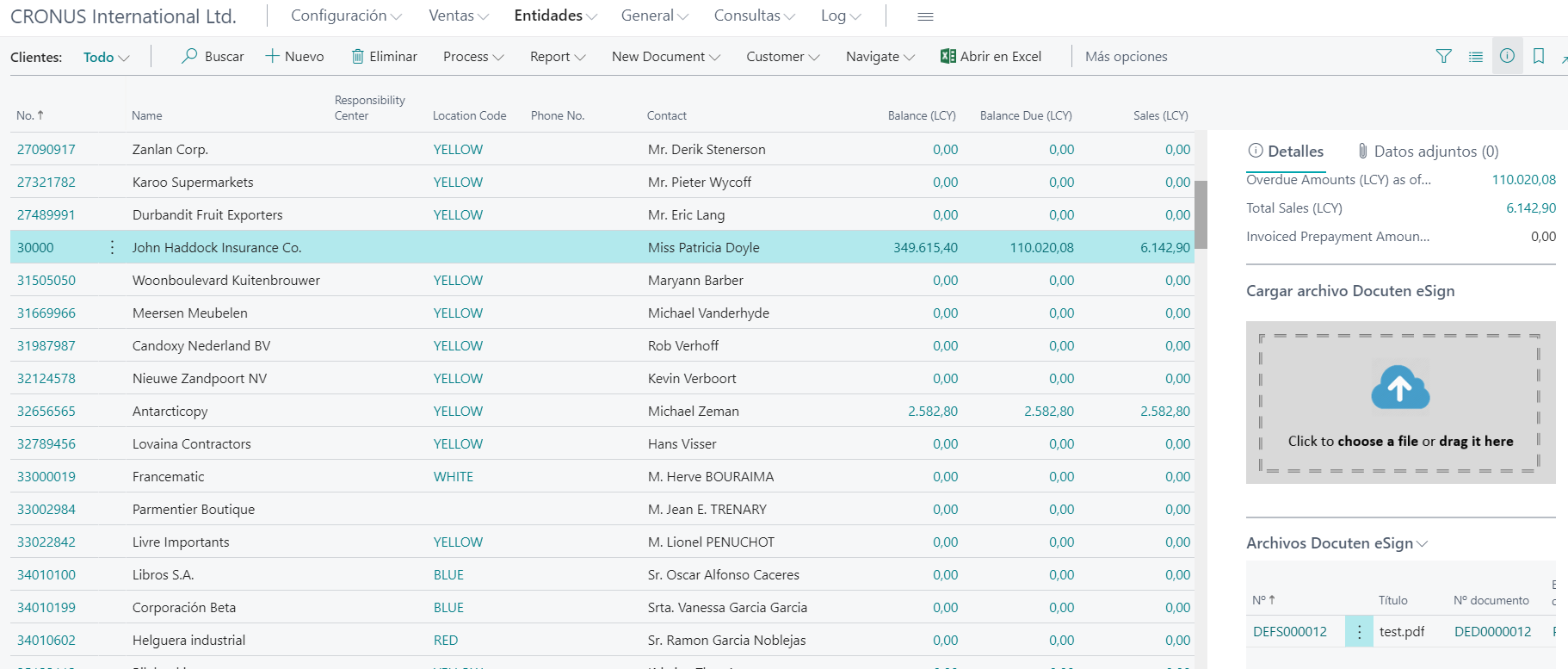
Once the file is imported, you can access to Document (Document) from Docuten eSign files.
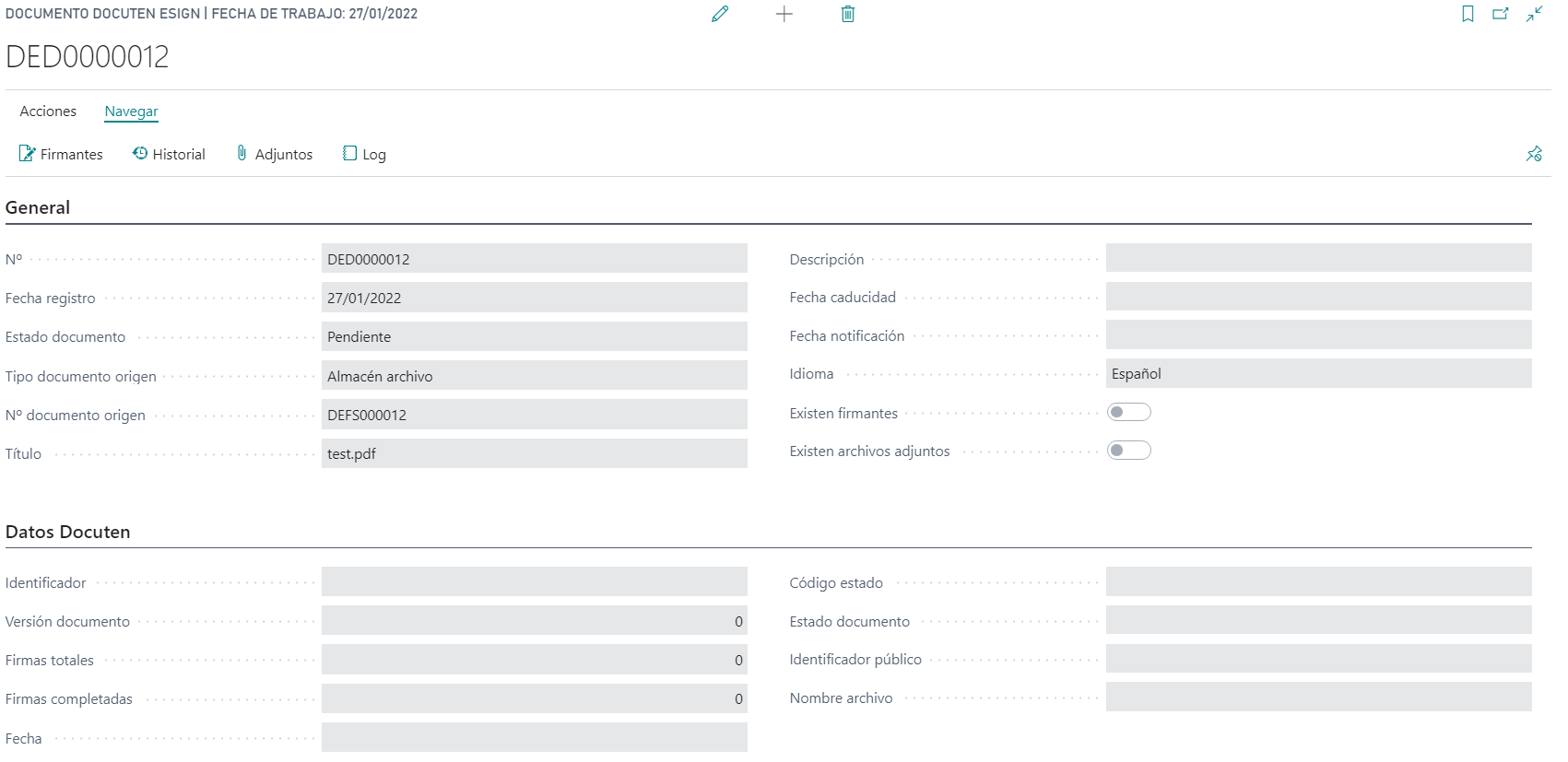
Create a signers
You must add the signers (Signers) for the document.
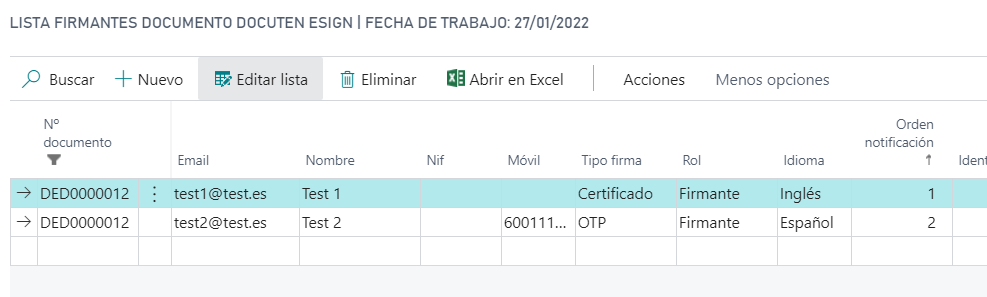
Send to Docuten
Once the signers have been indicated, they can proceed to send to Docuten to start the digital signature process.
First you should execute the action Actions > Status > Ready. This action put the Document (Document) with status Ready.
Now, you should execute the action Actions > Status > Send. This action send the Document (Document) to Docuten.
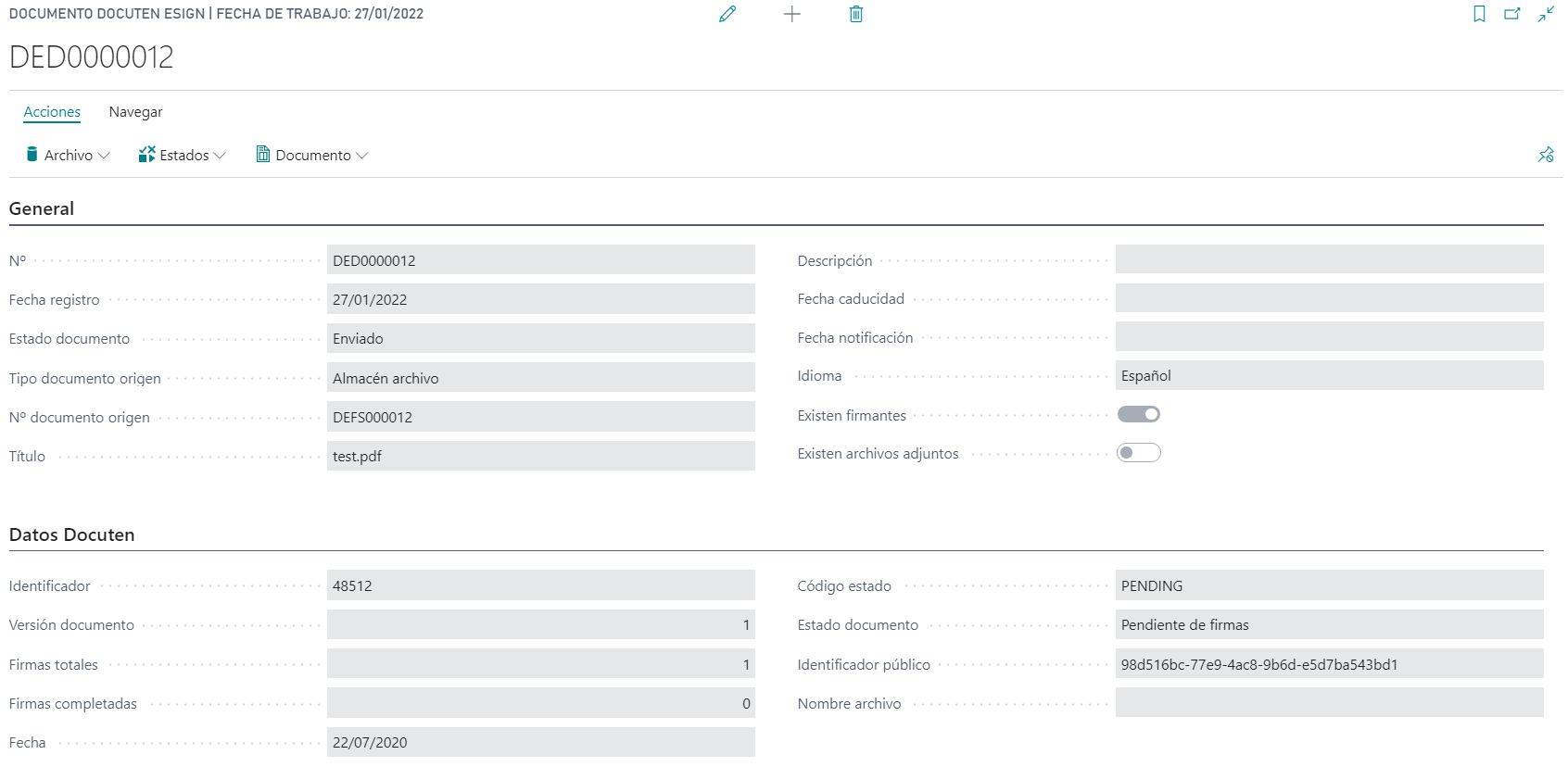
Languages
This document is available in these languages: