eSign ePDF setup
Warning
This page will no longer be updated as of 2021-01-01. (Here) you will find access to the new page. Contact your provider to update the solution in your Dynamics 365 Business Central system.
Using the eSign ePDF solution requires pre-configuration. The necessary data detailed below should be provided on this screen.
View
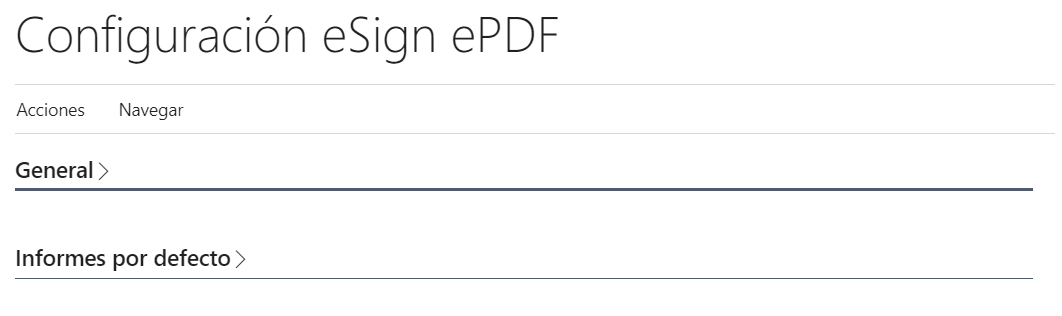
Sections
General
eSign
In this section you must fill the fields Certificate id. and Certificate password, used to sign pdf files. For fill the Certificate id. you should load the certificate in Innova Online (Innova Online) portal.
Info
There is the possibility of not uploading certificates to the Innova Online portal. In that case, the certificate must be added from the Certificate > Import action. The password must be entered as well.
Document
In this section you must fill in the following fields related to the creation of the Invoices documents from which the pdf files are generated:
Sign document: Indicates when should be sign the document.Document actions: Indicates the actions to be performed once the Invoicee document is signed (Save to database, Save to database and send by email).
In this section you must fill in the following fields for sending email with the attached xml documents.
Email subject: Indicates the email subject.Email body layout code: Use the standard email template functionality to create the custom template. You must use the report 7213677.Email body layout description: Indicates the description of the email submission template.
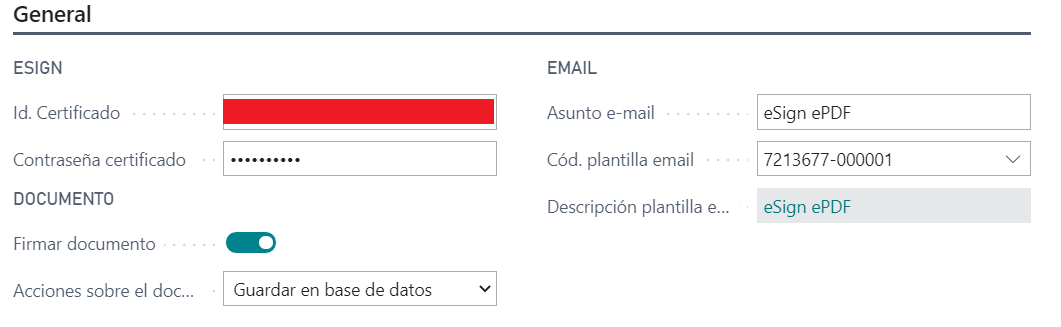
Default report
Default reports allow you to generate pdf files created directly from certain system entities: sales quote, sales invoice, sales credit memo, service invoice y service credit memo.
The reports to be used must be configured for each of the entities.
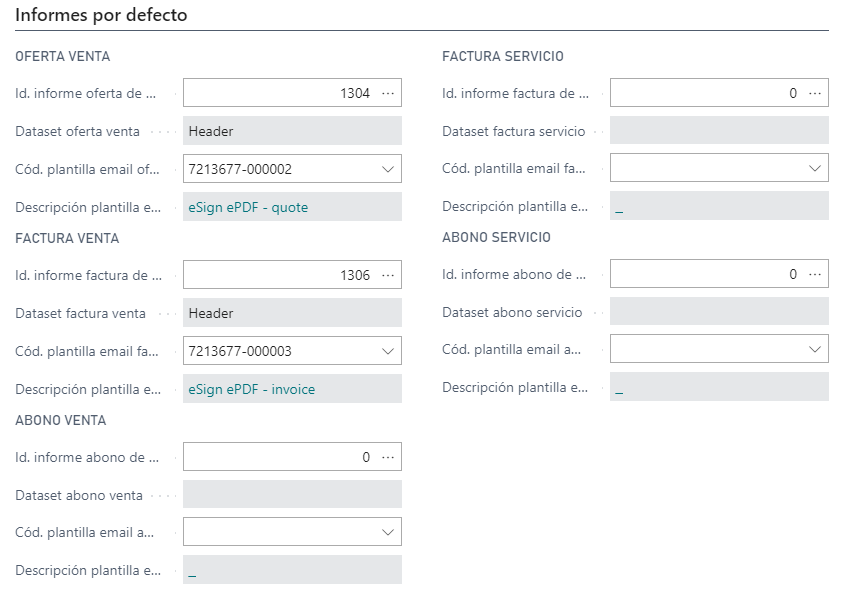
Warning
When you select a report, the form corresponding to the filters that can be applied appears. You don't need to add any filters, but you do need to accept the form. This action saves the dataset field that is required for the execution of the functionality.
Tip
You can set up templates for sending email for each report. If they are not configured, the one configured in the General section.
Ations
The actions that can be performed from the eSign ePDF configuration are detailed.
Manage certificate
The solution eSign ePDF allows you to set up a certificate on the system instead of configuring it on the Innova Online portal (Innova Online). If configured, it is prioritized over the one configured in the portal.
Navigate
The screens that can be accessed from the eSign ePDF settings are detailed.
Documents
Access to the list of reports from which pdf documents are generated is allowed.
Languages
This document is available in these languages: