Facturae documents
Warning
This page will no longer be updated as of 2021-01-01. (Here) you will find access to the new page. Contact your provider to update the solution in your Dynamics 365 Business Central system.
The Facturae documents are generated from invoices/credits memo sales/service and are intended to generate the xml to be signed in the Innova Online portal (Innova Online).
An Facturae document is organized into sections, and each section corresponds to nodes in the xml file structure.
View

Sections
This section details the sections of the Facturae document and their correspondence with the nodes in the xml file.
General
In the General section are the fields referred to in the Facturae document (Document type, Document no. and customer), as well as the counter of signed and unsigned documents. An Facturae document can be regenerated as many times as necessary, and certain fields, such as the Series code field, are allowed to be modified, which refers to the Facturae/Invoices/Invoice/InoviceHeader/InvoiceSeriesCode node in the xml file.

eSign
In the eSign section are the fields referring to the invoice type and type, as well as the xml format and the gateway. These fields come from the sales/service invoice/credit memo.

Batch identifier
In the Batch identifier section are the fields referring to the Facturae document identification (amounts, currencies, etc.). These fields referring to the Facturae/FileHeader/Batch node in the xml file.

Buyer
In the Buyer section are the fields referring to the buyer (contact, address, etc.). These fields referring to the Facturae/Parties/BuyerParty/LegalEntity node if the customer Entity type is Legal or Facturae/Parties/BuyerParty/Individual node if the customer Entity type is Phisical in the xml file.
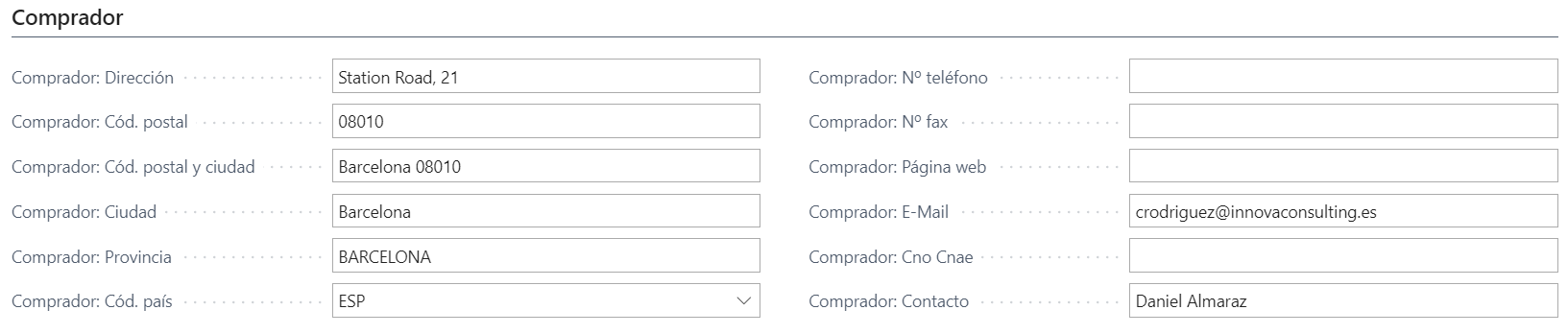
Face
In the Face section are the fields obtained when the Factura document has been sent to the FACe (FACe) platform.
The field Face status is the field that allows send, check and calcel the document in Face platform.

DIR3 offices
In the DIR3 offices section are the fields referring to the public administration offices for Facturae document. These fields come from sales/service invoice/credit memo and are referring to the Facturae/BuyerParty/AdministrativeCentres node in the xml file

Issue date
In the Issue date section are the fields referring to the invoice issue data (dates, currencies, languages, amounts, etc.). Referring to the Facturae/Invoices/Invoice/InvoiceIssueData node in the xml file.

Discounts
In the Discounts section are the fields referring to the document discounts (reason, amount, etc.). Referring to the Facturae/Invoices/Invoice/InvoiceTotals/GeneralDiscounts node in the xml file.

Charges
In the Charges section are the fields referring to the document charges (reason, amount, etc.). Referring to the Facturae/Invoices/Invoice/InvoiceTotals/GeneralSurcharges node in the xml file.

Totals invoice
In the Totals invoice section are the fields referring to the document totals (total, before taxes, etc.). Referring to the Facturae/Invoices/Invoice/InvoiceTotals node in the xml file.

Taxes outputs
In the Taxes outputs section are the fields referring to the document taxes outputs (tax code, tax, etc.). Referring to the Facturae/Invoices/Invoice/TaxesOutputs node in the xml file.

Lines
In the Lines section are the records referring to the document lines (invoice/credit memo lines). Referring to the Facturae/Invoices/Invoice/Items node in the xml file.

Payment details
In the Payment details section are the records referring to the document payment details (payment method, amount, etc.). Referring to the Facturae/Invoices/Invoice/PaymentDetails node in the xml file.

Info
For more information about the Facturae fields, you can refer to the field definition (Field definition).
Actions
The actions that can be performed from an Facturae document are detailed.
About document
Generate: This action allows generate a new xml file. Every time a document is generated it is uploaded to the Innova Online portal (Innova Online) and the counter for signed or unsigned documents is increased based on the configuration ofeSign Facturae.Download: This action allows download the last generated document. The user can be save in the system.Send by email: This action allows send by email the xml file saved in document. The email will be send to the customer email and theSMTP setupmust be configured.Delete: This action allows delete the xml file saved in document.
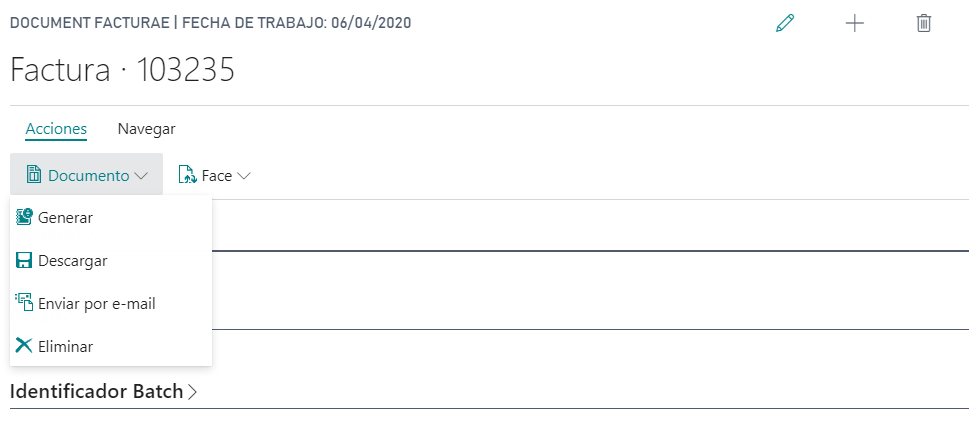
About connectors
eSign Facturae allows you to use public administration connectors to send signed xml files from Facture documents.
The available connector is FACe(FACe).
FACe
Production
Send invoice: This action sends the signed xml file to theFACe(FACe) platform. Fill the fields inFacesection.Check invoice: This action allosw check the invoice status inFACe(FACe) platform. Fill the fields inFacesection.Cancel invoice: This action allows cancel the invoice inFACe(FACe) platform. You must indicates the reason cancel. Fill the fields inFacesection.Log entries: This action show the log entries for document when use the production environment ofFACe(FACe) platform.
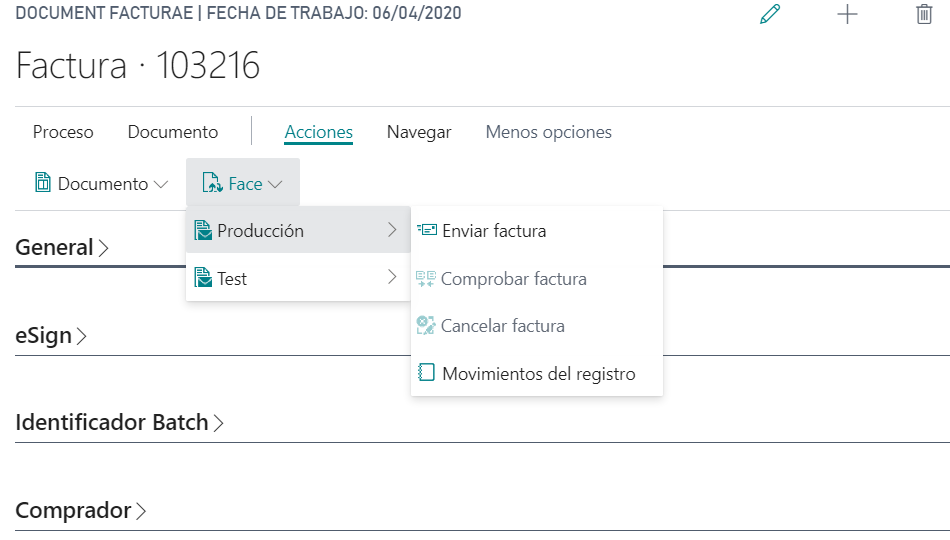
Test
These actions are the same as in the production environment but are performed on the Test environment. This allows you to test whether the invoice will be sent successfully before sending it to the production environment.
Generals
These actions are only available from the Facturae document list.
Send invoices: This action sends toFACe(FACe) all documents withGatewayFACEandFace statusPending.Check invoices: This action checks inFACe(FACe) the documents status withGatewayFACEandFace statusdifferent toPending.
Warning
If you want to send or check documents in FACe on a regular basis, you can create a scheduled task for this. Scheduled tasks are created from the standard functionality of Job queues. A task must be created for each process and must be of type codeunit, indicating INNESGFeSendFace (7096787) for the action Send invoices and INNESGFeCheckFace (7096788) for the action Check invoices.
Navigate
The screens that can be accessed from a document are detailed.
Attachments
You can add attachments in PDF format to an Invoicee document. The purpose of these attachments is that they can be sent to the different platforms of management through the available connectors.
Attachments that are associated with the document can be added from the attachments screen.
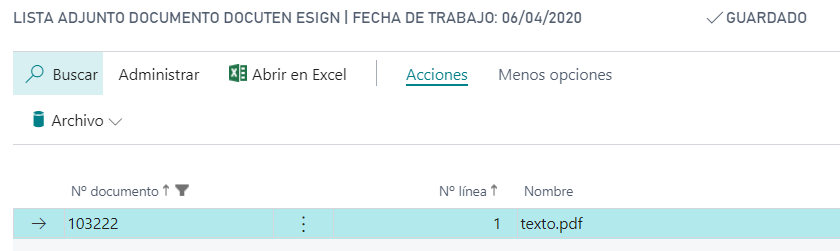
Languages
This document is available in these languages: