eSign Facturae setup
Warning
This page will no longer be updated as of 2021-01-01. (Here) you will find access to the new page. Contact your provider to update the solution in your Dynamics 365 Business Central system.
Using the eSign Facturae solution requires a pre-configuration. The necessary data detailed below should be provided on this screen.
View
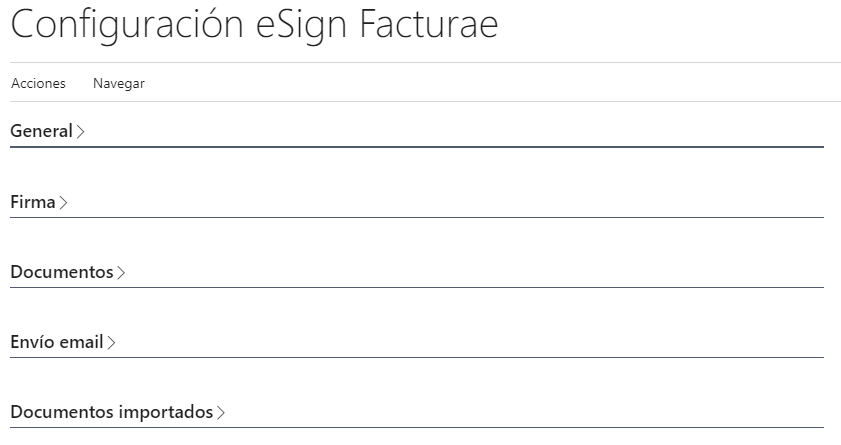
Sections
General
In this section you must fill the fields Default language and Default currency. These fields are populated from the Facturae codes, which must be imported into the system from the install wizard (Asistente instalación).
Info
Facturae codes are used to relate system data to management-accepted data in xml files.

Signature
In this section you must fill the fields Certificate id. and Certificate password, used to sign the xml files generated from the Facturae documents. For fill the Certificate id. you should load the certificate in Innova Online (Innova Online) portal.
Info
There is the possibility of not uploading certificates to the Innova Online portal. In that case, the certificate must be added from the Certificate > Import action. The password must be entered as well.

Documents
In this section you must fill in the following fields related to the creation of the Invoices documents from which the xml files are generated:
Sign document: Indicates when should be sign the document.Services active: Indicates whether service invoices/credit memos are allowed to generate Invoice documents.Amount credit memo negative: Indicates whether credit memos carry the amount in negative when generating the Invoice document.Document actions: Indicates the actions to be performed once the Invoicee document is signed (Save to database, Save to database and send by email).Amount Change Margin: Indicates the margin that is allowed to be changed for the total amount of the Invoice document. For cases where rounding is not accepted by the administration.
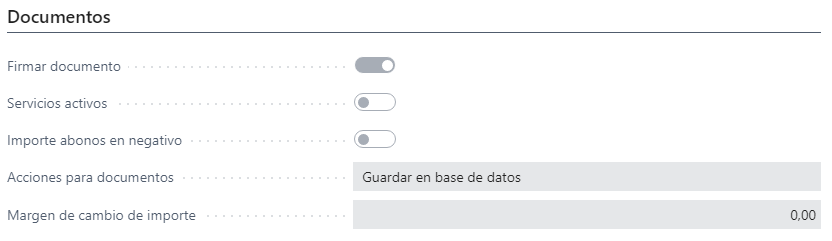
In this section you must fill in the following fields for sending email with the attached xml documents.
Email subject: Indicates the email subject.Email body layout code: Use the standard email template functionality to create the custom template. You must use the report 7096773.Email body layout description: Indicates the description of the email submission template.
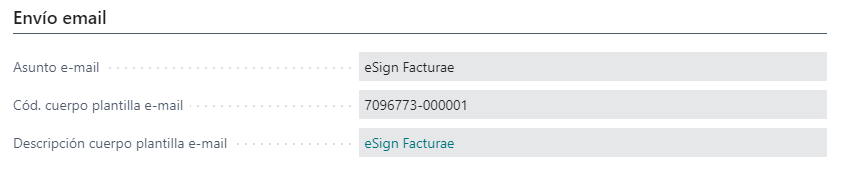
Imported documents
This section configures the fields required to use xml file import functionality. From an xml file generated from another system, you can create a purchase invoice/credit memo. To do this, the following fields must be filled in:
Fields to create vendor: These fields are standard configuration and allow you to create providers from the data obtained from importing the xml file.Fields to series numbers: These are the serial numbers used to create the imported documents from the xml files and the invoices/credit memos that are created from these.
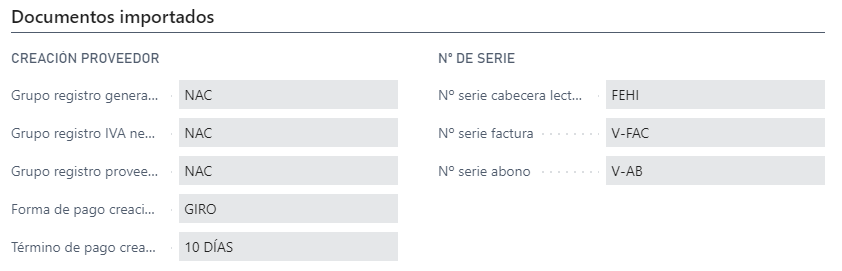
Actions
The actions that can be performed from the eSign Facturae configuration are detailed.
Update facturae data
This action allows update the Facturae data (Facturae codes and DIR3 offices).
Manage certificate
The solution eSign Facturae allows you to set up a certificate on the system instead of configuring it on the Innova Online portal (Innova Online). If configured, it is prioritized over the one configured in the portal.
Navigate
The screens that can be accessed from the eSign Facturae settings are detailed.
Facturae codes
Facturae codes are used to relate them to system entities (currency, countries, etc.) and generate xml files with those codes.
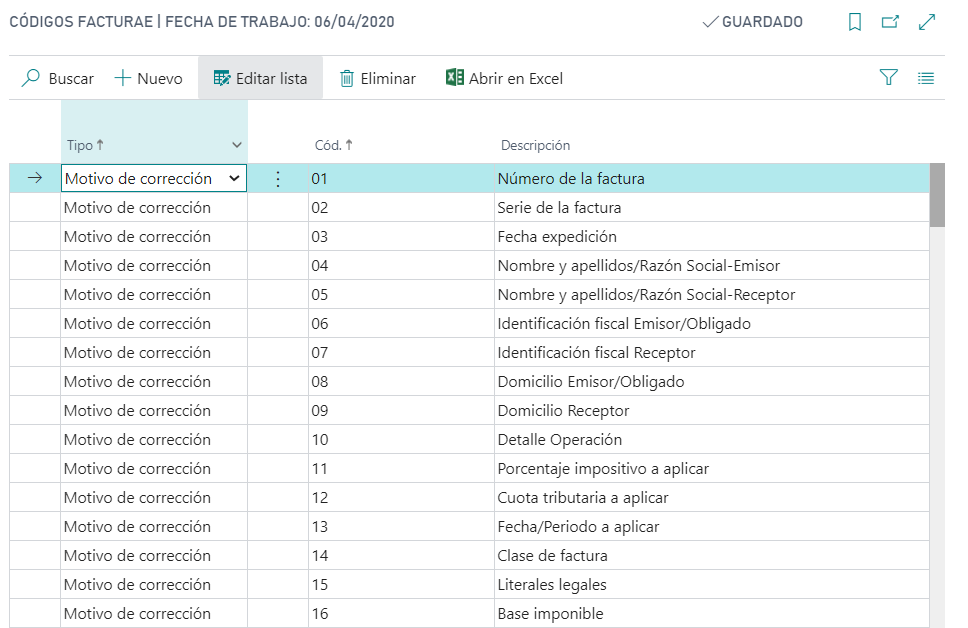
DIR3 offices
DIR3 offices are used to populate the administrative centers of Facturae documents. These DIR3 offices are set up on customers and passed to invoices/credit memos.
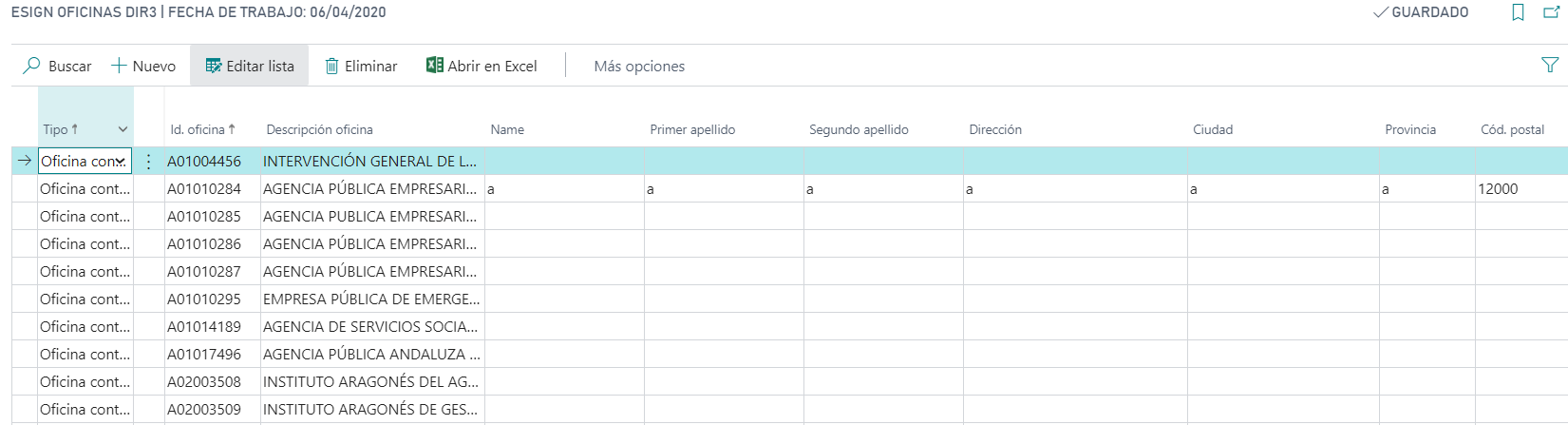
Warning
The contact details of the DIR3 offices are mandatory, so it is necessary to fill them in manually if they are to be used.
Lists
The system entities Languages, Currencies, Countries, Units of measure, Payment methods and VAT posting set should be configured to assing the Facturae code related.
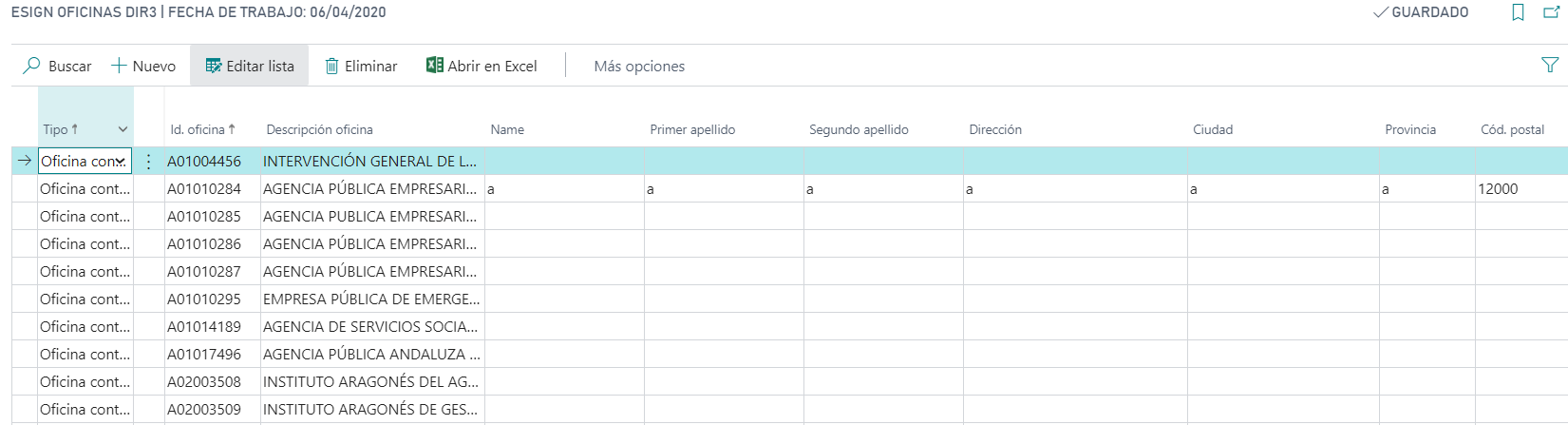
Languages
This document is available in these languages: